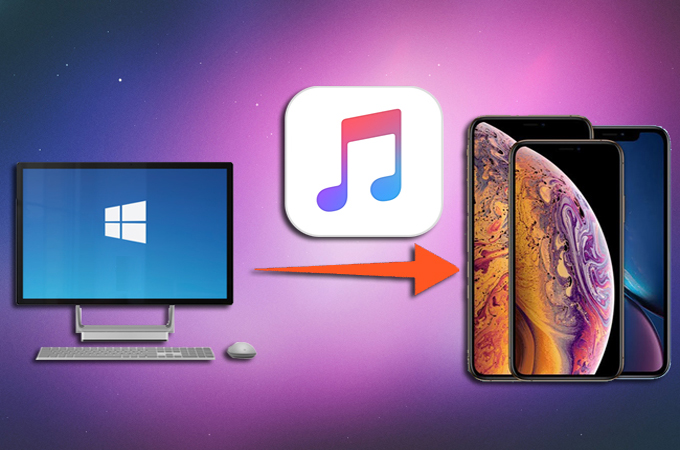
There is no doubt that the new models of iPhone are premium stuff. If you have bought one, you surely want to move your music and enjoy listening to it on your brand-new, shiny iPhone. Thanks to iTunes, you can now move music from your PC to iPhone even if they are not purchased from iTunes Store. However, this method may be too complicated for those who are just new to the Apple interface. Though there are solutions you can find online, some of them are too difficult to follow. So we collected the simplest ways that even a newbie can use to transfer music from PC to iPhone XR/XS/XS Max in no time at all.
How to Transfer Music from Computer to iPhone XR/XS/XS Max
ApowerManager
ApowerManager is a comprehensive tool designed to manage data stored on your mobile phone. It supports iOS and Android devices. With this, you can easily import, export, or delete files to free up some space on your phone. Additionally, you can backup and restore your data to your computer. Therefore, you don’t need to delete your important files just to have available storage on your device. It also comes with a drag and drop function so you can effortlessly transfer data to your iPhone. What’s more, it has a unique screen reflector feature, which you can use to mirror iPhone to PC and stream videos, photos, and other media files on a much bigger screen. Now here’s how to transfer music from PC to iPhone XR using ApowerManager.
- Prior to the process, make sure to sync your iOS device with iTunes.
- Download the program on your PC and install. Then download it from the App Store on your iPhone.
- Next, launch it on both devices and connect your iPhone to PC via USB cable. A window will then appear on your mobile device, just tap “Trust” to connect.
![confirm the connection from iphone]()
- Once connected, you’ll see all types of data on the main interface. Click the “Music” option to manage music files.
![choose music from the main interface]()
- From there, you can drag the folder of music onto the interface of the app. You may also click the “Import” button on the “Manage” tab to transfer files from PC to your iOS device. By following these steps, you will be able to import your music from your computer to your iPhone XR/XS/XS Max.
![pc music using apowermanager]()
AnyTrans
If you are looking for another program to transfer your music stored on your PC to your iPhone, you can try out AnyTrans. It is a software made for managing files on Android and iOS devices. With this program, you will have the freedom to transfer your data from your PC even if its made up of non-Apple files. On top of that, it supports nearly all models of iPhones, iPads, as well as accessories like smartwatches. And similar to the first tool, this enables you to preview your iPhone backup on your computer. With it, you don’t have to install anything on your iPhone, you only need to install the program on your computer. Follow the simple guide below to transfer music from computer to iPhone XS/XS Max.
- Get the AnyTrans app from its official site and install it on your computer.
- Launch it and use a lightning cable to link your device to PC.
- Once connected, all types of data will be displayed on the interface.
![choose music from the main interface of anytrans]()
- Click on the plus icon located at the upper-right corner. Now, select the music files that you want to transfer to your iPhone.
- By then, you will be able to enjoy all your transferred songs on your iPhone XR/XS/XS Max.
![add music using anytrans]()
Conclusion
Whether you are switching to a new phone or you just want to move music from PC to iPhone XR/XS/XS Max, you may refer to the methods mentioned above. Through these tools, you can easily copy your favorite songs from computer and enjoy listening to them on your iPhone XR/XS/XS Max. In case you are still undecided, you can try these two practical tools and choose the one that works best for you.


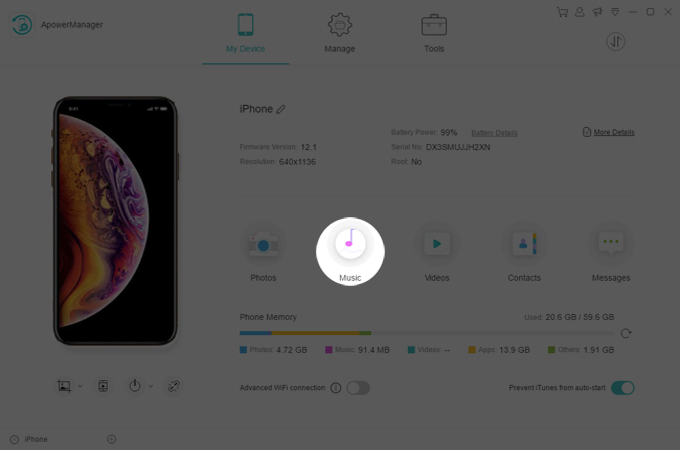
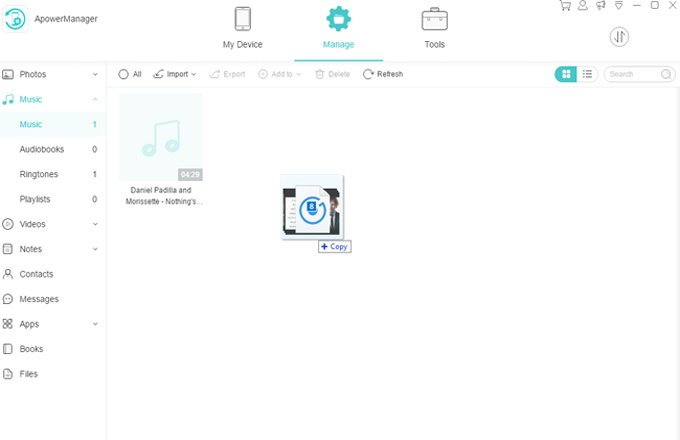
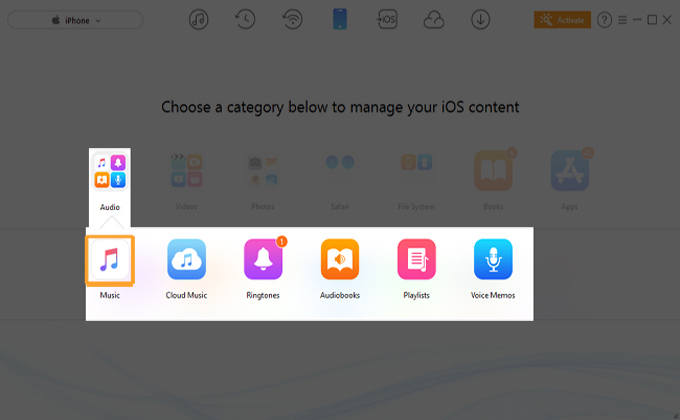
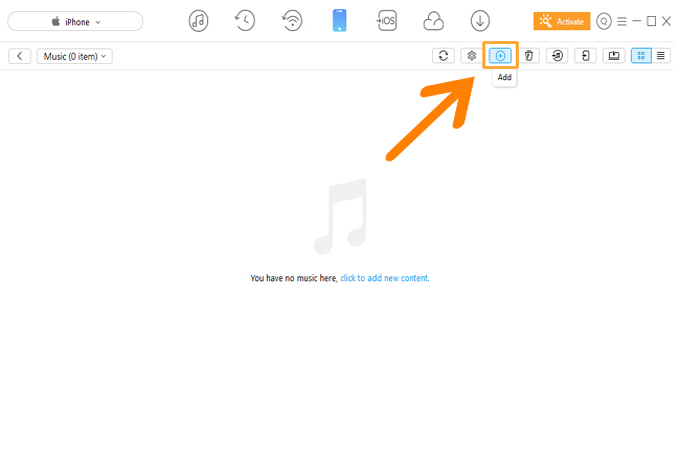

Leave a Comment