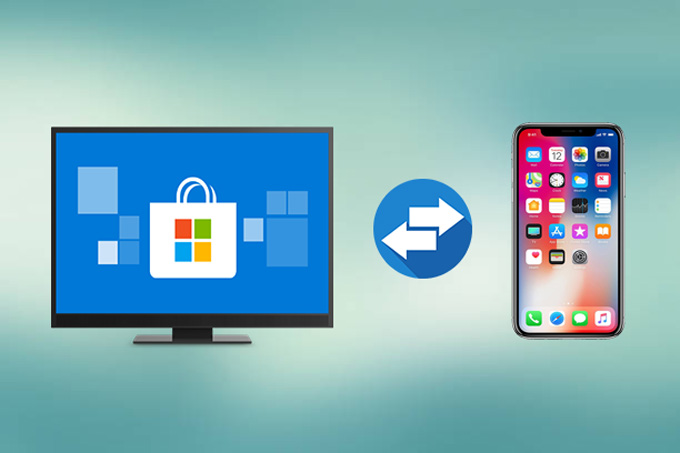
One of the essential things to do when you own a smartphone is to create an extra copy of the files stored within it. This is to prevent yourself from losing all your data in case your phone got stolen, lost, or damaged. Fortunately, Apple allows iOS users to backup their devices using iTunes. However, iTunes often crashes and freezes when you’re in the middle of the backup process. Therefore, it is a must to find an iTunes backup extractor other than iTunes itself. So, below are some recommendable applications for you to use. Read out and select what suits you best.
Best iTunes Backup Extractor
ApowerManager
One of the most impressive phone managers to date is ApowerManager. This application works on a computer running Windows system. It can export and import files between any iOS and Android units to PC without any limitations. The program also includes a Backup & Restore functionality which has three options. One is the Full Backup which creates a full backup of your device. Thus, you can use this as a substitute for iTunes. The second one, Full Restore, allows you to restore your data to your previous phone in just a matter of seconds. Finally, Manage Full Backup Data helps you to manage and organize your backup files. With its very intuitive interface, users can easily perform operations. Here’s how to manage iTunes backup.
- Download and install ApowerManager on your computer. Upon installing, launch the application.
- Next, connect your iPhone using a lightning cable. Now, head to Tools then clicks on Backup & Restore.
![full backup and restore mode]()
- Press Manage Full Backup Data from the options.
- When a new window appears, select the type of file you want to restore and hit the Export button. If needed, you may click on the View button to preview your files.
![view the backup files]()
Aside from those mentioned above, the software is loaded with extra features that might come on handy. For example, it can mirror screen from iPhone to PC.
AnyTrans
The next one that you can utilize is AnyTrans. It is considered as one of the must-have apps for those who own Apple devices. The program has comprehensive features that help in organizing and managing files like music, pictures, videos, and documents. This can also backup your mobile device. Furthermore, it functions as a great backup extractor for while other apps restrict theirs to iTunes only, AnyTrans enables users to browse through the iCloud server. This is helpful for people who rely not only on iTunes but on the automatic backup function of iCloud. Like the first tool, it has a clear interface which allows every user to access their iPhone/iPad without trouble. However, some features of the app took too long to respond and, in some case, impossible to cancel. So, you’re the only option is to force stop the software and restart with what you’re doing. In addition to that, this program requires high CPU and RAM to run properly. Anyway, follow the guide below to learn how to employ this iTunes backup extractor on Mac.
- Install AnyTrans on your Windows or Mac computer.
- Once the installation is done, launch the program and connect your phone to your PC.
- Click on the iTunes Backup button.
![Anytrans]()
- The last step, select the kind of files you want to extract.
SynciOS
Another noteworthy application for Windows and Mac is SynciOS. The Windows version is capable of managing both iOS and Android devices while the Mac is limited only to iOS. This software is capable of transferring files between your smartphones, tablets, iPad, and computers. Aside from its phone manager, the app is loaded with other useful tools. In fact, you can use this to download videos from various sharing sites. Likewise, it has three data recovery modes designed for iOS devices namely Recover from an iOS device, Recover from iTunes backup, and Recover from iCloud backup. The first one involves connecting your phone to PC to scan for the lost data. Meanwhile, the second and last mode depends on the backup created using your iTunes and iCloud. The advantage of using this is you can preview the files first before you recover them. Hence, you don’t have to waste your time deleting files you don’t need anymore. But be wary of using this as sometimes, it obliges users to install software that is unrelated to the full function of the app. Let’s begin using this iTunes backup extractor on Windows:
- Launch SynciOS on your PC.
![synicos]()
- On the main interface of the program, tap Toolkit > iTunes Backup. The program will then scan your computer for any backup files.
- Choose from the options available and hit Open to view the selected backup file.
- Now, check the files you need and hit Export.
Dr. Fone for iOS
The last tool to use for iTunes backup download is Dr. Fone. This is popular for its ability to recover lost data from mobile devices. Similar to SynciOS, you may restore your files by scanning from your iPhone/iPad or iTunes/iCloud backup. Also, it lets you examine your data before you complete the process of recovering. The app also guaranteed that your existing content won’t be overwritten by the new ones. And, your files are safe and no one else can view it aside from you. Dr. Fone works on Windows and Mac PC and is compatible with iOS and Android. Though the app is promising it has drawbacks which are annoying at some point. First, it is quite expensive as compared to other apps. Second, it is not capable of restoring all your data. And third, you’ll have a hard time connecting your phone. Sometimes, you need to connect and disconnect in order for the app to recognize your device.
- Get Dr. Fone for iOS on your computer and run the program.
![Drfone]()
- Connect your iPhone to your computer with a USB cable.
- Go to the Recovery Tab > Recover from iTunes Backup File then press Start Scan.
- Upon scanning your computer, the tool will display all the files included in your backup data. Simply click on the files you need and choose where to store your recover them.
Conclusion:
These three can help you to export iTunes backup to your iOS devices. Each of the tools has their own advantages and disadvantages but you have to carefully select what to use as it might affect your data in the future. For further comparison, check out the table below.
| ApowerManager | AnyTrans | SynciOS | Dr. Fone | |
|---|---|---|---|---|
| Windows/Mac | ||||
| Android/iOS support | ||||
| Ease of use | For Windows version only | |||
| Extra features | Capturing tool; Mirror phone screen to PC; Media player | iCloud backup; Media downloader | iCloud backup; Video downloader | iCloud backup |
| Price | $39.95 | $39.99 | $39.95 | $69.95 |


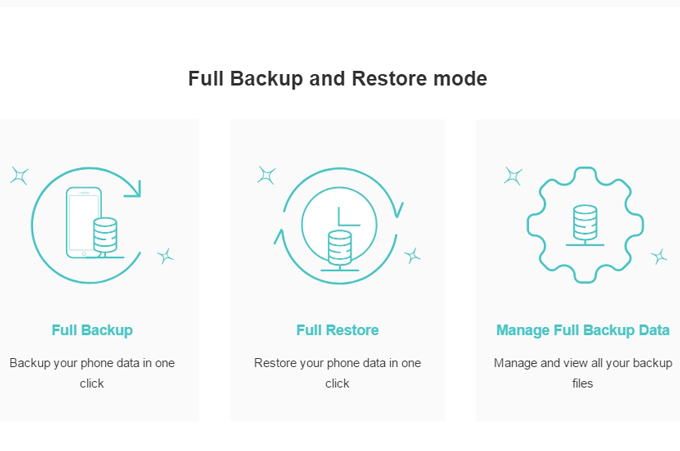
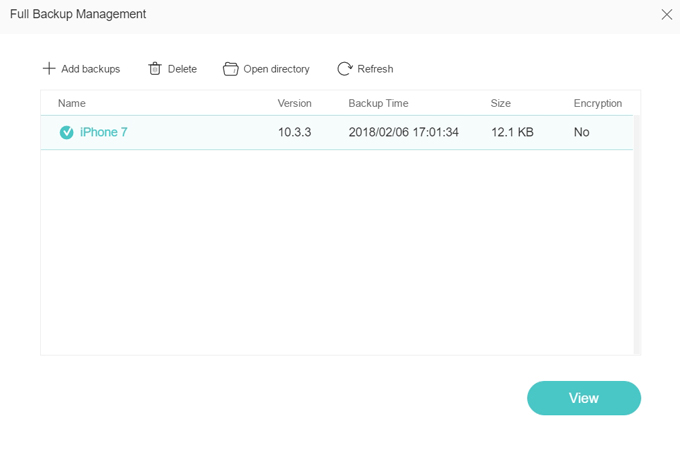


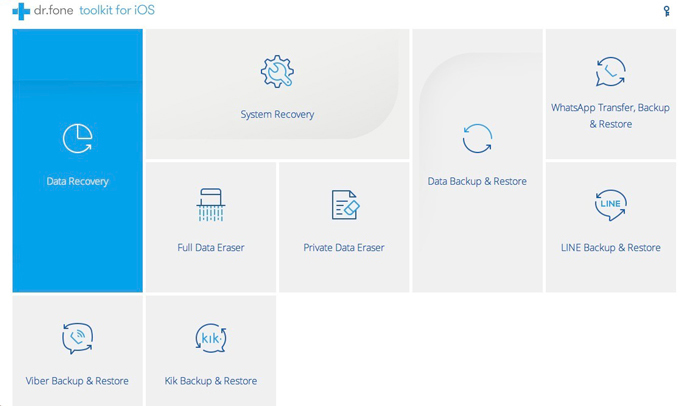

Leave a Comment