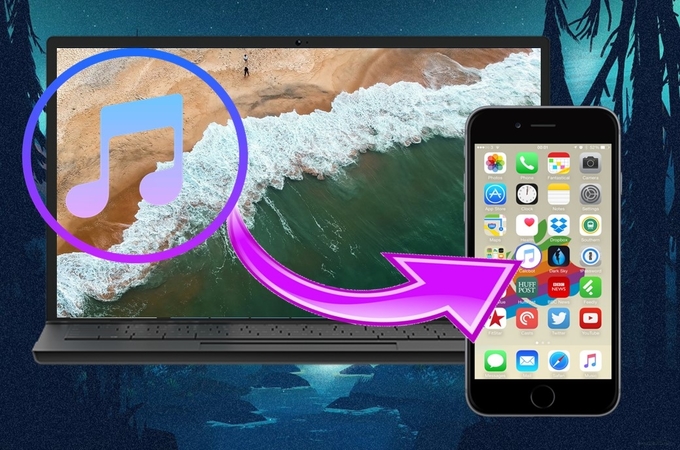
Mobile phones are also portable music player where you can enjoy the most popular songs anytime anywhere. There are a lot of situations where you want to transfer songs from Mac to iPhone especially when you are going out of town where you cannot bring your Mac. In this article, we provide you three of the best tools to transfer songs from Mac to iPhone. Moreover, these tools are alternative ways to transfer your music to your iPhone without losing any existing data.
Best Ways to Transfer Songs from Mac to iPhone
ApowerManager
ApowerManager is a tool that lets you manage files, documents, images, and videos from your iPhone by using your PC/Mac or vice-versa in a very simple way. This program also allows you to transfer, back up files, and most especially to restore them when they are deleted or lost. This is a user-friendly app, which works well to both iOS and Android device. In addition, it offers useful features for your iOS like managing call history, setting of ringtone, casting your phone’s screen to your PC or Mac, and many more. Of all the ways on how to transfer songs from Mac to iPhone, this application is the easiest way without any hassle. To use this wonderful app, follow the steps below.
- Download and install ApowerManager on both devices.
- Connect iPhone to Mac via lightning cable.
- Launch ApowerManager and go to the “Manage” > “Music” > then click “Import” and select the songs you want to move them from Mac to iPhone.
![steps in apowermanager]()
AirMore
AirMore is a free application that allows users to connect mobile phones to PC/Mac wirelessly. It lets you store, transfer, and stream data using internet connection. It works excellently on both iOS and Android devices as well as on Mac and Windows platforms as long as it has Chrome, Safari, Firefox, and other web browsers. With this app, you can conveniently manage your files such as photos, videos, music, documents, and others using your Mac. Follow the steps below to transfer music from Mac to iPhone.
- Download and install AirMore on your device.
- Visit its official page on your Mac through this link airmore.com to get the QR code.
- Open the app on your phone and tap “Scan to connect” to link both devices. Make sure that your devices are connected to the same network.
- Once successfully connected, click the “Music” icon on the interface then click “import” button and select the songs you wish to transfer to move them to your iPhone.
![simple steps to use]()
Syncios Mobile Manager
Synchios is a free managing tool where users are allowed to transfer apps, photos, music, videos, ringtone, and eBooks to PC/Mac specially created for backup. To transfer songs and other files, just connect the device to your computer and launch the SynciOS program. From there, you are able to choose which contents you would like back up or to transfer. Below are the detailed steps on how to sync music from Mac to iPhone.
- Download and install the Mac version of Syncios to your Mac.
- After installing, Launch it then connect your iPhone to your Mac via lightning cable.
- Go to Media tab and click the “Import” button.
- Select the songs you want to transfer then click “Import” button to transfer them on your iPhone.
![just follow the given steps]()
Conclusion
Moving and transferring songs from Mac to iPhone will not be as hard as it was before. Without any cost or limitations on data syncing, you may use these free tools to transfer your songs from Mac to iPhone. Furthermore, all three are best tools use to use, however, ApowerManager and AirMore offer you best transferring experience safe and easy.





Leave a Comment