MOV is a file format maintained and developed by Apple computers. First being exclusive only to Mac, .MOV is now compatible with Windows and Mac operating systems while QuickTime is the most commonly used media player to open MOV files.
There are many reasons why one needs to convert QuickTime MOV to MP4. First is that MP4 is more flexible than MOV files, it can be opened with almost all media players. Also, this file format is indeed more gadget friendly than its counterpart. If you are a big fan of mobile devices such as MP4 players, smartphones, tablets, PSP and all others, it is a must for you to convert videos to MP4, making it not just convenient but likewise widely accepted.

1. Free Solution to convert MOV to MP4 format (Free way)
2. Convert MOV files to MP4 on Windows (Windows Pro way)
3. Mac Solution for converting MOV files to MP4 (Mac Pro way)
1. Online Solution: Apowersoft Free Online Video Converter
If you don’t want to install additional programs on your computer or better yet want to save some space on your hard drive, the best way to convert MOV files is to use free online converters such as the Apowersoft Free Online Video Converter. It supports tons of formats including MOV, MP4, ASF, 3GP, MKV, FLV, VOB, WMV, WEBM, RM and popular audio formats. Using this online tool is totally free with no registrations, memberships or even fees required. Moreover, this tool can convert MOV to MP4 online with no file size restrictions.
Converting video files can be accomplished in three easy steps below:
- Open the website and upload the MOV file you want to convert.
- Adjust video settings as necessary and choose MP4 as the output format.
- Click “Convert” button and allow the java notification pop up.

2. Solutions for Windows: Apowersoft Video Converter Studio
If you want a dedicated program that can convert MOV file to MP4 with less of a hassle, try the Apowersoft Video Converter Studio. Note that this software functions not just an efficient file converter but it moreover acts as a video editor, subtitle editor and video merger. What’s great about the Windows software is that it supports real HD clips with 720p or even 1080p resolutions. MOV to MP4 conversion is also easy to carry out, not to mention video quality is preserved at its best.
Guide for converting MOV to MP4 format using the software:
- Open the program and load the video you want to modify by clicking the “Add” button.
- You have an option to edit, preview or take a snapshot of the video before conversion.
- Click the “Profile” tab below and select MP4 as the output format.
- You can choose different standards of MP4 file format from 720p to 1080p.
- Tap “Convert” button and wait until process completes.

3. Solution for Mac: Apowersoft Video Converter for Mac
Apple fanboys will surely love this program that can powerfully convert MOV to MP4 on Mac. With the Mac software, you can easily convert different types of files without losing any of its quality. Additionally, it supports to directly convert to popular media gadgets such as the iPhone, iTouch, iPad, Apple TV, Samsung Galaxy, Blackberry, PS3, PSP and many others. It’s not an ordinary Apple-compatible file converter because of its batch conversion feature and online video grabbing capabilities.
Using this amazing tool is extremely easy, see below:
- Open program and click the “Converter” icon located on top of the interface.
- Hit the “Add” button and load the MOV file you want to convert.
- Click the “Profile” tab and select your desired MP4 format.
- You can preview the video right before conversion using its built-in player.
- Hit “Convert” button and wait until conversion completes.
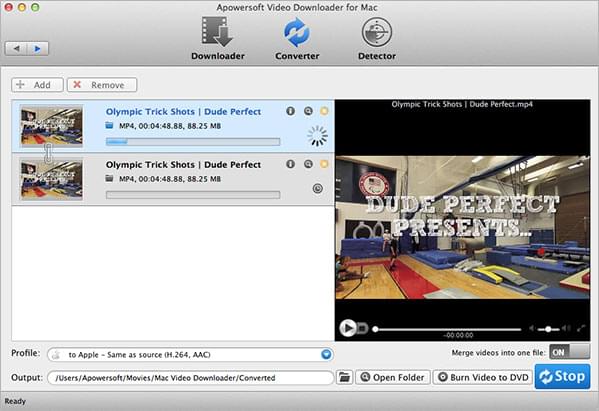
Tons of free MOV to MP4 converters are available to try online but not all of them are guaranteed to work with the latest operating systems of both Windows and Mac. But with the above premium tools, rest assured that they are compatible with the latest Windows 8 and Mac OS X 10.9 Mavericks.
More knowledge about MP4
With the ever changing world of technology, even file formats never stop evolving. This is certainly true with the MP4 file format. Compare to other video formats, MP4 yields a higher level of compression without sacrificing quality. This only means that you’ll get a smaller file size while having those amazing details. Additionally, MP4 is a universal format readable on every media player and at the same time supported by most video hosting websites.


Leave a Comment