
I am fond of recording videos in my spare time and keeping them on my phone or posting them on social media sites. However, my phone does not have enough space to store them and some of the videos cannot be uploaded onto the social media sites due to their large file sizes. Can you give me a guide about how to compress 4K video?
Yes, compressing your 4K video to a smaller file size is possible with the compression or video editing tools that you can find online. Aside from being video compressors, these tools are also embedded with other editing functions that can help you edit your videos. Below are the tools that we would like to share with you to compress 4K video.
4 best tools to compress 4K video
ApowerCompress
The first tool we would like to introduce to you is called ApowerCompress. It is a professional file compression tool which can compress videos in a number of formats including MP4, AVI, WMV, WEBM, M4V, FLV and many more. It can reduce the video file size from 10% to 90%. This tool can meet your purposes well if you need to compress a video to a certain size. Try this helpful tool by following the simple guide.
- Download and install ApowerCompress on your computer.
Download - Click “Compress Video” tab > “Add video” button to add your 4K video. Input the output file size under the compressed size tab or choose a specific compression strength by moving the blue button on the slider.
![compress 4K video with ApowerCompress]()
- Click “Compress” button and wait for the compression process to finish.
HD Video Compressor
HD Video Compressor is very easy to use due to its simple, yet easy to follow interface. Aside from that, you can compress your video to smaller file size without losing quality. Moreover, you can also compress your video by trimming and cropping unwanted parts or scenes that make your video unnecessary long. To use this tool, finish the steps listed below.
- Open your web browser, download the application and install it on your PC.
- Go to the “Converter” tab and then click “Add files” or just drag the video to upload it.
![HD Video Compressor]()
- Adjust your video with the “Quick setting” tab at the lower corner right of the interface.
- After that, click the “Run” button. Your compressed video will be saved on your PC.
Video Converter Studio
Next is the Video Converter Studio that can help you convert any video and audio file format such as MKV, SWF, MP4, WMV, MOV, AVI, MP3, DVD, M4R, WAV, WMA and many more. In addition, this wonderful tool can preserve the quality of your video. Moreover, this tool also offers a lot of editing features. For example, you can crop, trim a video file, join videos, add effects and a watermark to a video. Definitely, this is one of the best and most helpful tools you can use to solve the problem about how to compress 4K to 1080p. Check out the simple tutorial to learn how to use it.
- Get the application from its official website and install it on your PC.Download
- Drag the video onto its main interface or click the “Add files” button to upload your video.
- Choose the HD 1080p from the “Profile” menu. To preset the output file size, click “Size” > select “Custom” and then input the file size you need. Afterwards, click “OK”.
![compress 4K to 1080p]()
- Finally, click the “Convert” button to start the compression process.
PS2PDF MP4 Video Compressor
PS2PDF MP4 Video Compressor is an Online MP4 Video Compressor. You can use it to compress 4K MP4 files without any file size restrictions. Furthermore, you can also resize your video and select any output format and preset resolution such as 1080p, 720p, 480p, 360p, 240p, etc. to compress 4K video online. To start to use this compressor, check out the procedure below.
- Visit its official page from here.
- Click the “+ Select Files” to upload your video.
![PS2PDF MP4 Video Compressor]()
- Browse below and look for the “Presets” under the “Output Dimension”. Choose 1080p and then click the “Compress Now!” button at the top part corner.
Conclusion
Above are the tools that can help you compress 4K video to 1080p. Without losing quality, your video will be just compressed safely and easily. However, if you need a converter that can help you convert your video file to a specific preset size, try to use ApowerCompress or Video Converter Studio.




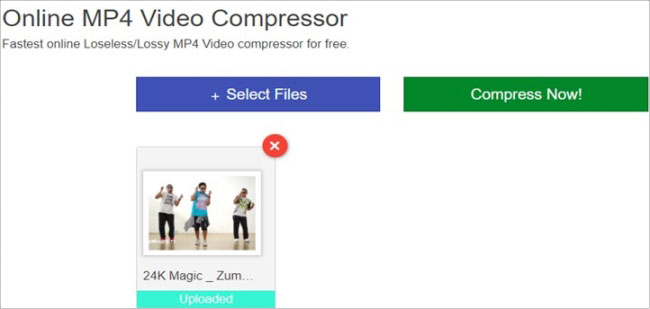

Leave a Comment