As mentioned, Clubhouse offers only limited editing features for making your profile photos even attractive. Fortunately, there are many ways that will help you personalize your profile with ease. Or you may use a useful app like what has listed in this article which has ready-to-use profile background templates. So see to it you follow all the guidelines correctly.
How to Get a Clubhouse Profile Picture
Requirements to Create a Clubhouse Profile Picture
- Border/ring and background.
- 1:1 is the required format size for a photo.
- Face to shoulder is the area that must appear in a photo.
- Clear and neat photo.
- Use a pleasant facial expression.
How to Create a Colorful Cut-Out Clubhouse Profile Picture
Recently, the latest trend for Clubhouse profile picture app is having a simple or flat colored background. These are some of the advantages for you. You can:
- Avoid busy backgrounds which can take the focus off of you.
- Your face could be in focus.
- Keep your profile picture looks simple that attracts lots of audiences.
- Wear any attire such as professional or business attire to make you stand out.
Having said that, It is suggested to find a photo editor that is easy to use and performs effectively on how to get a clubhouse profile picture. On that note, the one that is suitable for this is Apowersoft Background Eraser. Using this professional photo editor, the editing process of creating a clubhouse profile picture would be much easier. It can remove background precisely in a mere instant, as well as change it to a colorful or plain solid background. Or, you can use your own desired background. More so, you can use its editing features that let you crop, resize, duplicate, flip, and more. Refer to the details below.
How to make a Clubhouse Profile Picture colorful with Apowersoft Background Eraser
- Install the app on your device, open it and choose “Remove Person Background”.
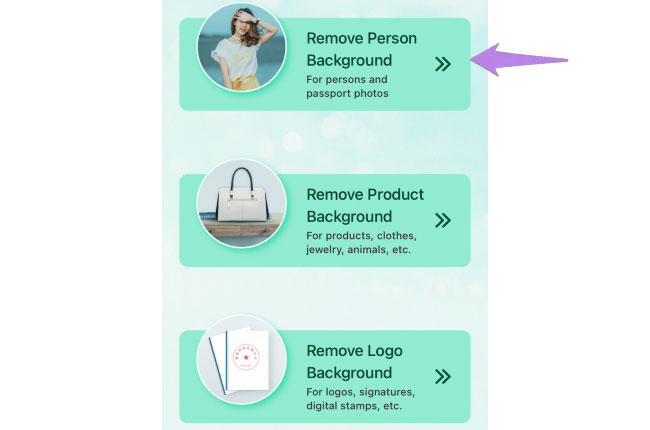
- Next, this app will show a precise cutout.
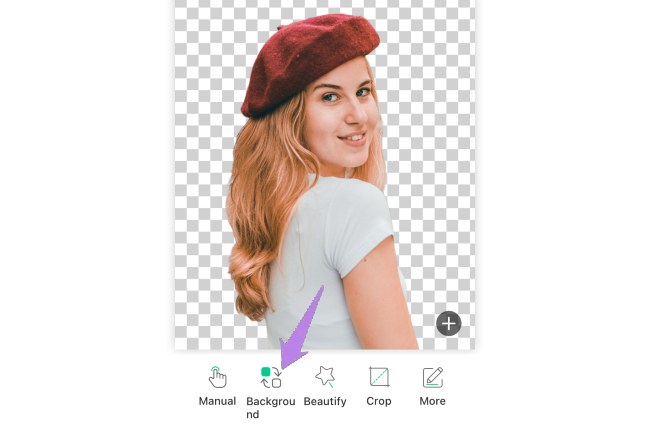
- Next, tap “Background” > “Color” and pick a color you want.
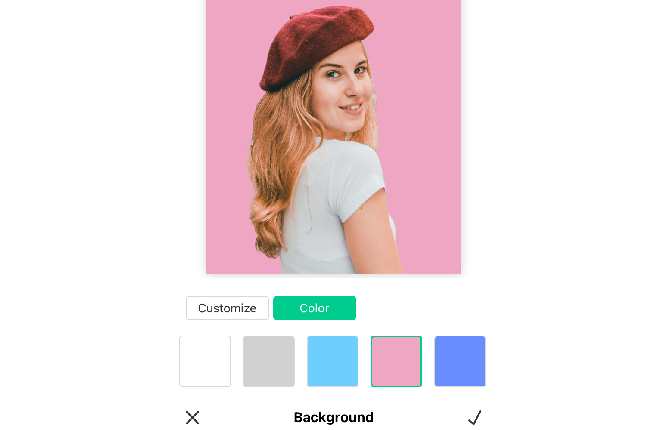
- Once satisfied, hit the check icon and the “Save HD” button to save it on your device.
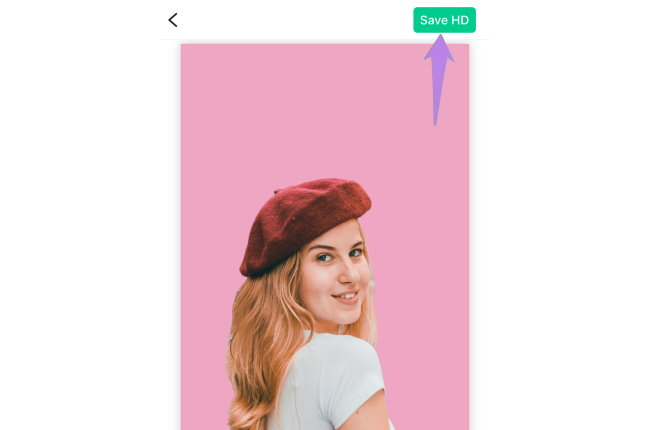
Note:
This simple yet useful app is also available in Windows and Online. Just click the “Download” button below.
DownloadBest Ways on How to Make a Colorful Circle Avatar
Most of the time users are fascinated using a colorful avatar, as referred to as a Clubhouse profile picture or userpic. Each color represents a specific interest and emotions, the primary reason why lots of users are fond of using it. The good news, you can find a template available in the market or you can create your own template. As the same goes with this app that lets you create your own colorful Clubhouse profile picture.
- First, find a colorful ring on the internet, open the app, and choose the remove logo background to import a photo.
![clubhouse profile picture]()
- Then your background will be removed instantly.
![clubhouse pofile picture with apowersoft]()
- Tap “+” to import the subject you will use, tap “Manual” and use the (-) remove the unnecessary areas.
![clubhouse pofile picture with apowersoft]()
- Once done, hit “Background” > “Color” and pick a colored background.
- Finally, tap the “Save HD” button to save it.
![clubhouse pofile picture with apowersoft]()
Easy Steps to Achieve a Perfect Profile Picture
Apowersoft Background Eraser gives you a direct way on how to make a clubhouse profile picture. Built-in profile templates are already updated within the app.
- Tap the “Remove Person Background” tab to upload your photo.
![clubhouse profile picture]()
- You’ll get a transparent background afterward and then hit “Background”.
![clubhouse profile picture]()
- Under “Profile” choose the template you like.
![clubhouse profile picture]()
- Finally, tap the “Save HD” button.
![clubhouse profile picture]()
Conclusion
Photos often capture dull backgrounds which can be problematic in achieving a good Clubhouse profile picture. We’d love to hear from you if Apowersoft Background Eraser works well, and feel free to share some thoughts if you are using other tools in the comment section.



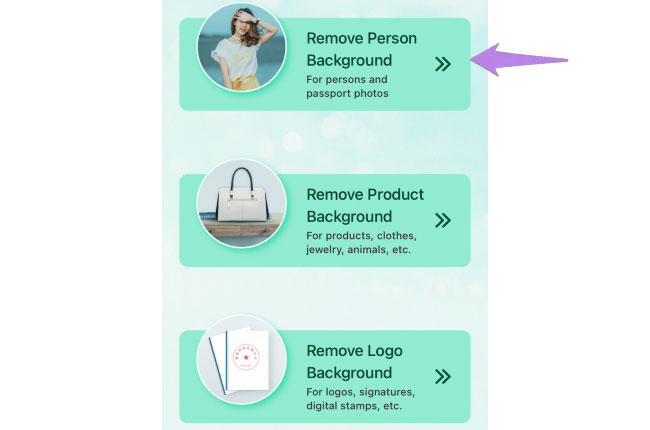
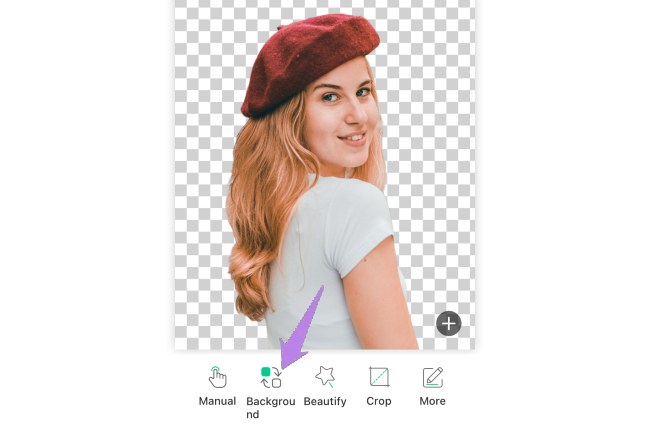
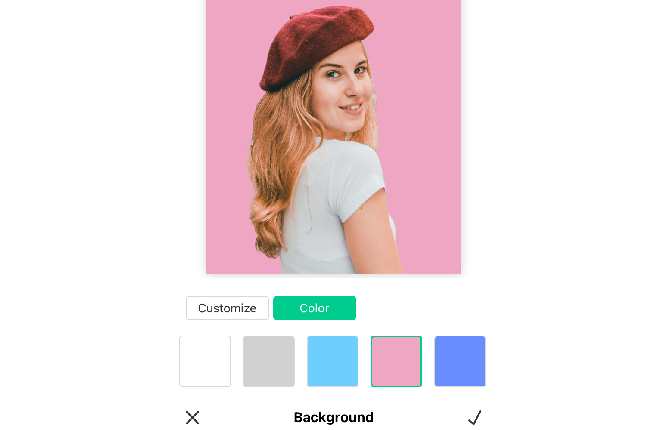
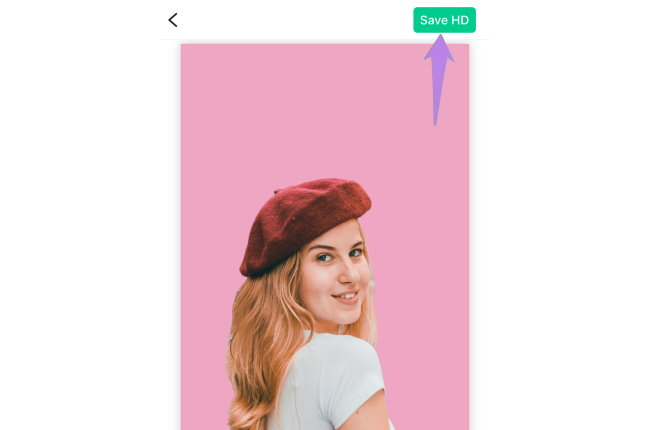
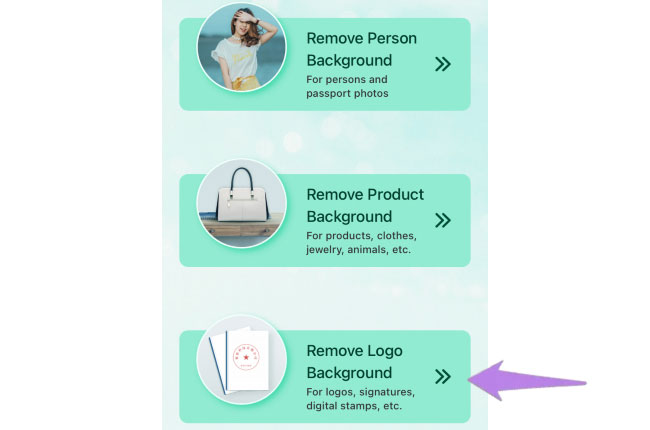
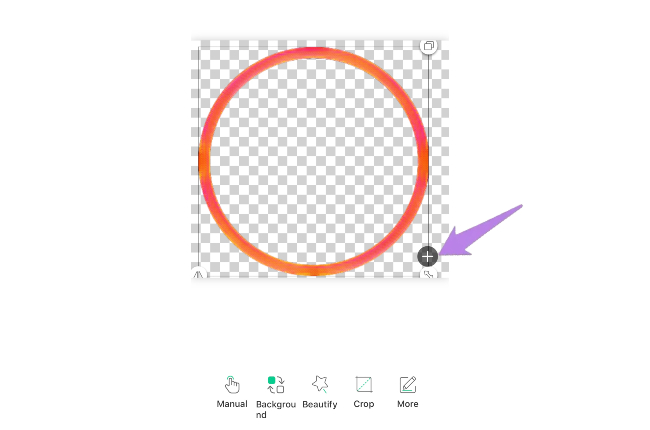
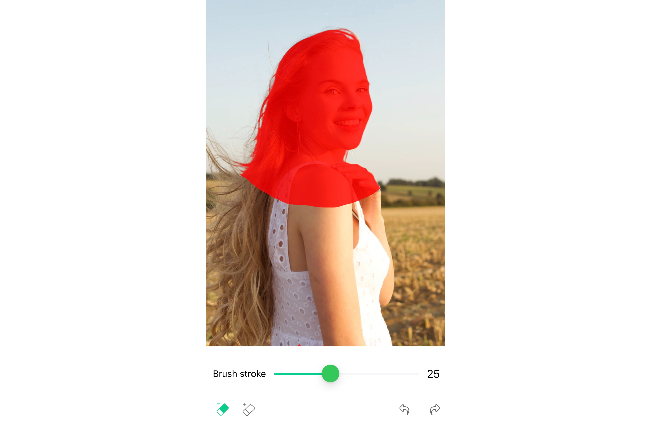
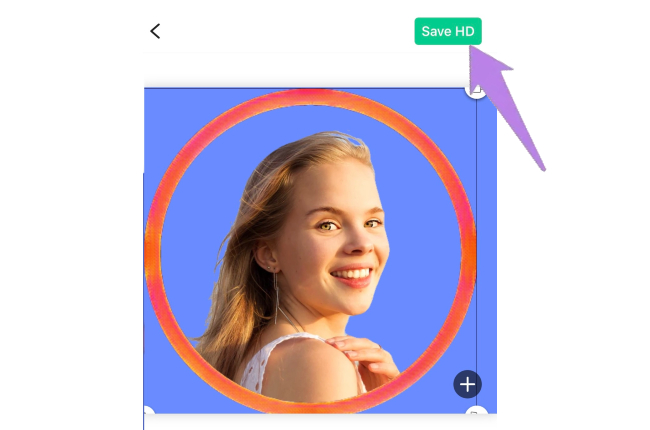
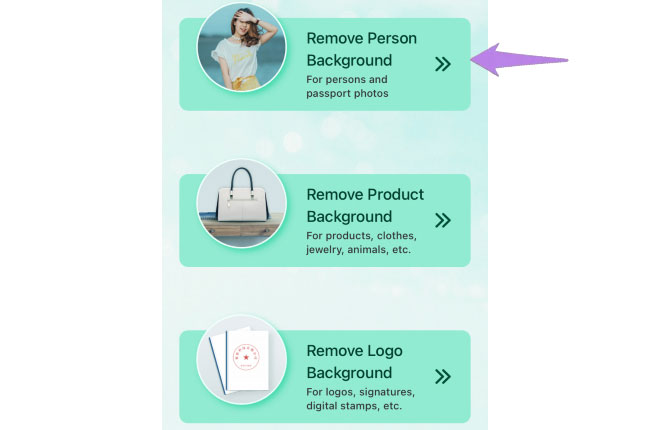
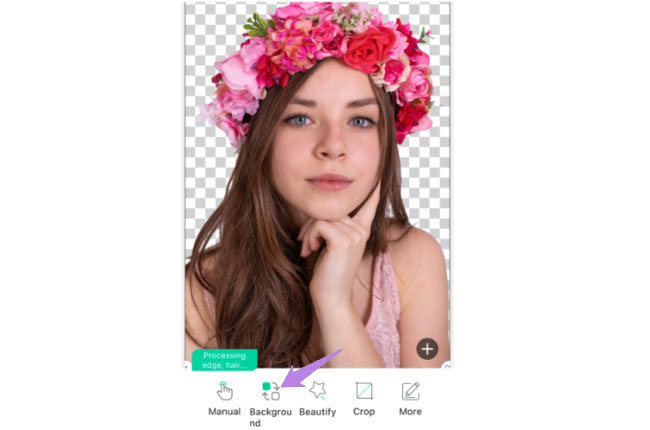
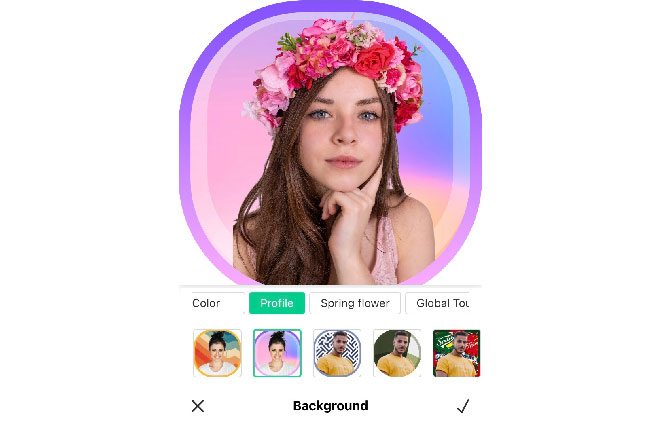
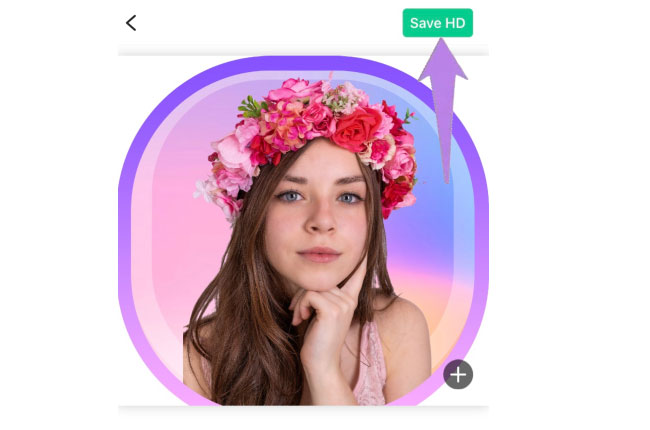
Leave a Comment