3 Practical Ways to Change PDF Color
Replace PDF Background Color Using ApowerPDF
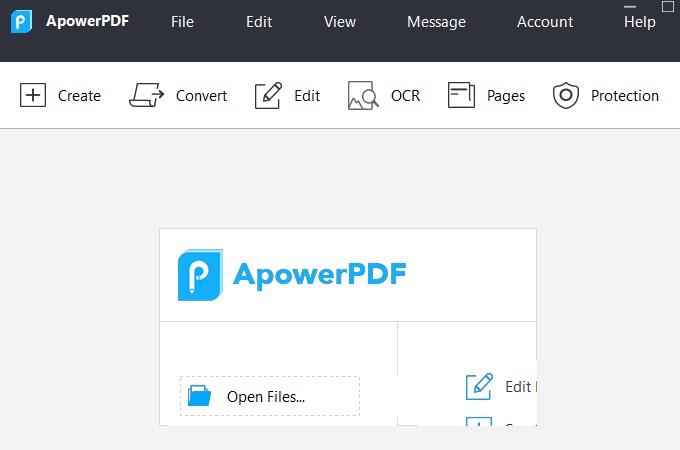
- First, download and install the software.
- Launch the app and import your PDF file by simply clicking the “Open” button.
![Importing Button]()
- Go to “Pages”, then under page design, choose the “Background” then select the “Add”.
![Under Pages Tab]()
- Click the square box beside the “from color” button to set the color that you want to put.
![Color Selector]()
- Hit the “Save” button under the “File” tab you save your modifications in changing PDF color.
![Saving Modification]()
ApowerPDF is a PDF editor that has great features that will help you to make your task easier. Besides it, it is also available for changing text color. There are lots of PDF editors that can also replace PDF background color, but this tool is one of a kind because of its straightforward feature with no extra. In addition, it has a lot of PDF editing tools like OCR, merge, comment, protection, and many more. Those features will definitely help you change PDF color and modify PDFs hassle-free.
Key feature
- It is a flexible PDF editor, converter, viewer, and reader that offers a wide range of editing features.
Price
- $59.95 / lifetime
- $38.95 / yearly
- $29.95 / monthly
Change Highlight Color in PDF Using SodaPDF

- First, download and install the app.
![Soda Official Site]()
- Open the app and import your target file by hitting the “Open” button.
![Importing Button]()
- Hit the “Review” tab and choose the “Highlight” icon.
![Highlight Button]()
- Choose your preferred color and start dragging highlighted text.
![Color Options]()
- Hit the “Save” button to save your modification.
![Saving Modification]()
Another solution you can rely on changing PDF color is SodaPDF. Like ApowerPDF, this tool also offers a lot of editing tools that allow you to manage PDFs easily. Its interface will let you clearly see its other features. In this way, it will give you precise control over the PDF’s color, size, and many more. In addition, this tool will allow you to create PDF files from scratch. Furthermore, you can purchase and try its Pro version to discover more about its functions.
Key feature
- It is 100% compatible with any PDF file with useful tools to change PDF color.
Price
- $49.95 / yearly / 1 user
Change Text Color in PDF Using PDFelement

- First, download and install the software from its official website.
![PDFelement Official Site]()
- Import your target file by clicking the “Open” button.
![Import Target File]()
- Select the “Edit” icon, then chose the text that you want to change.
![Selecting Target Text]()
- After that, go to the theme color and set the color you want.
![Theme Color Selector]()
- Once done editing, save your PDF file by hitting the “Save” button.
![Saving Adjustments]()
The last solution included on the list that manages PDF file is PDFelement. It is a tool that lets you change PDF color, convert, and edit your files. Under editing, it enables you to change the font style and size as well as font color. Speaking of color, this tool can change text color in PDF. This is an excellent feature that many users are looking for. It gives you full control of your file wherein you can change anything that you want to change.
Key feature
- It has a simple dashboard featuring an all-new minimalist, yet powerful, user interface.
Price
- Pro $79.00 / yearly
- Standard $58.00 / yearly
Conclusion
All tools written above can help you change PDF color, after trying different tools on the internet, it concludes that all tools have their helpful ways in changing highlight color, background color and text color on your PDF file. However, one tool dominates all, ApowerPDF supports changing both text and background color in PDF file. And it doesn’t end there, it is also the cheapest among the tools above, yet it brings great outputs. Download and try this tool and experience hassle-free work with editing your PDF file. Comment below if you have another tool you may think it should be on the list.







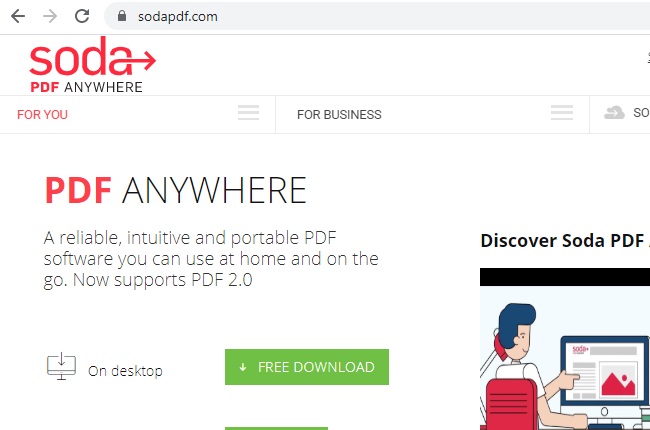



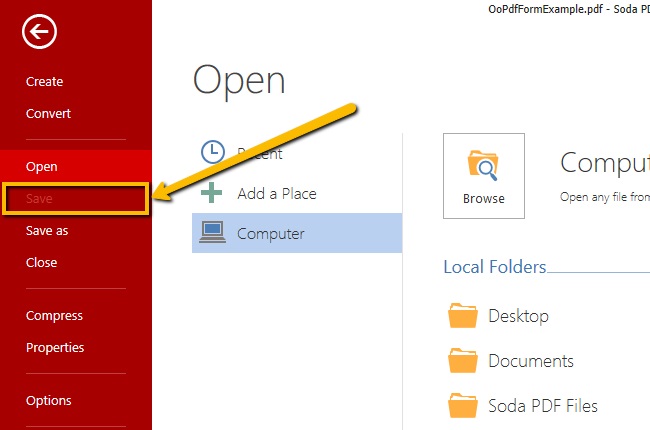


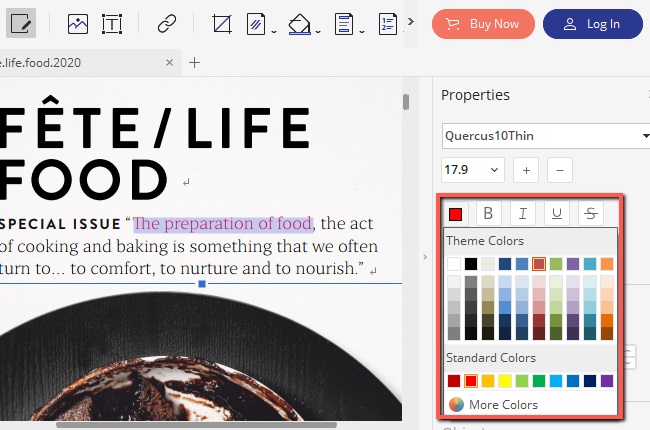
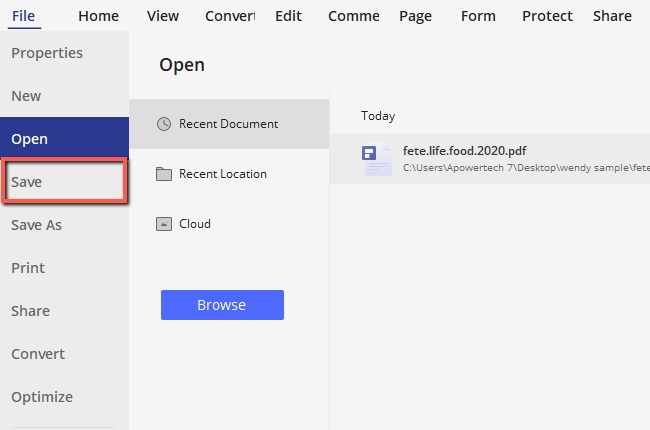
Leave a Comment