In our current digital age, we’ve come to rely upon PDFs more and more to send a share data or even print out a hard copy. But there are still times when font sizes in PDF are inappropriate and we need to modify the text size. In this case, ApowerPDF can help you regarding how to change the font size in PDF with ease. Please continue reading below to learn and discover more about managing PDFs.
Helpful Tools to Change Font Size in PDF
ApowerPDF
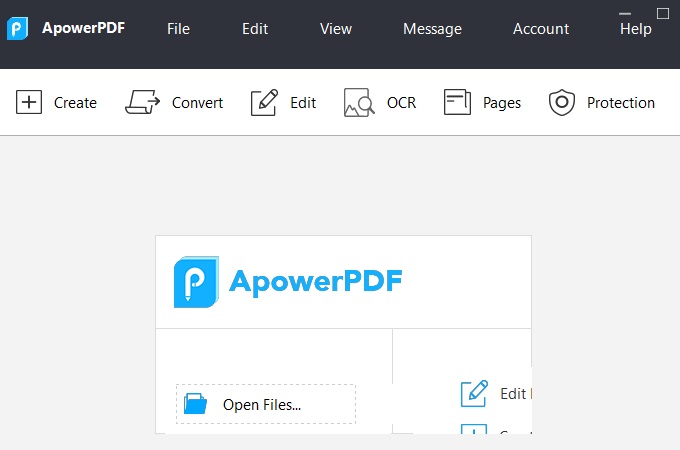
One of the best PDF tools you can use to modify font sizes is ApowerPDF. Its content editing feature allows you to edit a text or image’s properties such as its language, size, color, and many more.
- Go to its official website and download the app.
- Launch the app and import your target file.
![Open Button]()
- Click the “Edit” tab and start highlighting the text you want to modify.
![Highlight Target Text]()
- Choose your preferred size preference number and click that to change.
![Font Size Selector]()
- To save your adjustments, just hit the “Save” button under the “File” tab.
![Saving Modification]()
Price
- Lifetime/$59.95
- Yearly/$39.95
- Monthly/$29.95
Tips
In case you want to emphasize some texts on your PDF files, you can use its Edit button to change font size in PDF, or you could use its comment feature. This allows you to highlight, underline, or strikethrough the text. Then the text will stand out more to the reader. What’s more, it supports changing PDF background which will provide a comfortable reading experience.
Why this tool is recommended?
ApowerPDF is recommended for changing font size in PDF because of its straightforward functions and simple interface with no ads. It is truly one of the best one-stop PDF managers with such powerful features on how to change font size in PDF. Besides being able to change font size in PDF, here are some more helpful features that will make you choose this tool with no hesitation.
- Edit
- Convert
- Remove Watermark
- Change Background
- Protection PDF
- Extract
- Sign
Other Great PDF Tools
Adobe Acrobat Reader DC

Another tool you can rely on is Adobe Acrobat Reader DC. Its edit text & image feature will let you replace, add/remove text, and of course edit text on a PDF file. Also, this software corrects typos, adjust alignments, resize paragraphs, and change the typeface. This tool s included on the list of the best tools to change the font size in PDF. Furthermore, written below are the steps on how to modify your font sizes.
- Download and install the app.
![Adobe Official Site]()
- Launch the app and import your file.
![Uploading Button]()
- Click edit text and image and select the text you want to change.
![Edit Button]()
- Select your preferred font size and click the “Save” button under the “File” tab.
![Saving Modification]()
Price
- Yearly/$182.64
Foxit

Foxit is a software that is very useful especially in changing the PDF font size. It will allow you to modify text font sizes and styles of any PDF file. You are also able to create PDFs from scratch and at the same time, you can easily change the font size in PDF for a better reading experience. You can download and try its full version to learn more about this app.
Price
- Lifetime/$109.18
- Yearly/$89.00
Nitro PRO
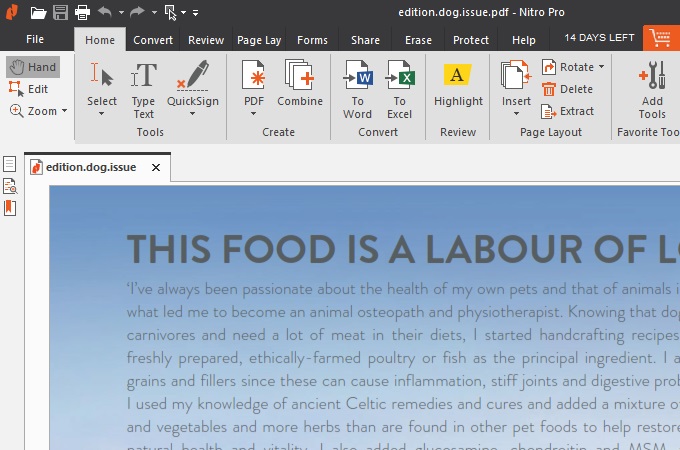
Nitro PRO includes a solution you can use to change the font size in a PDF document. Its floating toolbar will allow you to change the text font, color, case, and size. In this way, it gives you control over the text, or in other words, it gives you more precise control over the exact font size you preferred. On that note, you can try first the app to explore more about its feature on how to change the font size in PDF.
Price
- Lifetime/ $176.58
How to Change Font Size in Fillable PDF with ApowerPDF
Fillable PDF forms are files that are available in electronic format for faster information input or an easy way to edit data in it. Besides, if you want to fill up some of the forms there, ApowerPDF will allow you directly fill those forms. You can use this tool as your PDF viewer and also use it to edit or adjust the font color, font size, and many more. You can continue reading below discover the steps on how to change font size in fillable PDF.
- Download the app and install it.
- Open your tool and import your target file.
![Upload Button]()
- Hit the “Forms” tab then choose the “Text Field” and double-click the text you want to resize.
![Text Field Button]()
- Choose your standard font size under the “Appearance” tab.
![Apperance Button]()
- Once done, you can save your modification by hitting the “Save” button under the “File” tab.
![Under File Tab]()
Rates based on the user’s experienced
| Solutions | Price | Functionality | Feature | Total Score |
| ApowerPDF | 5 | 4 | 4 | 86.6% |
| Adobe Acrobat Reader DC Pro | 3 | 5 | 5 | 86.6% |
| Foxit | 3 | 4 | 4 | 72% |
| Nitro Pro | 4 | 4 | 4 | 80% |
Conclusion
All the tools reviewed above are useful regarding changing font size, but ApowerPDF really stands out because of its great features and its cost-effective price. It offers you the best way to change font size in PDF with minimal effort and hassle-free.


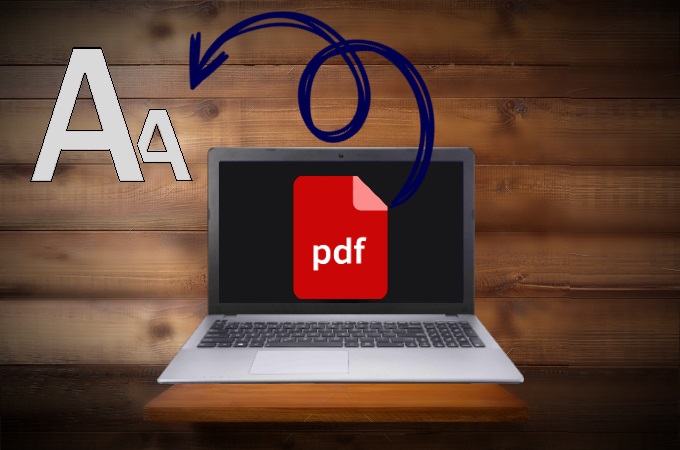

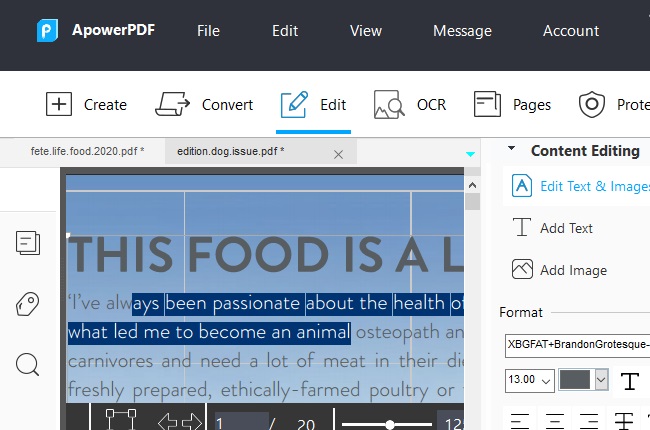
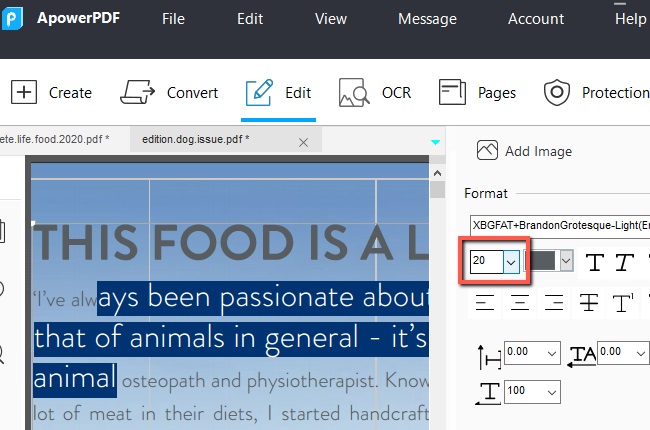


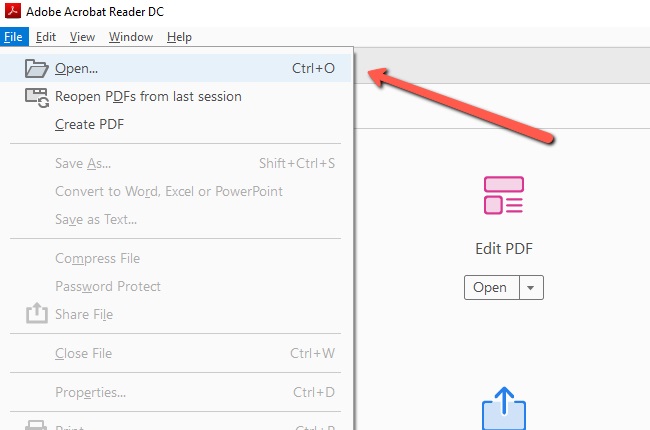






Leave a Comment