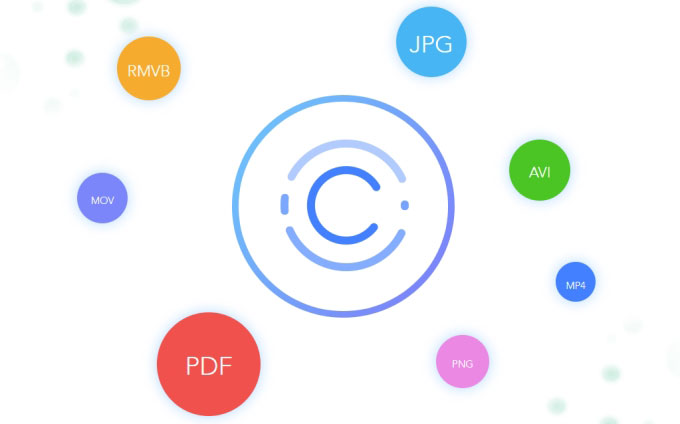
Many of our users complained that they wanted to share their videos or pictures on Instagram, WhatsApp, Facebook, or other social network sites, but they have limits to their file size. To help our customers solve this problem, Apowersoft has today announced the release of a new program called ApowerCompress. ApowerCompress is a compact compression tool that comes with many amazing functions. You can download this program below to experience it right now and you can learn about its features in the following sections of this article.
The Magic behind ApowerCompress
1. Beautiful and Intuitive User-interface
Even though you don’t have any computer skills, when you use this program for the first time, you will know how to use it. There are three tabs on the left panel, including ‘Compress Image’, ‘Compress Video’ and ‘CompressPDF’. You can add files, choose the compression type, select the output format, etc. on the right-side panel. At the bottom part of the main interface, you can set the output directory, and you can open the folder and start compressing files by clicking “Compress” button.

2. High Compression Speed and Rate
ApowerCompress performs very well in compressing files in various formats. On the one hand, it compresses files at a super-fast speed and with a high compression rate. On the other hand, it has adopted the most advanced algorithm to make sure that the output files are in high definition. On the whole, it is superior to other common compression tools available on the internet.
3. Compress Image
This compression software supports compressing images in a wide range of formats, including JPG, JPEG, PNG, GIF, TIFF, etc. You can save your compressed image as in the original format or in the JPG format. You can choose to compress pictures via three types: Size, Normal and Quality.
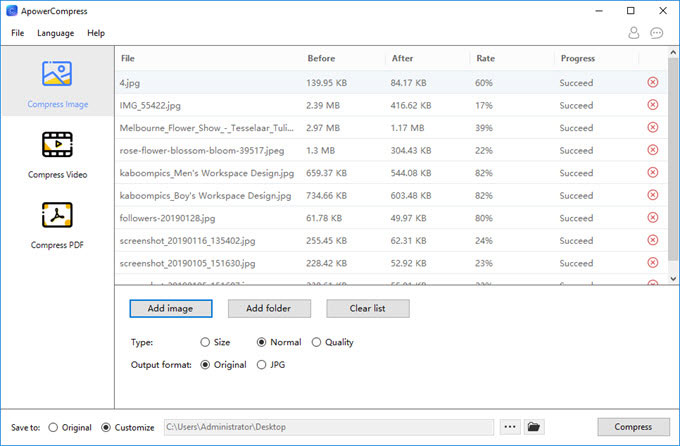
4. Compress Video
ApowerCompress can auto-detect the resolution of the video you imported and can save it as the original or in an MP4 format. Before you begin compressing your video, you can select the compression type to Size or Quality. ApowerCompress offers a variety of popular output resolutions, including 1080p, 720p, 480p, 1024×720, 960×720, and so on and so forth.

5. Compress PDF
Before you compress your PDF, you can choose the most suitable compression type from the three available: size, normal and quality. This helps you compress PDF files with a high rate and the output file can be in high definition.
6. Batch Compress Files
If you need to compress lots of videos, images or PDF files at a time, you can do so easily with ApowerCompress. Just multi-select the files and drag them to the “Drag or click to add file” area, or click the “Add folder” button to import all of the files quickly. After importing the files, choose the type, format, etc., click the “Compress” button, and then you all you need to do is let the program work its magic for you.


Leave a Comment