Aside from the ever popular iOS and Android mobile operating system, another platform ventures into the world of smartphone, which is the Windows Phone OS. It is funded and developed by Microsoft. Known for its modern interface featuring metro tiles, Windows Phone OS was launched in October of 2010. As of time of writing, there are two versions of Windows Phone OS available, WP 7 and WP 8.1.
Due to the fact that Windows Phone can only play WMV, AVI, MP4, 3GP and MOV video formats, there’s always a need to convert videos for enriching the media library of mobiles. Another limit is that Windows phones do not allow playing FLV files. However, the majority of grabbed online videos are in FLV format. Even though your videos are supported by Windows phone, they may take up much space of memory card, therefore it’s also a wise choice to convert them to portable and compressed file formats.
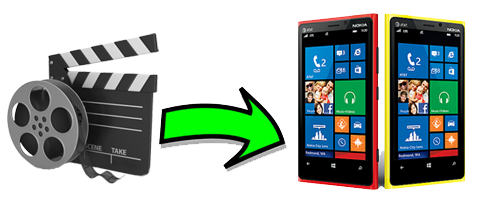
If you are looking for efficient ways to convert videos for Windows phone, you’re on the right place. See them all after the jump.
Methods to Convert Video for Windows Phone
Free Online Way – Apowersoft Online Video Converter
For those who neither want to install additional programs on PC nor pay for premium converters, the Apowersoft Online Video Converter is what you need best. This is a web-based app that needs not to be installed, it is also free to use with no registrations or memberships required. It supports various video formats such as MKV, MP4, 3GP, DV, SWF, VOB, ASF, WEBM, WMV and AVI. Audio formats are likewise supported ranging from MP3, AAC, OGG, RA to WMA.
Using this free Windows phone 8 video converter is very easy. (Also supports models with lower versions) In fact, you don’t need technical skills to use it. Here’s how:
- Visit Apowersoft Online Video Converter website.
- Load the file you want to convert by clicking the “Browse” button.
- A java notification pop-up will appear and make sure to permit it.
- Select your desired output format and adjust video settings as necessary.
- Hit the “Convert” button and find converted files in the download directory of your browser.

What makes the this online application very different amongst other converters is that you can change the output resolution, bitrate, frame rate, channel and sample rate of the video. Moreover, this tool can not only free convert videos to Windows phone 7 online performs at fast speed but also without losing quality.
Shareware – Apowersoft Video Converter Studio
For professionals and advance users looking for a great Windows phone video converter, check out the Apowersoft Video Converter Studio. It can convert both audios and videos into different file formats in lightning speed. Moreover, newer formats such as HTML5 and those compatible with Android and latest iOS are supported. With this tool, rest assured that media quality is preserved 100% of the time. Real HD videos or those running in 720p and 1080p resolutions can likewise be converted.
To use it, all you need to do is to follow the guide below:
- Install and open this program on your computer.
- Adjust settings as necessary before converting any files.
- Click the “Add” button to load the file you want to convert.
- At this point you can edit the video or add subtitles.
- Choose your desired output format and adjust video settings.
- Hit “Convert” button and wait until the process completes.

Aside from easy file conversion, this video converter for Windows mobile can additionally perform several tasks such as subtitle editor, snapshot taker, video merger and video editor. With the tool, it is like having an all-in-one file converter packed with tons of features. Note that there is a free trial available for skeptical users.
Whether you want to use the free Windows phone video converting application or the premium PC program, rest assured that converting your video files for whatever purpose it may serve is now possible. Depending on your needs, remember to select the right software that suits your desires best.


Leave a Comment