How to Unhighlight Text in PDF?
ApowerPDF
ApowerPDF is our top choice. This is an intuitive PDF software that can edit, open, convert, sign, protect PDF and a lot more. This software can also help you remove highlighted text from your PDF files conveniently. Moreover, it has a simple, yet powerful PDF features wherein users can unhighlight text in a PDF with ease even you are a newbie. To get more information on how the program works, see the detailed steps below.
Download- Install the program on your computer and launch it.
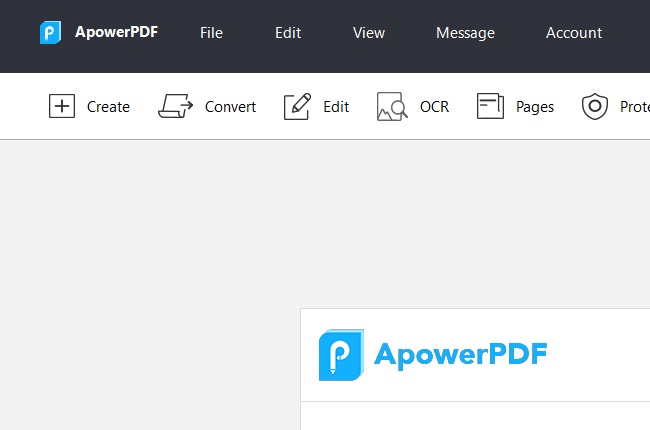
- From the main interface of the program, hit the “Open Files” button to upload the highlighted PDF file.
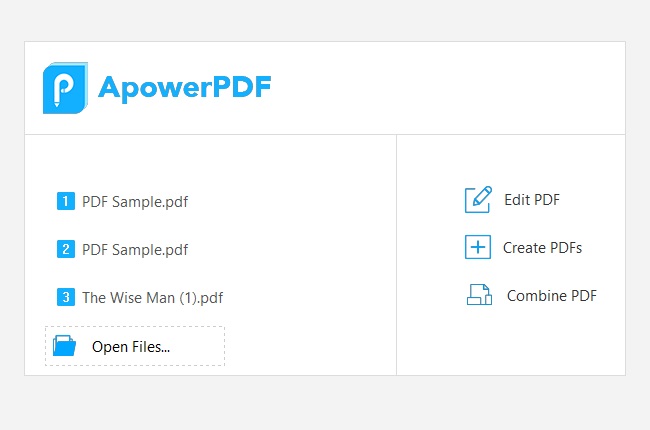
- Next, select the highlighted text by left-clicking the text then press the “Delete” key on your keyboard.
- Once done, save the file.
Nitro
Nitro is a PDF editing tool that allows users to unhighlight PDF instantly. This software offers a free trial version. If you want more of this program’s functions, you can purchase its paid version. But, when undo highlighting PDF, you don’t need to buy the premium version. Below are the steps on how this software operates.
- On your computer, download then install the software.
- Then, upload the file to the tool.
![upload file]()
- After that, right-click the highlighted text then click “Delete”.
![delete-nitro]()
- Save the file once all set.
Foxit
An alternative tool that can undo PDF highlighting is Foxit. It is one of the most affordable and reliable PDF software that you can have. Moreover, it makes sure that your files are protected and secured. Also, this is capable of creating, editing, commenting, organizing, scanning, signing PDF and so on. For a better understanding of how the software works, follow the guide below.
- Install the software on your computer then launch it after the installation.
- Next, hit the “Open File” button and choose the PDF file that you want to delete highlight.
![open-pdf-foxit]()
- After that, point the mouse cursor on the highlighted text then right-click it and hit “Delete”.
![foxit-delete-button]()
- Once deleted, save the file by clicking the “File” and “Save” button.
PDFescape
Another tool that can remove highlight from PDF is by using PDFescape. It enables you to open, edit and convert PDF files easily. It offers an online version that can be used on most web browsers and a desktop version if you want more PDF features. That being said, we used the desktop version to unhighlight PDF easily. To have deeper information on how to unhighlight of PDF files, we will show the steps below.
- After the installation, open the software then hit the “Open PDF” button to upload the highlighted PDF.
![open-pdfescape]()
- Once uploaded, hit the “Edit” tab then position the cursor on the highlighted text. Right-click it then hit “Remove”.
![unhighlight-pdfescape]()
- Lastly, save the file.
Soda PDF
Last but definitely not the least is Soda PDF. This is an easy to use PDF software which allows every user to highlight a PDF file with ease. Moreover, it is packed with new PDF features this includes its online version. Also, it offers a modern interface that’s great for anyone. To get to know how this works, see the guide below.
- Launch the program then click the “Open PDF” button to upload the file.
- From there, hit the “Edit” tab then right-click the text which is highlighted.
![sodapdf-edit]()
- Then hit the “Remove” button to delete the highlighted text.
![remove-button]()
- Finally, save the PDF file.
Conclusion
Now that you have an idea on how to unhighlight text in PDF, you can try one of the programs mentioned above. Each of them has different ways of how you can unhighlight PDF conveniently. On the other hand, some tools might be expensive while some are not. However, if you are looking for an inexpensive, yet very simple and convenient way to undo highlighting PDF, use ApowerPDF. Aside from that, you can use it as your PDF editor, converter, and so on.



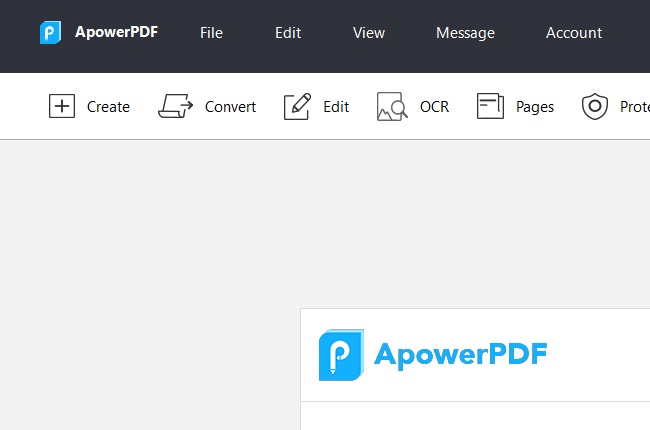
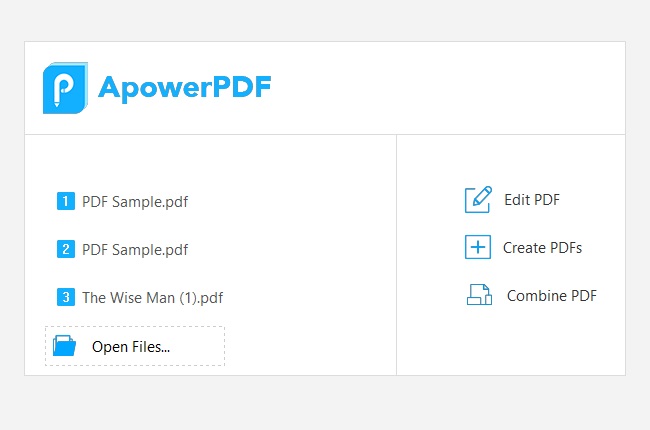








Leave a Comment