How to Live Stream League of Legends: Wild Rift on PC
- Via Android (USB, WiFi)
- Via iPhone (USB, WiFi)
- Stream League of Legends Wild Rift (ApowerMirror + OBS Studio)
Via Android (USB, WiFi)
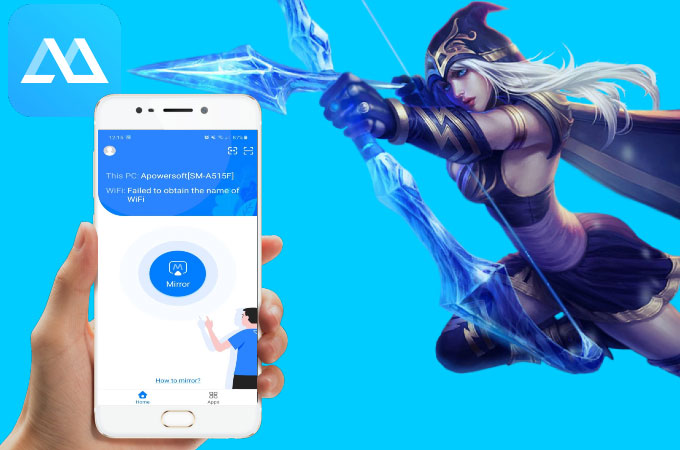
In order to stream League of Legends: Wild Rift from Android to PC, you need a strong mirroring tool like ApowerMirror. This application is known for its reliable mirroring, stable connection, and pristine display. On top of that, the app is fully equipped with tools convenient for streaming such as screen recording and screen capturing. To use the app for your Android device, you may follow the guide below.
Mirror via USB Cable
- First, make sure to download and install the app on your phone and pc.
- Next, connect your devices using a USB cable.
![live stream league of legends wild rift on computer]()
- Lastly, enable USB debugging and tap Start Now.
Mirror via WiFi connection
- Download and install ApowerMirror.
- Open the app, and tap the mirror button on your phone.
![stream league of legends wild rift from android to pc]()
- Wait for the app to detect your pc and tap its name. Then, tap Start Now to mirror.
Via iPhone (USB, WiFi)
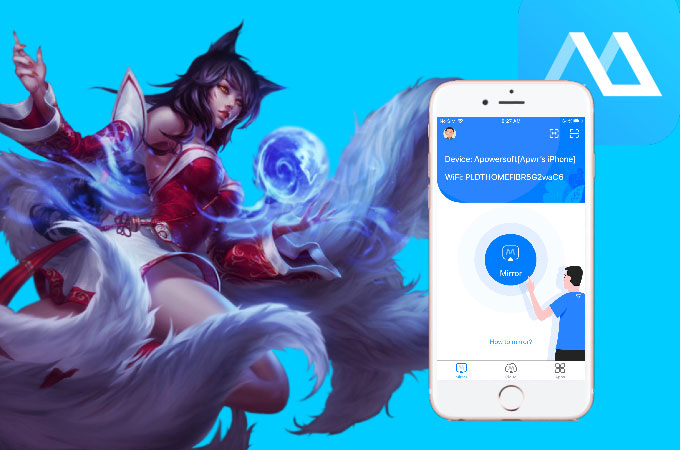
ApowerMirror is also available on iOS devices. The mirroring quality is similar to the Android version and it has a lot of built-in tools as well. If you have an iPhone, you may stream League of Legends: Wild Rift from iPhone to PC using the steps below.
Mirror via USB Cable
- Download and install the application on your iPhone and PC.
- Get a USB cable and connect your devices.
![live stream league of legends wild rift on pc]()
- Tap Trust on your phone and Already Trusted on PC. Wait for a few minutes and the mirroring will then begin.
Mirror via WiFi
- Get the app and install it on your devices.
- Open the app and tap the mirror button on your phone. Then, tap the name of your PC.
![how to live stream league of legends wild rift on pc]()
- Go to Control Center and click Screen Mirroring. Lastly, tap the name of your PC to mirror.
Stream League of Legends Wild Rift (ApowerMirror + OBS Studio)
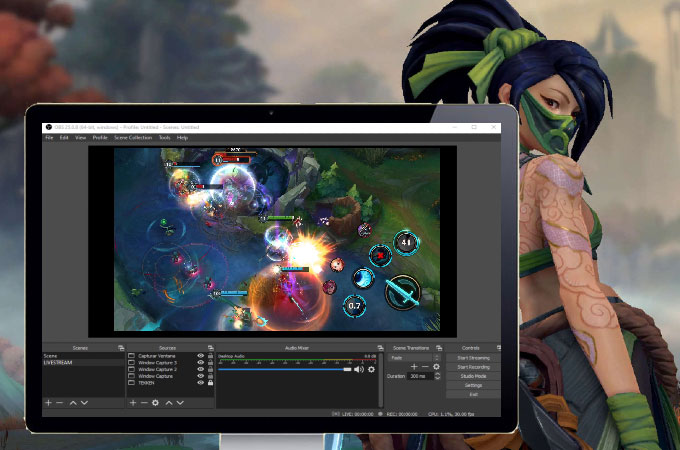
To live stream League of Legends: Wild Rift on a computer, in addition to ApowerMirror, you also need OBS Studio. It is a streaming tool compatible with any device.
- Download OBS Studio on your pc.
![stream league of legends wild rift from android to pc]()
- Launch the application when your phone is already mirrored to your pc.
![stream league of legends wild rift from iphone to pc]()
- Go to Settings > Stream > choose the social media platform you’ll be streaming and paste the stream key code.
![live stream league of legends wild rift on pc]()
- Then, go to Source and hit the plus icon, and select Window capture.
![how to live stream league of legends wild rift on pc]()
- When you’re all set, just tap Start Streaming.
Conclusion
ApowerMirror makes it easier for you to play League of Legends. It is a free, reliable tool. And with the help of OBS Studio, you can live stream your game and reach a lot of viewers.











Leave a Comment