10 Helpful Tools to Remove Smiley from Picture
One of the best methods listed above is Apowersoft Watermark Remover. To further learn about this, specifically to remove smiley from picture watch the video below.
Apowersoft Watermark Remover
Apowersoft Watermark Remover is known for its simple interface that enables users to remove smiley from picture with ease. It offers useful selection tools to highlight the smiley which you want to erase, including polygonal lasso tool, marquee tool, and brush tool. Users can also process multiple photos simultaneously while maintaining the original quality. This program is both user-friendly and effective for Windows users.
Here are the simple steps for how to remove smiley from a photo using this tool.
- First things first, download the software and install it into your computer.
- Once finished, choose “Remove watermark from image” for your method.
![remove smiley from photo with apowersoft watermark remover method]()
- After that, use a selection tool and then highlight the smiley from your image you want to remover.
![remove smiley from photo with apowersoft watermark remover selection tools]()
- Finally, click the plus sign icon from the interface to process and save it into your computer.
![remove smiley from photo with apowersoft watermark remover convert button]()
Jihosoft
Jihosoft Photo Eraser is a powerful image processing tool that helps you to remove smiley from picture seamlessly. This program basically allows you to uncover hidden details in your photos. You just have to paint the areas that have a smiley in black and let this program take care of the rest. Besides that, PhotoWipe is completely free. Follow the steps below to learn how to remove a smiley from the photo.
- Download this program into your computer and click the “Select Photo” option from the interface to import the photo you need to edit.
![remove smiley from photo with jihosoft upload]()
- After importing your photo, use one of the selection tools in the toolbox for selecting the areas that have smileys.
- Click the “Erase” button to see the result.
![remove smiey from photo with jihosof highlight tools]()
- If you are already satisfied with the result, click the “Save” icon from the lower interface.
![remove smiey from photo with jihosoft highlight tools]()
PhotoWipe
PhotoWipe is a powerful image processing tool that helps you to remove smiley from picture seamlessly. This program basically allows you to uncover hidden details in your photos. You just have to paint the areas that have a smiley in black and let this program do the task. Besides that, PhotoWipe is completely free. Follow the steps below to learn how to remove smiley from the photo.
- Download the program and click the “Open” button to import the photo that requires editing.
- Once imported, paint the areas that have smiley in black. You can use the eraser tool if you over paint specific areas.
- To process your image, click the “Preview”> “Quick Preview” button. Then click the “Save” button to save the processed image.
![remove smiey from photo with photowipe]()
InPaint
If your internet is quick, InPaint is the best option for you. This is one of the easiest tools that you can use to remove smiley from picture online. It has a very intuitive and simple interface that can easily remove any unwanted objects from your photos. Apart from smileys, this can also help you remove watermarks, logos, street signs, and other unnecessary objects from photo.
- Head to your favorite web browser and search Inpaint.
- Click the “Upload Image” button to select the image you need to edit.
- Then select the red circle button and highlight the areas that have smiley from the photo.
- Finally, hit the “Erase” button, and then click the “Download” button to save your processed image onto your computer.
![remove smiey from photo with inpaint]()
Pixlr
Another online tool that you can use to remove smiley from picture is Pixlr. It provides a healing tool that can be used for removing areas that have smiley faces. Also, you can use several of its editing functions to improve the photo to make it stand out more. In order to remove a smiley, here are the steps below.
- Go to its official website and click the “Open Image” button to upload a photo you need to edit.
- From the editing section, click the “Retouch” button from the toolbar.
- Then select the first option under the tool. Then click on the smiley several times to remove it and fill it with the background.
![remove smiey from photo with pixlr tools]()
- If everything is right, click the “Save” button to save your image.
![remove smiey from photo with pixlr save button]()
GifGit
GifGit is a simple, yet useful online photo editing tool that helps you easily remove smiley from photo. You can use the clone tool that allows you to cover up a smiley area of your photos and make it look completely natural. In order to remove smiley from a photo using this straightforward tool, refer to the steps below.
- Go to the GifGit official page and click the “Start Editing” > “Choose File” button to select the image you need to edit.
- Then click the clone tool and select the cloning area.
- Press the “Alt” key on your keyboard and click the area to select it. Once selected, hold the mouse button and brush the emoji with the cloning area.
- To save it, click the “Download” button on the interface.
![remove smiey from photo with gifgit]()
Photopea
Photopea is another reliable online tool that offers both healing and clone tools. Unlike other online tools, this Photopea provides advanced removing tools such as a spot healing brush, healing brush tool, and a patch tool. Using these, you can remove unwanted objects from photos easily and quickly. Here are the steps that you can follow to remove a smiley from a photo.
- Open the website and click on the Healing brush icon present in the left sidebar, and hit the Healing Brush Tool from the menu.
- After that, press the Alt key on your keyboard and click the mouse button to select the source. Then stroke the image to replace it with the background.
- To save it, click the “File” > “Save” menu to save it on your computer.
![remove smiey from photo with photopea]()
Snapseed
If you are looking for an amazing photo editor that helps you remove smiley from picture, Snapseed is perfect for you. This is an Android app that offers a healing tool that you can use to remove the parts of your image that have smiley faces. You can also use its other useful features, including change color, white balance, filters, adjust exposure, and many more. For you to remove smiley from the photo using this app, check out the steps below.
- Go to your Google Play Store and install the app.
- Open the app, tap the plus sign icon from the interface, and then select the image that you want to edit on the app.
- Under “Tools”, choose the healing icon and use it to highlight the smiley areas that you wish to remove.
- When it’s done, tap the checkmark icon.
![remove smiey from photo with snapseed]()
Touch Retouch
Touch Retouch is a great Android app to remove smiley from photo. This useful app offers brush and lasso tools for removing any unwanted parts from your picture. Also, it lets you add text, stickers, photo effect, and perform other editing functions to improve your photo. Follow the simple steps below to easily remove smiley from photo.
- From your device, install the app from Google Play Store.
- Open it, then tap “Tap to Start” > “Object Remove” to import the photo.
- Choose either the “brush” or “Lasso” tool to select the area that have a smiley you want to remove.
- Click the “Go” button to process the image.
- Tap the “Check icon” and “Save” to download the processed image into your photo.
![remove smiey from photo with touch retouch]()
Photo Retouch
Photo Retouch is for iOS users that enable users who want to remove smiley from image with ease. You can use either “Object Removal” and “Quick Repair” to remove the unwanted parts from your photo. Refer to the steps below to learn how to use this simple app.
- Install the app from the App Store on your device.
- Open the app and tap the “Plus” icon to import the photo you want to edit.
- Once done, use either “Object removal” and “Quick repair” tools to remove a smiley from your picture.
- Finally, tap the “Save” icon to save it from your library.
![remove smiey from photo with photo retouch]()
Conclusion
The tools mentioned above will definitely help you to remove smiley from picture with ease. Choose whichever one suits your operating system or internet conenction. For convenience, Apowersoft Watermark Remover is the best option. We hope this article was helpful to you.




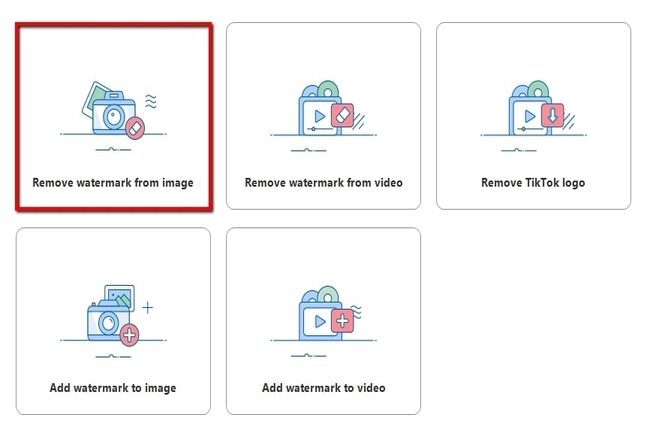
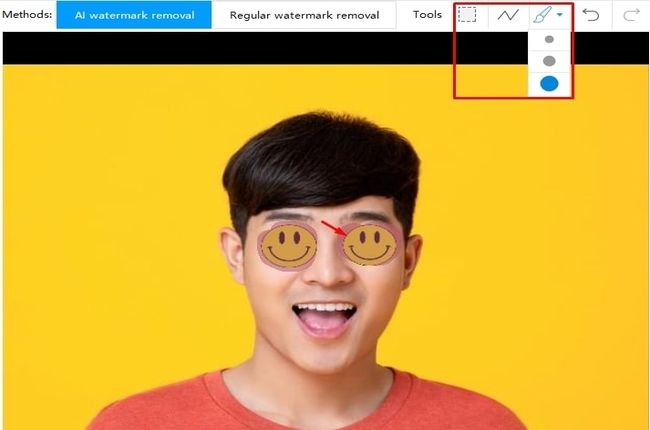
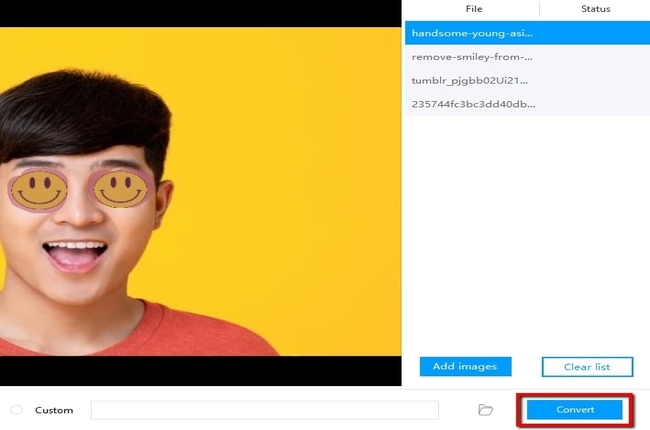
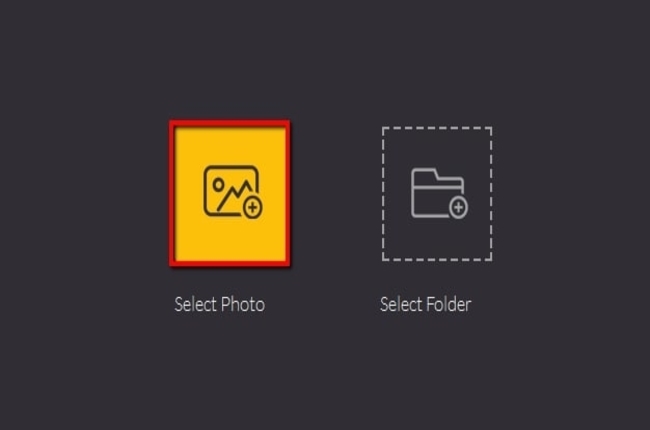
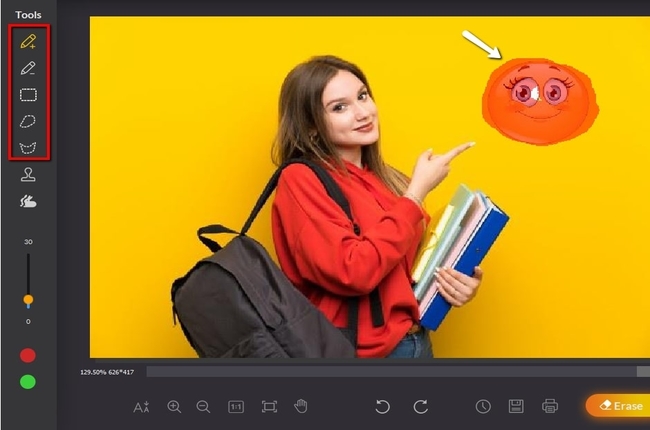
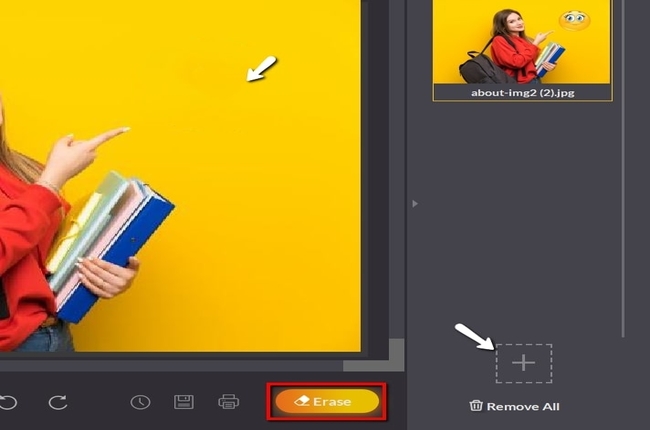
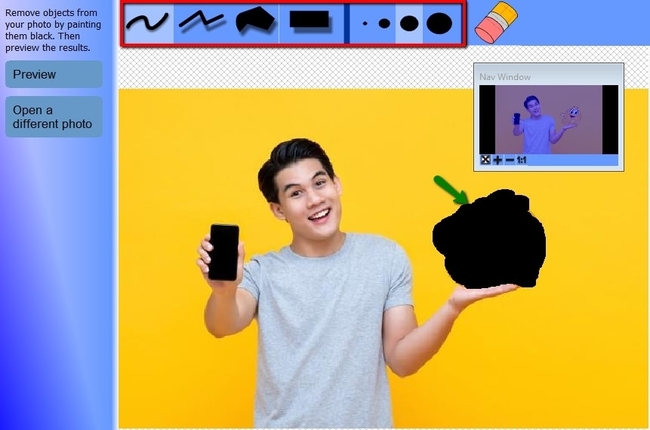
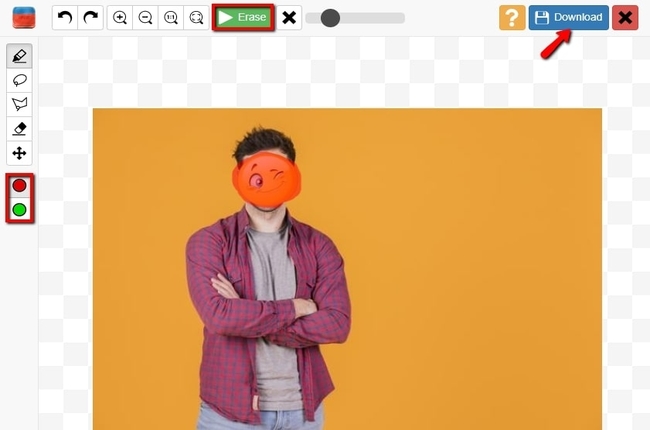
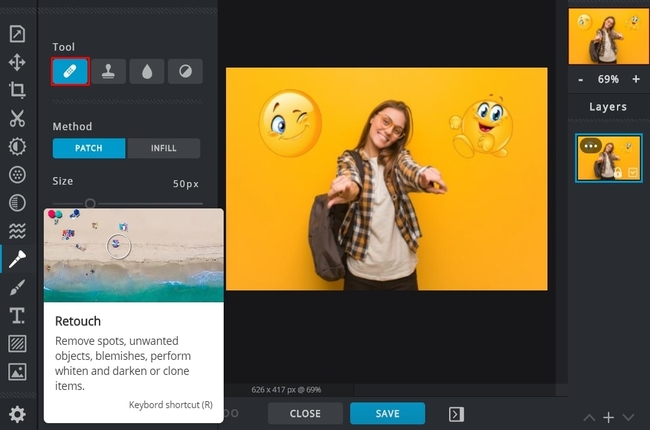
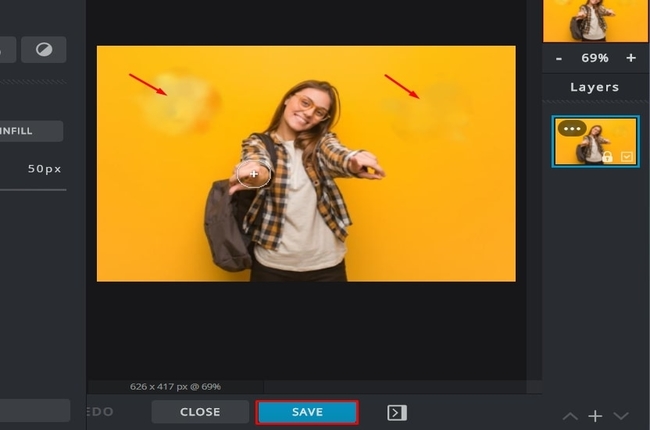

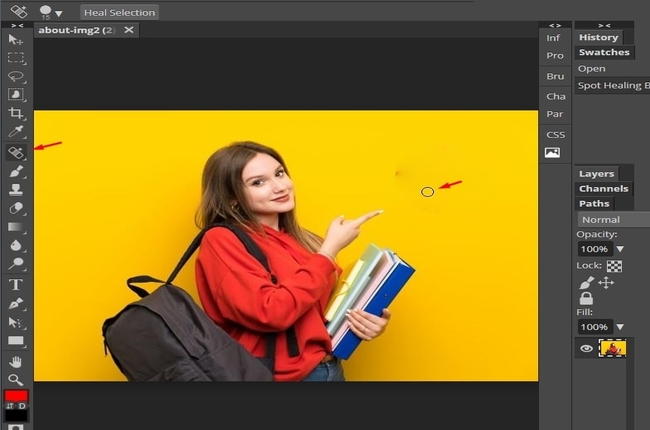

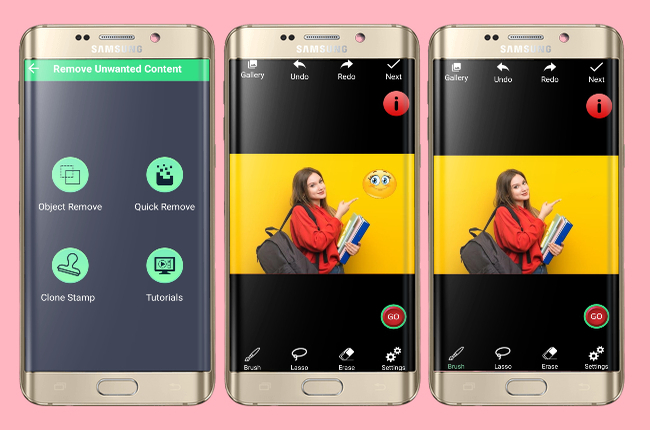
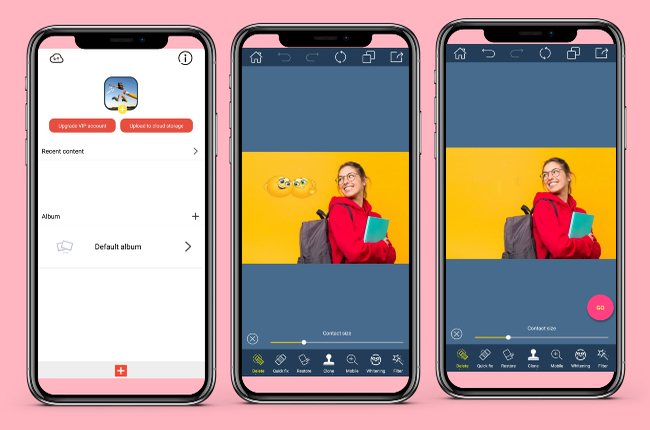
Leave a Comment