6 Best Tools to Remove Shadow from Photo
Apowersoft Watermark Remover
Apowersoft Watermark Remover is designed for Windows specifically for removing unnecessary parts from photos and videos in batch while keeping the original quality. It’s very straightforward and easy to use.
DownloadHow to Remove Shadow from Photo with Apowersoft Watermark Remover on Windows
- Open the software once finished installing it onto your computer.
- Choose the “Remove watermark from image” from the interface.
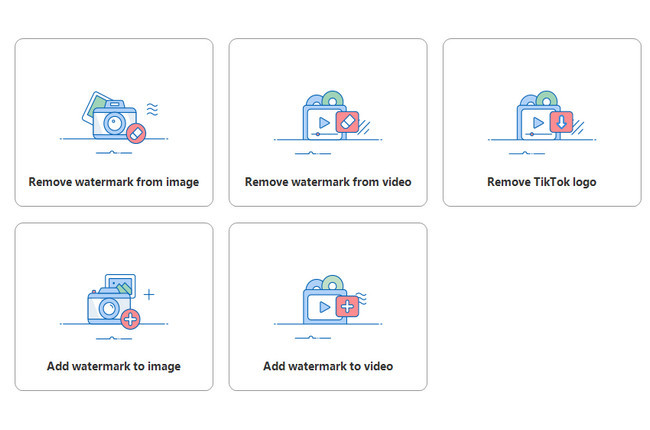
- Import the photo you want to edit by clicking the “Plus” icon on the interface.
![remove shadow from photo with apowersoft]()
- Choose your preferred selection tool (brush tool, lasso tool, marquee tool) to highlight the areas of the shadows.
![remove shadow from photo with apowersoft]()
- Click the “Convert” button to process and save it on your computer.
![remove shadow from photo with apowersoft]()
Why I Choose this Tool to Remove Shadow from Photo?
With Apowersoft Watermark Remover, you are able to remove not only shadows but also all objects unwanted from images. The reason why we recommend this tool is that its intuitive interface and selection tools made the editing process simple and easy with good results. If you are not familiar with how to remove shadow from image, Apowersoft Watermark Remover is your best option for its convenience without much learning curve.
Pros:
- You can add such as JPG, PNG, and other image formats.
- Easy to use without any computer skills required.
- Supports both image and video file types.
- Allows batch processing of multiple files.
Cons:
- Free Trial for only 3 times
InPaint
Inpaint is an effective tool to help you remove shadow from photo online. It has two tools including “Mask” and “Donor” which helps you select the areas you want to remove or keep. Although this online tool does not offer any additional features besides object removal, it is still a great tool to try for removing the shadow. Follow the simple steps below to learn how to remove shadows from photos using this tool.
- Open its official website and tap the “Upload Image” button to upload a photo you want to edit.
- From the editing section, use the “Red-circle” icon to select the shadow areas from your image.
![remove shadows from picture with inpaint]()
- Click the “Erase” button to start processing it.
- Finally, save the processed image by clicking the “Download” button.
![remove shadows from picture with inpaint]()
PhotoRetouch
If you are looking for a useful app to get rid of shadows in picture, then PhotoRetouch is the best option for you. It has three removal tools which are simple background, complex background, and single-color background. Use the “complex background” tool to select the shadow from the picture and automatically remove it. You will see the magical effect as if the picture never had a shadow. Follow the steps below on how to remove the shadow using this app.
- Open the app and tap the “Photo Retouch” button to import the photo you want to edit.
- From the editing section, select the “Complex background” tool to mark the shadow in your image and it will be removed instantly.
- After that, click the “Check” icon to save it on your Camera Roll.
![remove shadows from picture with ios]()
Snapseed
Snapseed is another reliable mobile application that will let you easily know how to remove shadow from photo. It has different awesome tools that you can use freely to edit your image. Specifically, the “Healing” tool allows you to remove shadows from your photo instantly. It also has a user-friendly interface perfectly designed for beginners. You can also refer to the steps below on how to use the app.
- Open the app and click anywhere from the main interface to import the photo you want to edit.
- Next, click the “Tools” > “Healing” to apply it from the area of shadows on your image. The shadow will automatically disappear from the image.
- Finally, click the “Export” to save the edited image on your phone.
![remove shadows from picture with snapseed]()
AirBrush
AirBrush is another amazing app to remove shadows from photos. This app provides different tools to edit your image. One of the useful features is the “Eraser” tool that can easily remove unwanted objects or shadows from your photo. To better understand how to remove the shadow from your photo, just refer to the steps below.
- Open the app and import the photo by clicking the “Library” button.
- From the editing section, select the “Tools” > “Eraser” tool to select shadows from your image and instantly remove it.
- Click the “Save” icon to save it from your Library.
![remove shadows from picture with airbrush]()
Remove Unwanted Content
If you want an Android app to remove shadow from photo, you can use Remove Unwanted Content. Just like other apps, this app offers two selection tools including the lasso and brush tools which allows you to select the shadow areas from your image. Because of its simple interface, you can easily remove any unwanted objects from your image. Check the steps below to learn how this app works.
- On your Android device, download the application from the Play Store.
- After the installation, launch it and then tap the “Start” > “Object Remove” buttons to import the photo you want to edit.
- Once imported, choose either from the selection tools to apply it from the areas of your image you need to edit.
- After that, click the “Go” button to process the image and to see the result.
- To save it, click the “Check’ icon on the upper right interface.
![remove shadows from picture with android]()
Conclusion
The aforementioned tools provide basic features to help you remove shadow from photo. Out of 6 tools, the most suggested tool that any type of user can use easily is Apowersoft Watermark Remover. With its intuitive interface, the proces s of removing shadows is fast.


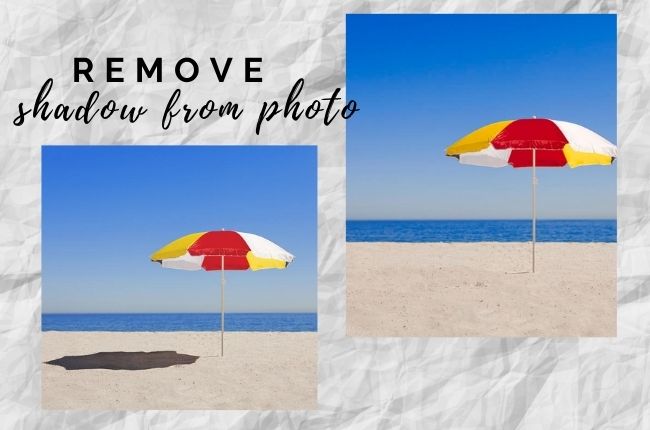
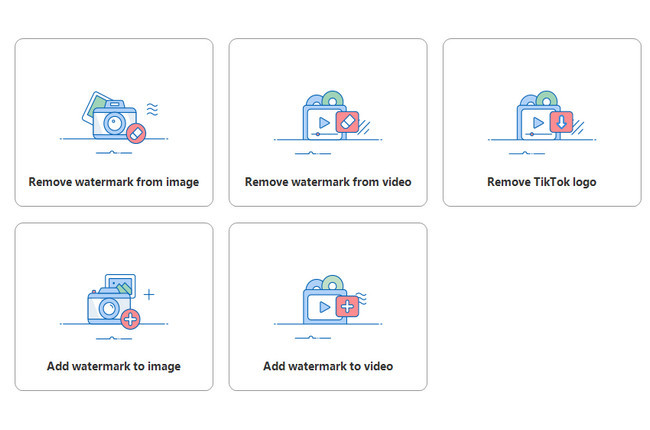

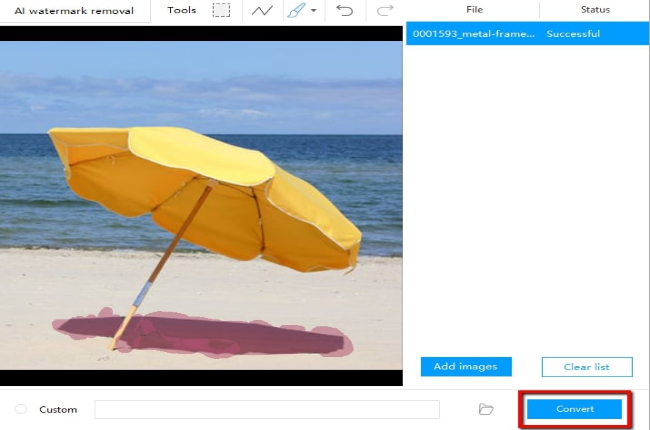






Leave a Comment