The Best Ways to Remove Person from Photo
Apowersoft Watermark Remover
For Windows, Apowersoft Watermark Remover is designed specifically for removing watermarks, people, logos, date stamps, and any unnecessary objects from photos and videos in batch. This software simplifies the whole process.
- Download and install the software on your computer by clicking the button below.
- Run the software, click the “Remove watermark from photo” for your method.
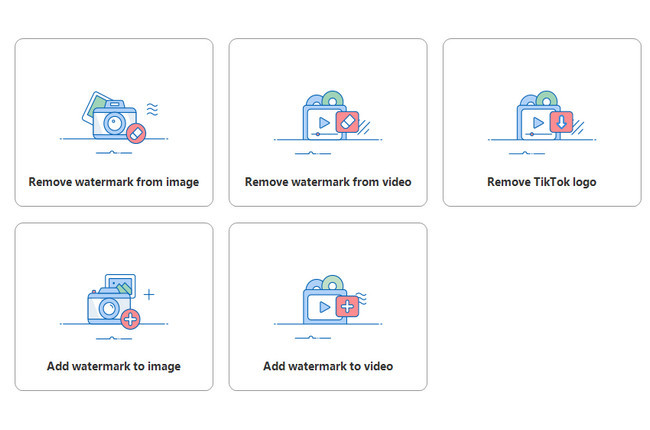
- Then click the plus sign icon from the interface to import the photo you need to edit.
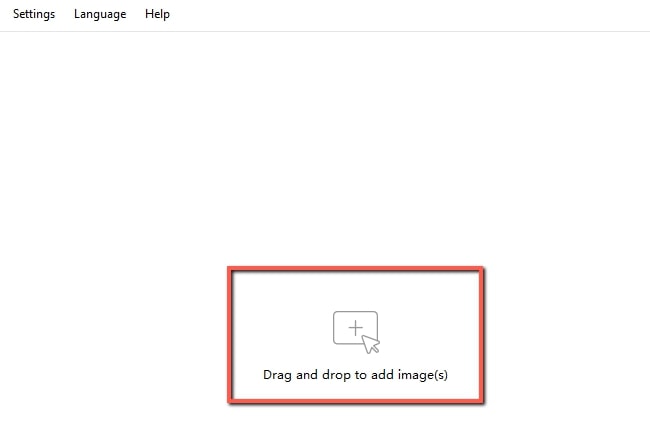
- After that choose one of the three selection tools to highlight the person that you want to remove.
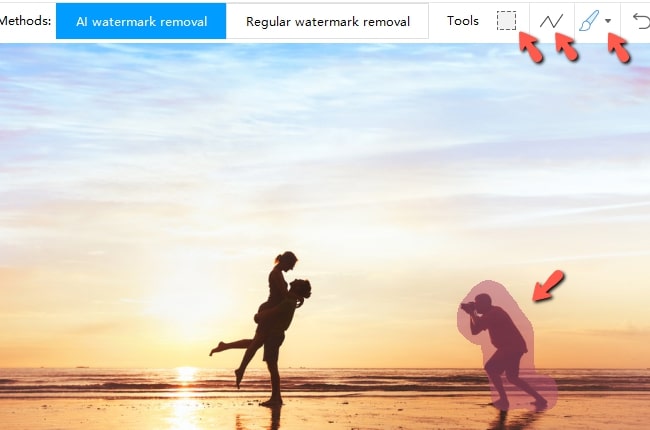
- And then click the “Convert” button to process the photo.
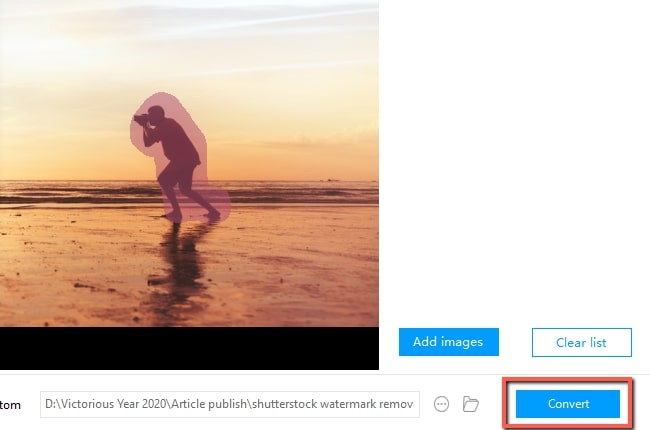
- Finally, click the “Open folder” in the pop-up box to check out the finished product.
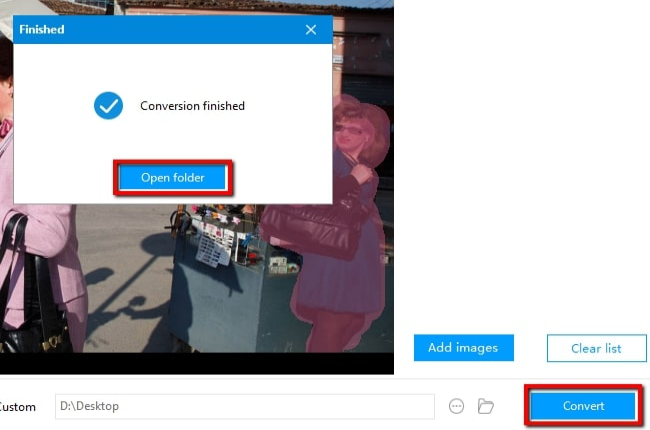
Why do We Recommend this Tool?
For its intuitive functional interface, Apowersoft Watermark Remover is highly recommended and often gets good quality performance. Simply delete a person from photo quickly and conveniently with just a few taps.
Main Features:
- Simplified user-Interface.
- Remove people or watermarks in batch.
- It supports image formats such as png, jpg, among others.
Note:
If you are into online photo editing, you can visit its online site to experience removing person from photo freely. But if you want to get high quality and use more features, its desktop version is the best option for you.
How to Remove Person from Photo with Third-Party Solutions
Unwanted Object Remover
Unwanted Object Remover is an Android app that can erase people from your photo. This tool is not only for removing unwanted people that accidentally come into your photo, but also for removing watermarks, logos, date stamps, telephone wires, posts and more. With this app, you can choose the brush tool or the lasso tool so that you can mark any objects in the photo and easily remove them. In addition, this app works really fast. In only several seconds, it will process your edited photo. Here are the steps that you may follow to remove person from your photo on your Android phone.
- Download and install the app from Google Play.
- From its interface, tap the “Plus” icon > “Object remove” to import the photo from your photo gallery.
- Next, choose the brush icon to highlight the person that you want to remove from the photo, and tap the “Go” button to process the photo.
- Once done, click the diskette–like icon to save the photo onto your device.
![remove person from photo with android]()
AirBrush
AirBrush is for iOS users and can simply remove person from photo without any hassle at all. This photo-editing app has a 4.9 app star rating in the App Store. Once you highlight the unwanted person on your photo using the AirBrush it will automatically work its magic. Moreover, this app also gives you great photo editing features. For example, there are beauty filters to add glowing skin, a dazzling smile, bright eyes, and many other professional effects. Below are the steps that you can follow to erase someone from your image.
- Go to the App Store to download and install the app.
- Open it, tap “Library” and choose the photo that you will use from your device.
- Select “Tools” > “Erase” and highlight the person that you want to remove. The app will automatically remove the highlighted part from the photo.
- Once done, hit the “Check” icon to save your file.
![remove person from photo with airbrush]()
Photo Stamp Remover
If you are still looking for another desktop tool that lets you remove person from photo, Photo Stamp Remover is the best option for you. It does not only remove any stamp, but it helps you easily and quickly remove unwanted person to appear in your image. Aside from the clone tool, you can also use its various selection tools including brush tool, rectangle tool, and the magic wand which automatically detects or select a certain area. Furthermore, the software’s interface is easy to understand which is perfect for first-time users. Here are the steps below to learn how to use this tool to remove emoji from photo.
- First, download the software on your computer and launch it.
- Click the “Add File(s)” button or directly drag and drop to import the photo you need to edit.
- Once imported, select the person that you want to remove from your image. It has several options for the selection which you can find on the top toolbar.
- Click the “Remove” button and it will take several minutes to process your photos. If you want to compare the effects before and after processing, you can click the “Original Image” option to check it.
![remove person from photo with photo stamp remover]()
WebinPaint
WebinPaint is a well-known photo-editing tool available on the web. It can magically erase the selected area that you want to remove and blends the blank area with the nearby pixels, which in other words, removes any content from the photos, including watermarks, logos, texts, date stamps, power lines and other objects. In addition to that, this tool is also able to repair old pictures and erase the facial blemishes. It processes images one by one instead of processing them in batch. So the only drawback is it takes time if you have many photos to deal with. Here are the steps on how to edit someone out of a picture with ease.
- Open its official web page in your browser.
- Click “Upload Image” and choose the photo that you need from your computer.
![remove person from photo with webinpaint]()
- Highlight the unwanted person on your photo with your mouse and hit the “Erase” button to remove them.
- Once processed, you can click “Download” to save the new file on your computer.
![remove person from photo with webinpaint]()
Bottom Line
Those are the best tools that you can use to remove people from photo. Not to mention, mobile devices come with limitations, and often crash issues occur. That’s the reason why we suggest to use a desktop tool and a good example is Apowersoft Watermark Remover. It works better when dealing with this issue, particularly for removing person from photo. Yet, it’s up to you what tool you want to use.



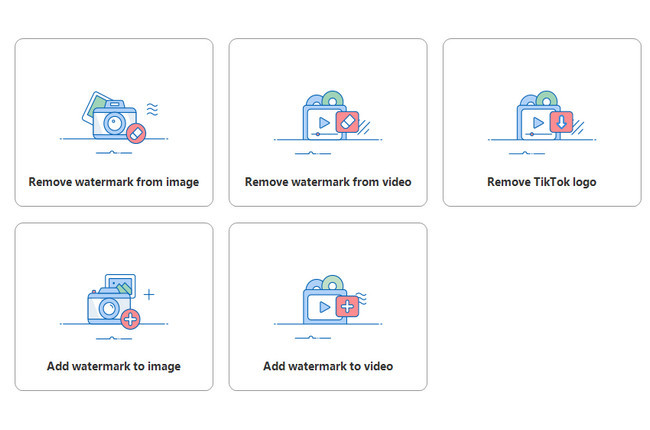
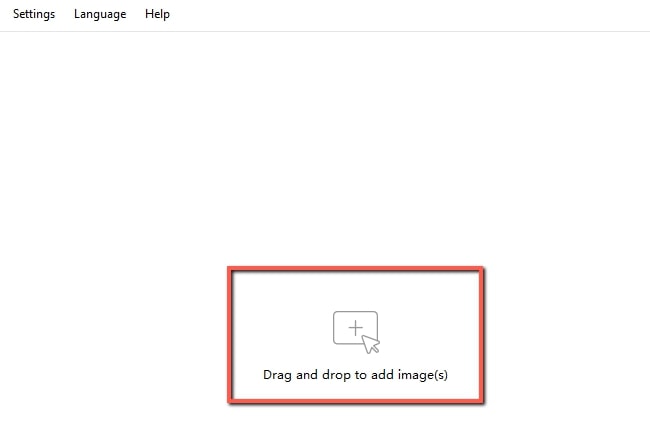
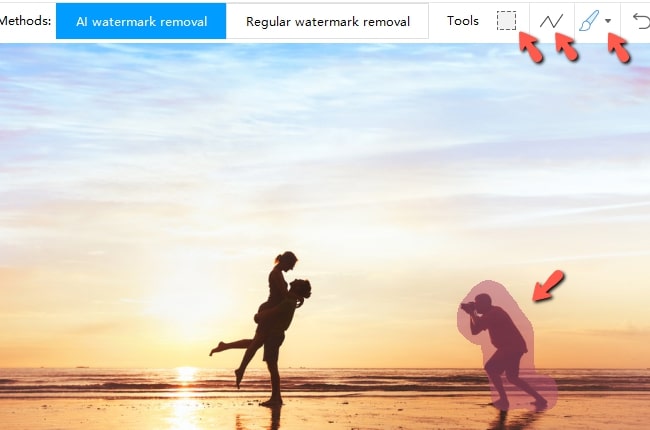
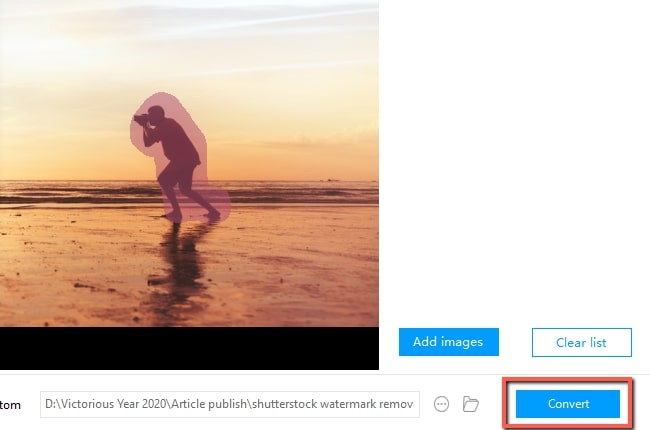
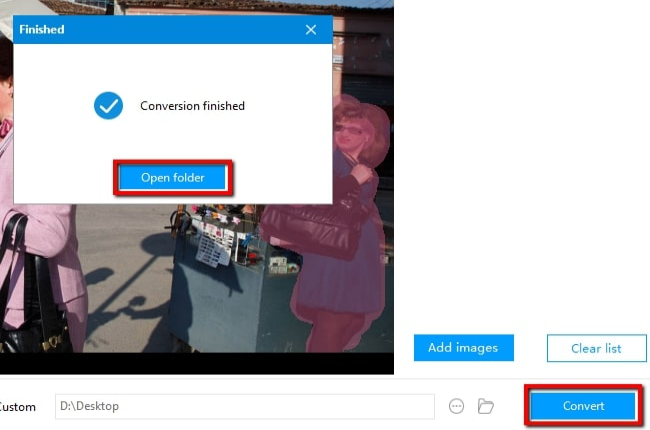





Leave a Comment