4 Programs to Remove the Background of a Picture on a Mac
Apowersoft Background Eraser
Apowersoft Background Eraser is a cross-platform image background editor available for Windows and Mac. It uses an advanced Artificial Intelligence technology that automatically detects the background, giving you a clean cut-out of the subject. Moreover, You can change the photo background and manually crop the subject that you might be needing to beautify your image. Then, you may save the transparent photos in their original quality with the help of this tool.
DownloadLearn how to remove image background on Mac using Apowersoft Background Eraser:
- Run the program, choose the recognition that you need for your photo.
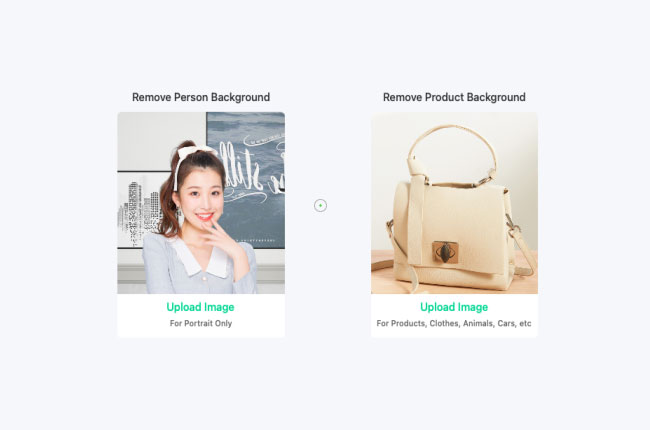
- Next, upload the photo and wait for the transparent result.
- Finally, click the “Save” button.
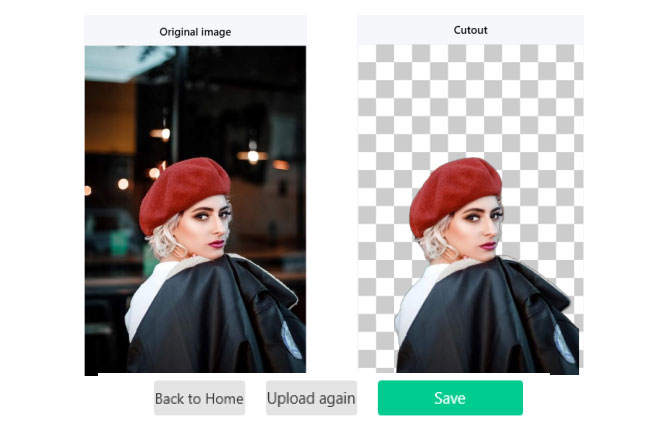
Pros:
- Remove background with just one click.
- Change background in an instant.
- Save edited photo in high-quality resolution.
Cons:
- No manual eraser tool for better result.
Note:
Apowersoft Background Eraser is available on Android, iOS, Windows, and web browsers. Don’t miss the chance to avail its giveaway activity by visiting this page.
PicWish
The next program to remove the background on pictures is PicWish. This amazing tool has been highly praised for its accuracy and speed, making it a popular choice for users of all levels, from beginners to intermediates. It provides an intuitive user interface and offers various filters and options for background removal. PicWish is a user-friendly tool designed for removing image backgrounds on a Mac. It utilizes AI technology to automatically detect and remove the background, allowing for easy replacement with a new background if desired. Moreover, it can be accessed either through a dedicated app or the online version, offering additional features such as bulk processing and image enhancement. Here are the steps that you need to follow to use this amazing app.
- Get the app from its main site or just click the button below.
- Launch the app and Choose Remove BG.
![choose remove bg]()
- Upload the image and click Start.
![hit start button]()
- Wait for the process to finish, then your image is now ready.
![save image]()
PhotoScissors
Another Mac program that you might encounter is PhotoScissors. This fabulous program can instantly give you processed results. With its automated process, you can remove background from an image. Mac will have your subject in a transparent format without exerting a lot of effort. Moreover, if you are not satisfied with the automatic cut-out you may use the manual selection tools.
Here are the simple steps that you may follow using PhotoScissors.
- Download and install the software from its official site.
- Then, click the “Upload” button to import the image that you need.
- The software will automatically remove the background from your photo.
![remove background from image mac photoscissors]()
- Lastly, hit the diskette like icon.
![remove background from image mac photoscissors2]()
Pros:
- User-friendly interface
- Offers manual and automatic features
- Works fast and efficient
Cons:
- The automatic detection feature does not always work.
GIMP
GIMP is the last established program that you may rely on how to remove the background of a picture on a Mac. With its useful photo editing features such as the remover tools, you can manually eliminate the background from the subject without any hassle. Besides, this program provides almost all the essential photo editing features and tools that will help you create wonderful photography.
Learn how to delete background from an image using GIMP
- Download and install the tool on your Mac.
- Next, drag the image that you will use.
- Then, use the remover tools to delete the background.
![remove background from image mac gimp]()
- Once satisfied, under “File” click the “Save” option.
![remove background from image mac gimp2]()
Pros:
- Provides all essential remover tools
- Easy for beginners
- Supports almost all various photo formats.
Cons:
- Lack of customer support
Conclusion:
Remove background from image Mac using one of these tools. With Apowersoft Background Eraser is the most recommended one because of its user-friendly interface. You don’t need professional photo editing skills in navigating this program. However, it is still up to you which one you will use. Share with us your experience by writing your comment below.



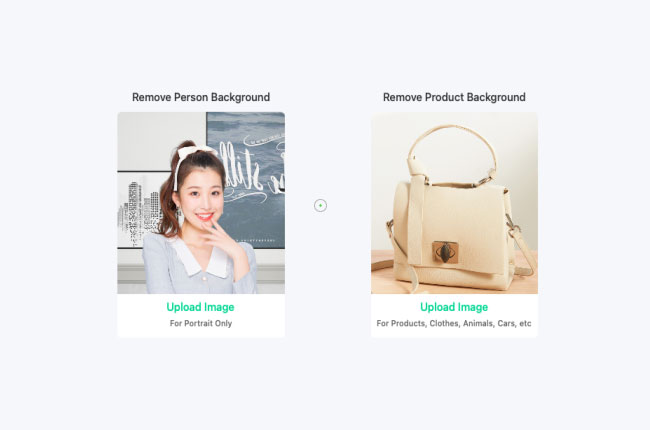
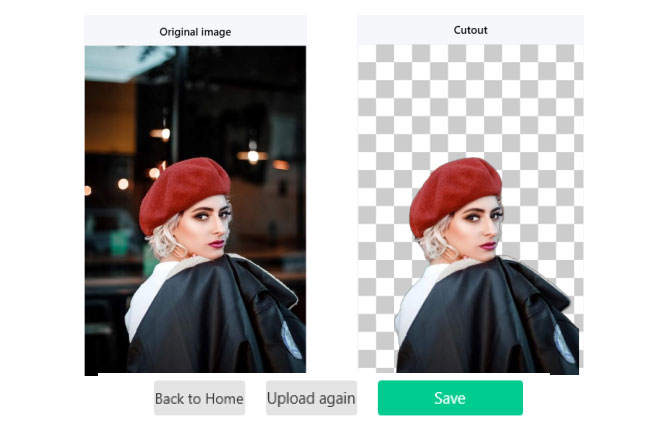





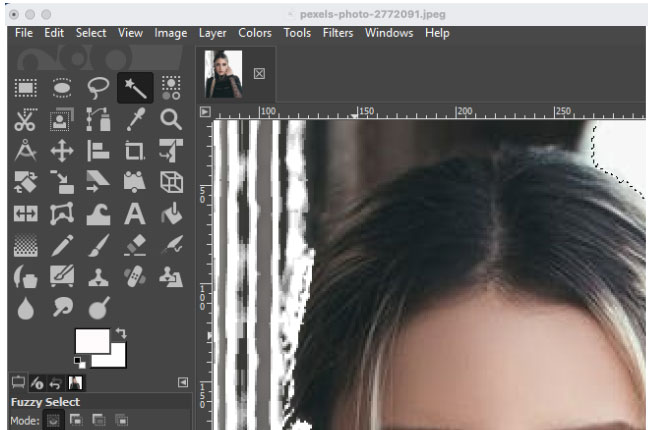

Leave a Comment