Excellent Apps and Solutions to Record Telegram Call
ApowerREC
When it comes to recording screens, we recommend you to use the ApowerREC, this recorder is available on PC, iOS, and Android devices which can record the video in just a few taps. It supports the best recording features such as one-tap-recording which you can quickly record screen content without having any difficulties on your side. Besides that, it has editing functions, such as adding annotations, it will also help you to enhance the final video. So, to fully understand how to record Telegram video call with ApowerREC, follow the simple methods written below.
For mobile devices:
- Download the app by searching “ApowerREC” from the App Store or Google Play Store, or use the button below to download the app, and install it on your mobile phone afterward.
- Next, open the app on your mobile devices and tap the “Start Recording” button that you can see from the interface.
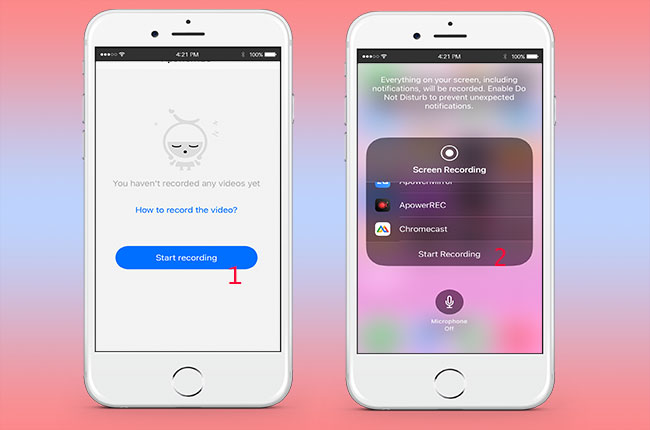
- After that, open your Telegram on your mobile phone and start making video calls. The tool will record Telegram calls for you.
- Once done, press the “Stop” button to stop the Telegram video calls recording and it will automatically be saved on your camera album.
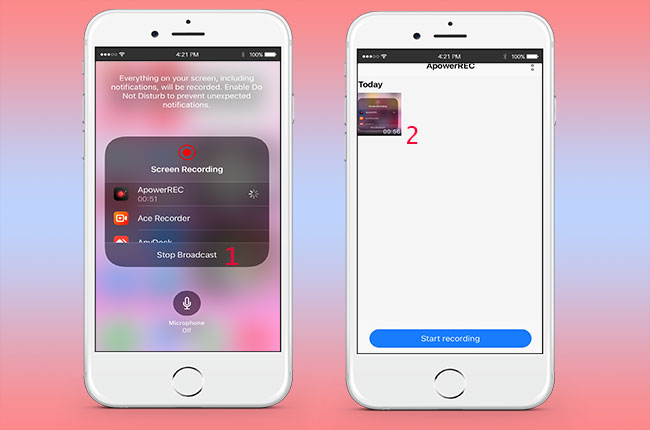
For Desktop:
- To start using the tool, hit the “Download” button below, and install the tool on your computer.
- Launch the tool on your desktop then hit the “Record Screen” button and choose your preferred screen size from the “Custom” option.
![apowerrec desktop]()
- After that, hit the “REC” button that you can see from the right part of the interface to start recording.
- Open your Telegram to your desktop and start making video calls to your friends.
- Once done, hit the “Stop” button to stop the recordings. You can see the recorded video from the folder of the tool.
![apowerrec stop]()
iOS Built-in Recorder
Next is iOS Built-in Recorder, it is also one of the amazing screen recorders on iOS which you can record all your activities on iOS devices including sounds with HD quality. This is a perfect choice because of its intuitive user interface. On top of that, you can record videos from any other sites such as YouTube, Facebook, Instagram, Telegrams, and more for free. Here is a simple guide about how to record Telegram video calls.
- Go to the settings of your iOS device and select the “Control Center” menu then choose “Screen Recording” and tap the “Plus” sign to transfer it from the control center.
![ios record]()
- From the main interface of your iOS device, show the control center by swiping up or down the screen. From here, tap the “Recording” button to start recording.
- Launch the Telegram app on your iOS phone and you can start making video calls.
- Finally, tap the “Stop” option to stop the recording. It will then be automatically saved to your camera album.
![ios stop]()
Mobizen Screen Recorder
Mobizen Screen Recorder is a recording app that enables you on how to record Telegram video call with the good video quality. It is known as the easiest to use and convenient screen recorder that lets you capture, record, and edit video as much as you can. Furthermore, it captures your reactions while recording video calls, and your voice with Facecam. Besides, there are no video length limitations when recording your screen. Aside from its recording features, you can also use this app to livestream to several streaming sites including YouTube. For you to completely use this app, read the easy steps below.
- Get the app from Google Play Store or App Store then install it on your phone.
- Open the app on your mobile and tap the “Start” button that you can see on the interface then tap “Start Broadcast”.
![mobizen start record]()
- Launch your Telegram and make a video call to record.
- Lastly, press the “Stop Broadcasting” button to stop the recording. The recorded video will automatically transfer to your gallery.
![mobizen stop recording]()
Go Record
Another free screen recording app that you can record Telegram call is Go Record, you can use it to record all the things you want to do on your mobile device’s screen. You can also use its screen recorder features to record a Telegram video call and save it from different video file formats, including MP4, AVI, and more. Plus, you can record your screen in all apps and games and use Facetime while recording. You can also use this screen recorder to capture screen videos and create screen videos on mobile and directly share them to different social media sites such as Facebook, Twitter, and YouTube.
- The first is to get the App Store tool then install it on your mobile devices afterward.
- Launch the Go Record to your smartphones and press the “Start Recording” button located at the upper right part of the interface and tap the “Start Broadcast” option to start recording.
![go record start]()
- After that, go to your Telegram app to record a Telegram video call. If you are done recording, you can tap the “Stop” icon to stop the recording. The recorded Telegram video call will automatically be saved to your gallery.
![go record stop]()
Du Recorder
The last screen recorder app that we will introduce is Du Recorder, it is one of the stable and smooth screen recorder apps to help you record Telegram video calls in just a few taps. With the help of those useful features, including video recorder, video editor, and screen capture, they are needed without rooting. You can also save recordings to your mobile device with several video file formats like MP4, 3GP, AVI, and more. Below are the detailed methods on how to record Telegram voice call.
- Download and install the app by searching it from the App Store or Google Play Store. Then, launch it to access its main interface.
- Next, open the app on your mobile phone and choose the “Record to Local Device” option and tap the “Start” button to start recording your screen.
![du recorder start]()
- After that, launch the Telegram to your phone and make a video call to friends. The screen recorder will continually record the video call.
- Lastly, tap the “Stop broadcasting” icon from the tool’s interface to stop the recording. The recorded video will automatically be transferred to your camera album.
Conclusion
Generally speaking, Telegram app doesn’t have a default screen recorder wherein you can’t record your video calls conversation if you want. That is why we are here to help you. You can use the apps we mentioned above to help you record your Telegram video calls with ease.



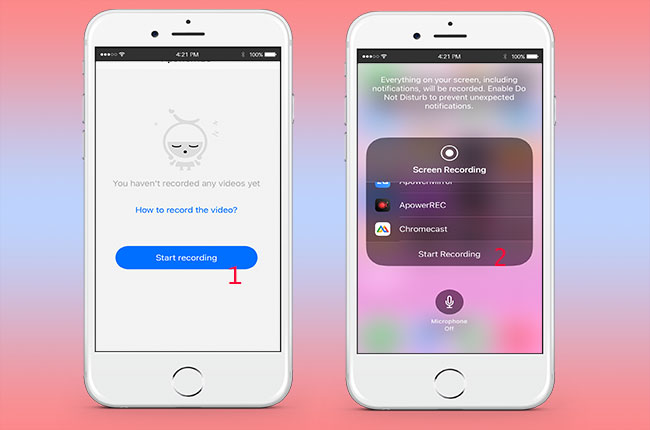
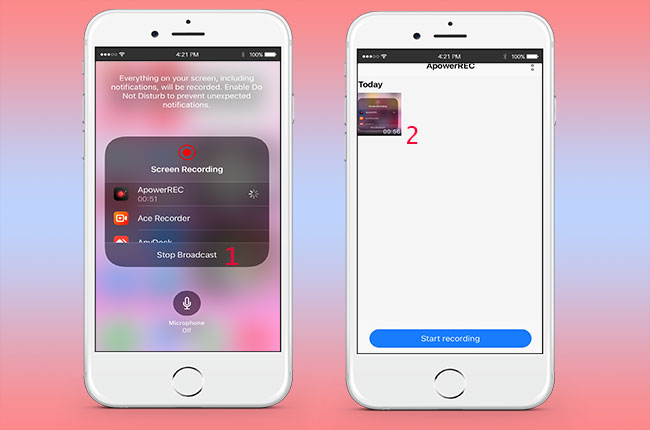
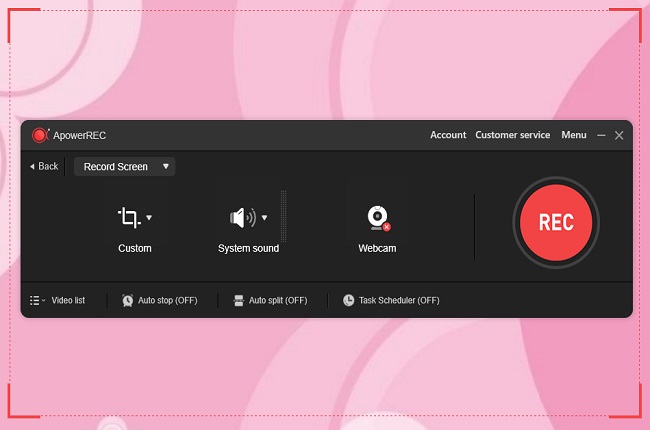
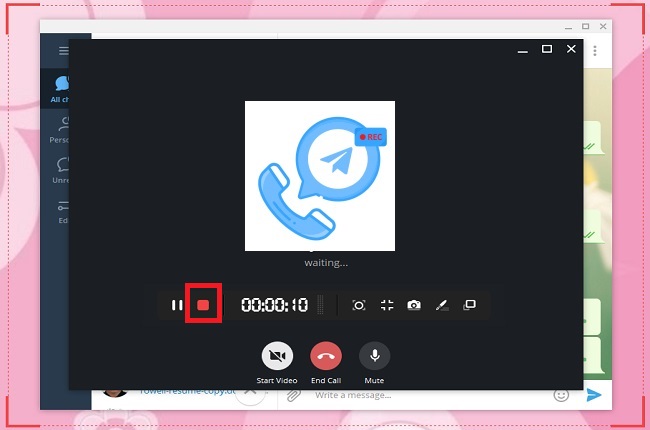
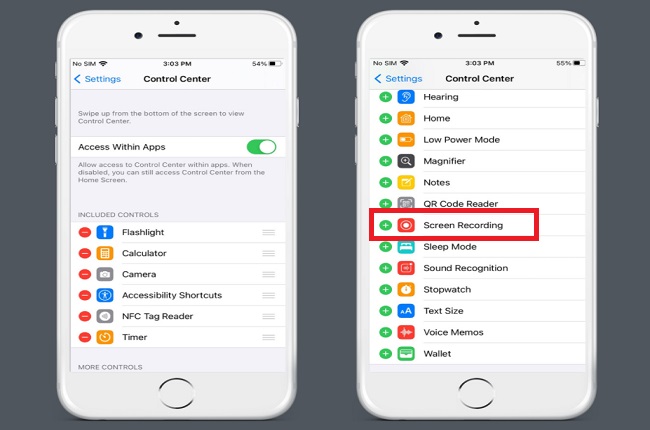


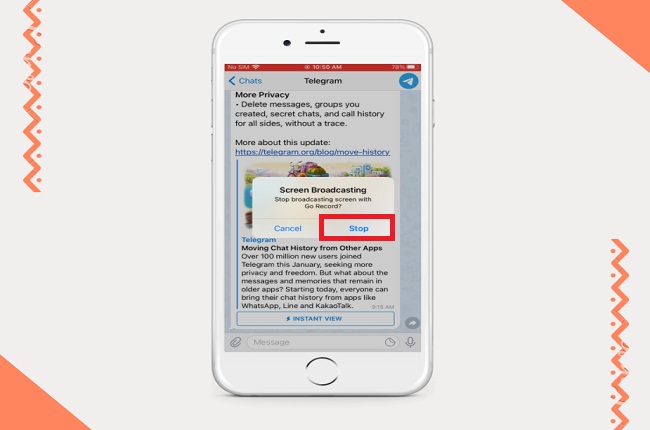
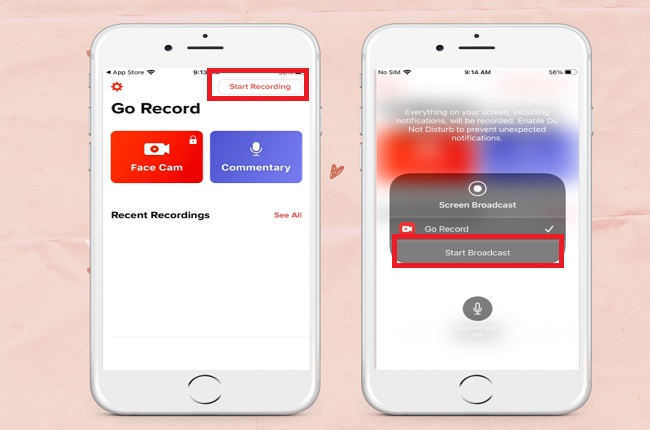

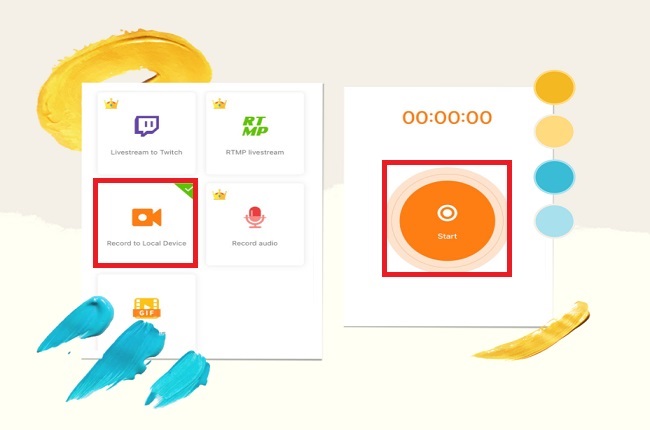
Leave a Comment