Ways to Add Plain Photo Background
Straightforward Way to add Solid Background – Apowersoft Background Eraser
If you are looking for a better way to have a solid background on your photos, Apowersoft Background Eraser is the best tool that you can rely on. This app uses AI technology that works automatically in removing background giving you a precise result. Then, you can add plain background to photo for a great combination of your subject. Indeed it is one of the simplest background eraser and changer tools that will ramp up your creativity and efficiency in editing your photography.
Here are the five simple steps that you can follow to have a solid background for your subject.
- Open the app, choose “One-Click Cutout” to get the photo that you need from your phone library.
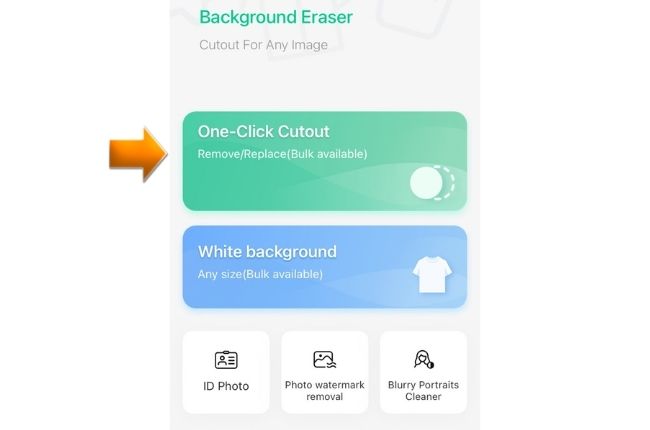
- The app will process your file automatically, giving you a clean result. Tap “Background” afterwards.
![plain photo background apowersoft edit]()
- Under the “Color” option, select the plain color that you want.
![plain photo background apowersoft new background]()
- Once done, hit the check mark icon then “Save” to download your work.
Other Useful Tools to Have a Plain Photo Background
You might need other tools that you can easily access other than the mobile app. Here is another list of favorable tools that you may try online and on your desktop.
Photoshop
Photoshop is a well-known professional photo editor that a lot of people use. Replacing a background to a solid plain color is one of the features of this tool that everyone loves to do. Manually delete the background from your photo and change it to another one using its removal tools. After that, you can have its Color Picker to set the color and add plain background to photo. However, the downside of this tool is that you need time to be familiarized with its interface and the process itself.
Follow these steps to successfully achieve a new plain background for your photos.
- Download and install the Photoshop on your PC.
- Run the program, import the photo and go to the “Magic Wand” icon to choose the selection tool that you will use.
![plain photo background photoshop]()
- Select the area of your subject and delete the background from the menu by clicking on the layer mask.
- Right click your mouse and choose “Solid Color”.
![plain photo background photoshop solid color]()
- Set the color shade from the Color Picker and add plain photo background on your subject.
![plain photo background photoshop color palette]()
- Once okay with the result, save your work clicking the “Save” option.
GIMP
This cross-platform photo editor which is available on GNU/Linux,macOS, Windows, and more can definitely add a solid background to your images. GIMP provides you with almost all the photo editing features that you need to have a new background. This program has a preset background that you can directly use for your photos. Also, you can have the freedom to adjust the color that you need from its Color Palette.
Have the plain photo background that is suitable for your subject with GIMP.
- Get the software from its official page and have it install on your desktop.
- Drag the image on the interface, choose among the removal tools to select the background that you want to delete.
![plain photo background gimp]()
- Then, go to the “Color” option and choose “Color to Alpha”. Right click the image interface to make it gray.
- Next, choose the background color with the color palette that the tool provide and click “OK”.
![plain photo background gimp color]()
- Finally, under “File” hit “Save” to save your work.
Remove.bg
No matter what background you need for your photo, Remove.bg will save your day. This photo remover and changer can easily add plain background to photo. This online tool will get rid of the old background that you have automatically with the use of its clever AI technology. Add a new one by choosing among its ready-to-use solid background colors.
Follow his guide to change your background to a plain one.
- Open your browser, directly go to background changer page of Remove.bg.
- Then, click “Upload Image” to get the photo from your computer library.
![plain photo background removebg online]()
- The online tool will present a transparent result, Choose the plain color that you want under “Background Color.
- Lastly, hit the “Download” button.
![plain photo background removebg]()
Fotor
Add different backgrounds with Fotor. This web-service tool can easily replace and add plain photo background in any kind of background that you currently have on your photos. It offers a convenient way to delete the unwanted background and replace it with a wonderful plain color that will surely make your subject stand out. Like any other tools that are listed here, Fotor also uses AI technbology to make your photo editing task hassle-free.
See these steps that you can easily follow to make background plain.
- Visit the official page of the online tool and click “Edit a photo”.
- Then, Upload your photo by clicking the “Open Image” button.
- Select “Portrait Cutout”, the tool will directly delete the background.
![plain photo background fotor]()
- Next, click “Change Background” to choose the solid background that you like.
![plain photo background fotor online]()
- After that, save your work with plain photo background by hitting the “Download” button.
Conclusion
Your subject deserves better background. By using one of these tools, you can make your subject stand out among any other photos. Choosing the right plain background is very important especially if you are in the product business. Apowersoft Background Eraser is definitely the accessible and efficient tool that you may have. Not only because you can have it on your phone but also its simplicity and easy-to-understand features that everyone can understand. Choose the best tool to add plain background to photo, and share it in the comment section below.



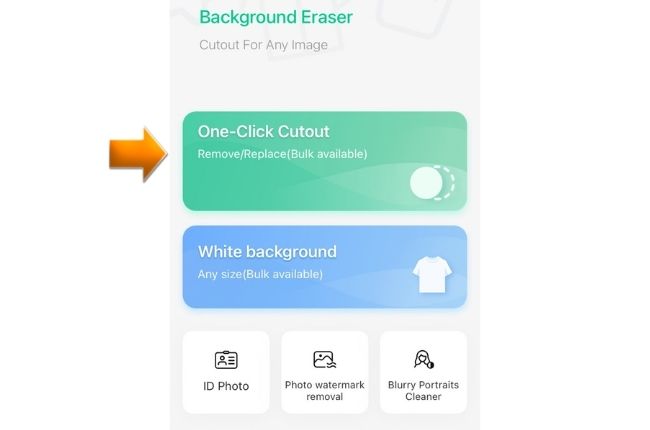

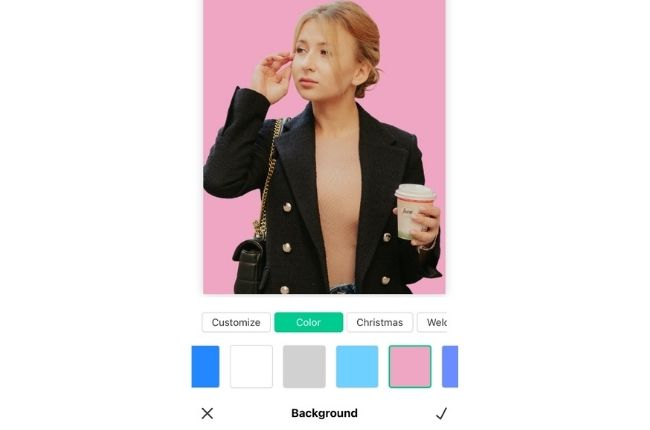




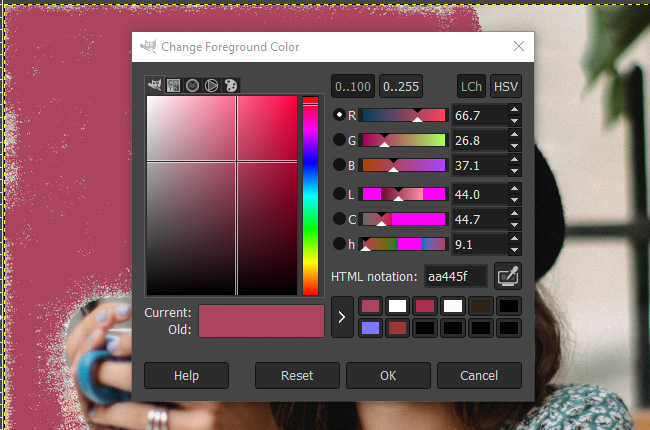

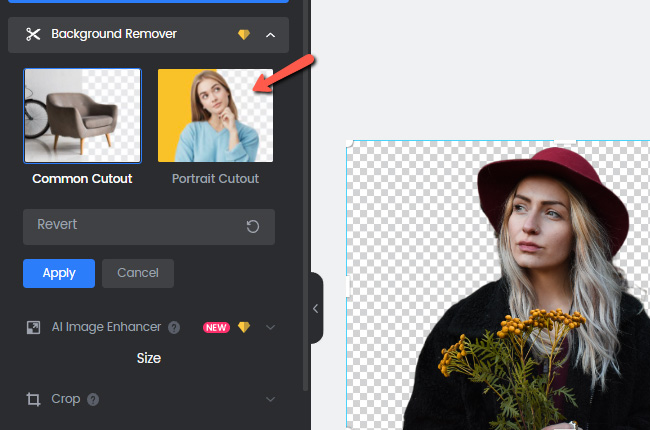

Leave a Comment