| Features | Apowersoft Watermark Remover | BeeCut | Kapwing | Typito | Memed |
|---|---|---|---|---|---|
| Easy-to-use video editing tools | |||||
| Process videos in batch | |||||
| User-Friendly interface |
How to Create Reels Video
Reels is the latest feature released by the Instagram app. It allows users to create and edit 15-second multi-clip videos with audio, effects, timer, and other creative tools. Though this app is not able to add photos on Reels video, let’s see how we can make a video using Reels. Check the step-by-step guide below.
- First, make sure your Instagram app on your device is up to date.
- Open it, tap the “Camera” icon in the top-left interface to open the Instagram Stories camera.
- Then swipe over to “Reels” at the bottom of the screen. Start recording your video by clicking the “Camera” button.
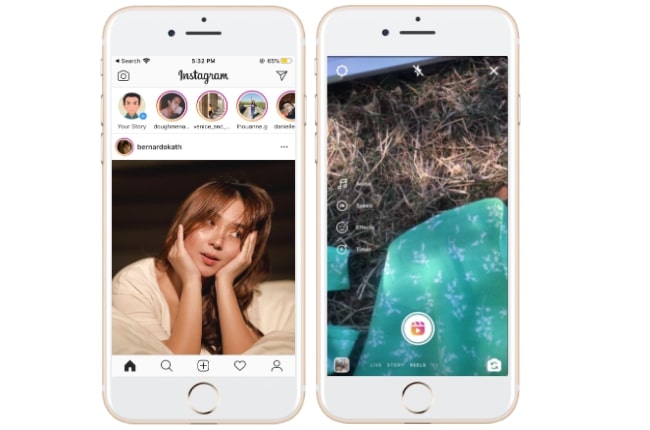
- After you film your Reels video, you’ll see four icons on the left side interface. It has four icons, including music, playback, effects, and a timer that can be used when you edit your video. You can also edit your video with stickers, draw, and text editing tools.
- After you edit your Reels video, tap the “Next arrow” icon. Tap the “Reels” tab if you want to put it on your profile and in your follower’s feed. Or, tap the “Stories” tab to post it to your Instagram Story that will remain there for 24 hours.
- Save it on your device by tapping the “Download” icon.
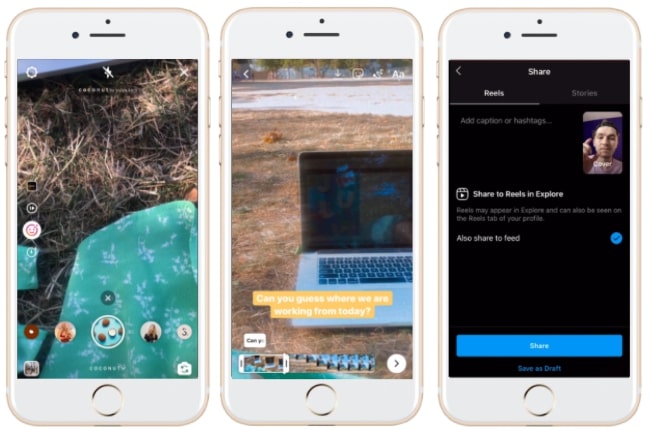
Third-Party Solutions that can Add Pictures on Reels Video
Apowersoft Watermark Remover (Windows)
Apowersoft Watermark Remover is a stunning software that will help you learn how to add pictures on Reels video without any hassle. The process of adding pictures to a video is very simple. You can easily adjust any aspect of an image including size, transparency, and location with its great customizable tools. Besides that, the interface and functions it offers make the process of adding pictures easily and quickly. Here’s how we get started.
- Download and install the software on your computer.
- Launch it, choose “Add watermark to video” for your method.
![add pictures on reels video with apowersoft watermark remover]()
- Then click the plus sign icon to import your saved Reels video that you want to edit.
- To add a picture on Reels video, click the “Add Image” button to import an image. You can customize the size, transparency, and location, etc.
![add photos on reels video with apowersoft watermark remover]()
- Finally, click the “Convert” button to process your video and save it.
![add photos on reels video with apowersoft watermark remover]()
BeeCut (Windows)
BeeCut is a professional, yet simple video editor that allows you to easily add photos on Reels video. It comes with a 9:16 aspect ratio, perfect for Instagram Reels video. You can also edit it by adding filters, transitions, animated elements, and borders. Furthermore, this desktop tool offers an easy to understand interface and functions. Learn how to add photos on Reels video by following the steps listed below.
- Download and install the software on your computer.
- Open the software, choose the aspect ratio for your Reels video.
![add photos on reels video with beecut]()
- Click the “Import” > “Import File” to add the saved Reels video from the computer you need to edit.
- Then drag and drop the video from the Media area. You have to drag the picture to the second PIP track, and then edit the picture for its motion, duration, effect, and more.
![add photos on reels video with beecut]()
- When you are satisfied, click the “Export” and choose the quality and format for it.
Kapwing (Online)
Kapwing is a reliable online tool that helps you to add pictures on Reels video. Using its simple and easy to use features, the process of adding pictures to a video is so quick. Another thing worth mentioning, it offers a 9:16 aspect ratio that suits your Reels size requirements. You can also customize your image by changing its size, zoom in and out, adjust transparency, crop a certain area, and more. Let’s see below the steps on how to add pictures on reels video using Kapwing.
- Head over to your favorite browser to visit its official site.
- Click “Started editing” > “Click to upload” button to upload a Reels video to the tool that you need to edit.
![add pictures on reels video with kapwing]()
- To add a picture, click the “Images” > “Upload” options at the upper right corner interface to upload the image you want to add.
- Then your image will appear in your Reels video. Edit according to your preferred size, location, brightness, contrast, saturation, among others.
- To process your video, click the “Export Video” button from the upper right corner interface. Once processed, click the “Download” button to save it on your computer.
![add photos on reels video with kapwing]()
Typito (Online)
Another useful online tool that can add pictures on Reels video is Typito. It lets you edit the picture that you will add in your video. You can resize, crop, adjust opacity, add shadow, etc. to fit it into your Reels video. Follow the steps below to learn how to use this tool to add a picture to the video.
- First, visit Typito in your favorite browser. Then click the “New Project” button and choose the right format and aspect ratio for you. The standard size for Instagram is available on this tool
![add photos on reels video with typito]()
- Next, click the “Browse Media” button to import the Reels video from your computer and then click the “Create Project” button to start editing.
![add photos on reels video with typito]()
- Once uploaded, click the “Photo library” icon to import the picture you want to edit. Click the “Plus” icon to lead you to your computer and choose the photo you will add to your video.
- After you choose, the picture will appear in your video. Double-click it to edit.
- Hit the “Export” > “Yes” button to process your video with the added pictures.
![add photos on reels video with typito]()
Memed (Online)
To complete our list with a great online solution, try Memed to add photos on Reels video. It lets you add a picture using the “Add an Image” tool and edit the opacity and size. You can also add as many pictures as you like. For you to add pictures on Reels video, follow the steps listed below.
- Go to its official site and click the “Upload” button to upload your Reels video.
- After that, click the “Add an Image” button to upload a picture you want to add in your video. Edit it on your desire outcome.
- To process, click the “Download Video” button.
![add photos on reels video with memed]()
Conclusion
So these are some useful tools to help you add pictures on Reels video. Among the tools mentioned in this article, the most highly recommended solution is Apowersoft Watermark Remover. Not only for its simple interface and easy to handle functions, but also the time-saving process. But it’s up to you which among them you will use.



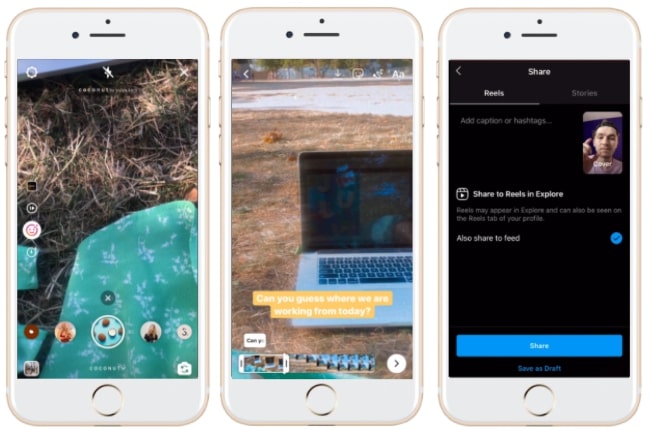











Leave a Comment