Top Photo Editors to Change Background
Online Background Changers
Online Background Eraser
In just a few seconds, you can change your background from photo to either a plain color or a custom background. One of the best solutions that you can rely on for free is Apowersoft Online Background Eraser. It offers a smart AI technology that can detect the foreground and background automatically. Also, this online photo editor to change background provides ready to use solid colors, backdrop templates, as well as lets you use your own background. What’s more, you can crop, rotate, duplicate, resize, and do other editing functions.
- From its official site, choose recognition and click the “Upload Image” button to upload the image you want to edit.
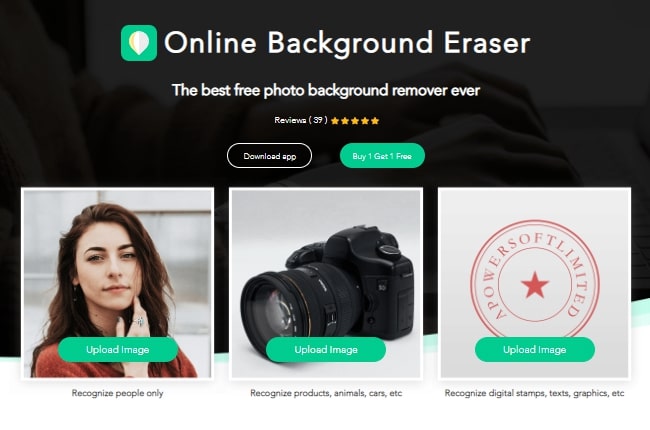
- Then you will see from the preview section that your background from an image is removed precisely.
- Click the “Edit” button and “Change background” tab to start changing your background.
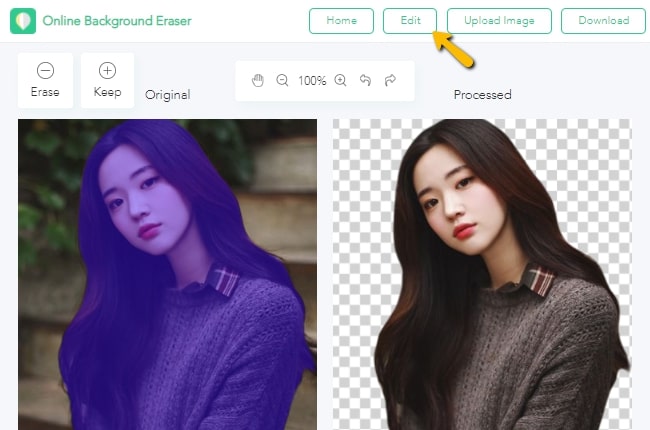
- Choose either the “Colors” or “Images” button depends on your desired outcome from your entire image.
- Finally, click the “Download” button to save it on your image.
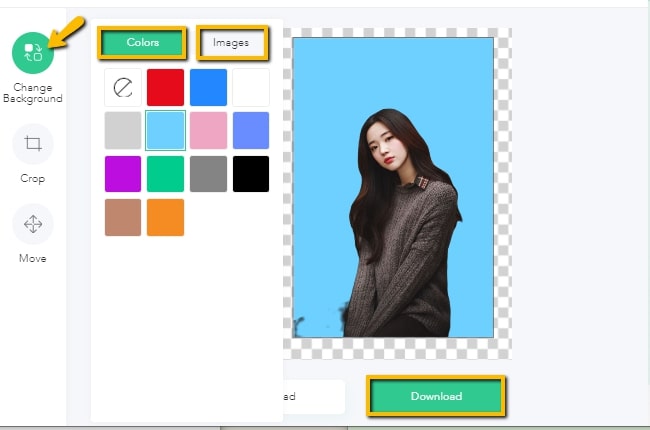
PhotoScissors
With the help of this online photo editor, to change background of pictures becomes very easy and smooth. It enables users to easily replace the background transparently. You can change it with a solid color and with your own image. It does not require any photo editing skills since the interface is easy to understand and straightforward. Follow the steps below to learn how to change the background with this online photo editor.
- Visit the site on your favorite web browser and click the “Upload Image” button to upload the image you need to edit.
![photo editor change background with photoscissors]()
- Then the background will automatically remove from your image.
- To change the background, select “Image” from the dropdown in the background tab, then click the “Select Image” button to select the image you would like to use a new background.
![online photo editor change background with photoscissors]()
- After you edit your image, click the “Download” icon from the interface to save it on your device.
![online photo editor change background with photoscissors]()
Clipping Magic
If you are looking for an online photo editor to change background into a plain color, then Clipping Magic is the best option for you. It has a selection of plain colors that can make use as a replacement from your background. Though it is only limited to colors, this online site also offers amazing features including smart algorithms, auto-save, refine edges, color cast removal, and more. Refer to the simple guidelines listed below to use this site.
- Go to its official site and click either the “DRAG IMAGE HERE” or “UPLOAD IMAGE” button to import the file you want to edit. Then wait for your background to remove instantly.
![online photo editor change background with clippingmagic]()
- If you are not satisfied, you can manually edit your background using the plus and minus icons.
- To change background with a plain color, click the “Background” button and choose the color you want to see from your background.
![online photo editor change background with clippingmagic]()
- Click the “Download” button to process and save it on your device.
Windows Photo Background Changers
Apowersoft Background Eraser (Windows)
Apowersoft Background Eraser is the best photo editor to change background. This is a desktop tool designed specifically for removing and replacing a new background. It has a collection of solid colors and backdrop templates that you can choose from and apply them freely on your image background. Also, it gives you the freedom to use your desired background. When it comes to editing functions, this program enables you to resize, crop, duplicate, and zoom (in and out). Furthermore, the interface made simple for accessibility and ease-of-use which is suitable for beginners. Here are the simple steps to use.
- Download and install the software into your computer.
- Choose one from the three recognitions and click the “Upload Image” button to import the image you want to edit.
![photo editor change background with apowersoft background eraser]()
- Then wait for this software to remove the background automatically.
- To change your background, click the “Change background” tab and it will lead you from the editing section.
![photo editing software change background with apowersoft background eraser]()
- Choose one from the selection buttons (color, templates, or image) and then apply it to your image.
![free photo editor change background with apowersoft background eraser]()
- If you already satisfied, click the “Save” button. It will save directly into your custom folder.
![photo editor change background with apowersoft background eraser]()
PhotoPad
Another photo editor to change background for Windows is Photopad. It comes with lots of editing functions to help you make a beautiful picture. It’s available for changing the background into a transparent, solid color and your image background. However, the background will only be visible if the image itself has a background transparent. Aside from that, you can also use this photo editor to rotate, resize, crop, add effects, and can do other editing functions.
- First, download and follow the instructions to install it on your computer.
- Click the “Open” button from the upper right interface to import the photo you need to edit.
![photo editor change background with photopad]()
- Once imported, click “Edit” – “Background” options to change the background by clicking the “Eyedropper” button.
![photo editing software change background with photopad]()
- To save it, click the “Save” or “Save as” button.
Mobile Photo Background Changers
Auto Background Changer & Background Eraser (Android)
With the simple features and easy handling, Auto Background Changer is considerable for Android as a good photo editor to change background. It helps you easily remove the background using the removal tools including auto-erase (a one-touch background removal), lasso eraser (area selection background removal), and more. The steps are listed below.
- Go to Google Play Store and install the app.
- Once installed, open it and tap the “Cut Photo” option to choose the image from Gallery that you need to edit
- After that, use the “Erase” option to make your background vanish.
- Hit the check icon and tap the “Add Background” button to change your background by choosing one of its backdrop templates.
- If you are done editing, tap the “Save in PNG” button from the interface.
![photo-editor-change-background]()
Simple Background Changer (Android)
Another reliable photo editor to change background easily is Simple Background Changer. You can use the Finger Touch tool to eliminate the background from your file and paste the cut out on any background design available in this app. Or you can use your own photo from the Gallery. See the steps below.
- Install the app from your device and tap the “Cut Photo” button to import the photo you want to edit into the app.
- Use the remover tools to manually remove the background of the photo and hit the checkmark icon.
- Next, choose “Add Background” and choose freely which background you like.
- You can save your edited image by simply tapping the diskette like icon.
![free photo editor change background]()
Photo Room (iOS)
Photo Room is an iOS photo editor to change background that works well. Using this app, you can transform your image with its unique background design. Also, it provides different themes including Classic Profile, eShop, among others. However, you have to avail of the pro version to have a high-quality image. See the steps below.
- Go to the App Store to search for the app and have it installed.
- Next, hit the “Start from Photo” icon select the image from your device.
- Then wait for the app to detect the subject and you will see the result.
- Once detected, select a photo background you want from your image.
- Then tap the “Import” icon to save your processed image.
![photo editor change background]()
Apowersoft Background Eraser (iOS & Android)
Apowersoft Background Eraser is the last yet reliable photo background changer that works on both devices. It will remove the background image automatically. Also, this app comes with a background changer options such as solid colors and ready to use templates. Furthermore, you can process and save your image in HD quality.
- Install the app either from the Google Play or App Store and install it on your mobile device.
- Choose the recognition and upload the photo that you will use on the app.
- The app will automatically process your photo showing the cut-out result.
- Tap the “Background” icon and choose among the various background templates that you like.
- Once done, hit the checkmark icon then “Save HD”.
![photo editor change background]()
| Features | Apowersoft Background Eraser (Windows) | PhotoPad | PhotoScissors | Clipping Magic | Online Background Eraser | Auto Background Changer & Background Eraser | Simple Background Changer | Photo Room | Apowersoft Background Eraser (iOS & Android) |
|---|---|---|---|---|---|---|---|---|---|
| Cutout background accurately | |||||||||
| Auto and Manual Removal | |||||||||
| Ready-to-use background templates | |||||||||
| Your own background image |
Conclusion
The tools mentioned above are the best photo editors to change background with ease of use. Among them, Apowersoft Background Eraser is the worthiest to consider for its convenience, high-quality images effect and available for iOS, Android, and Windows even online. However, it’s your own choice. Please leave a comment to tell us which is your favorite one.



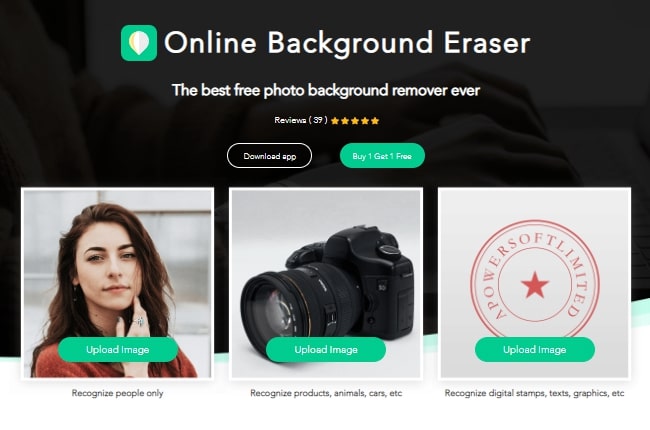
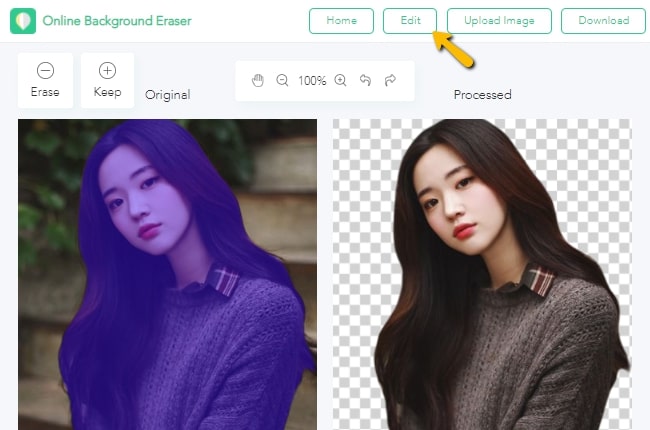
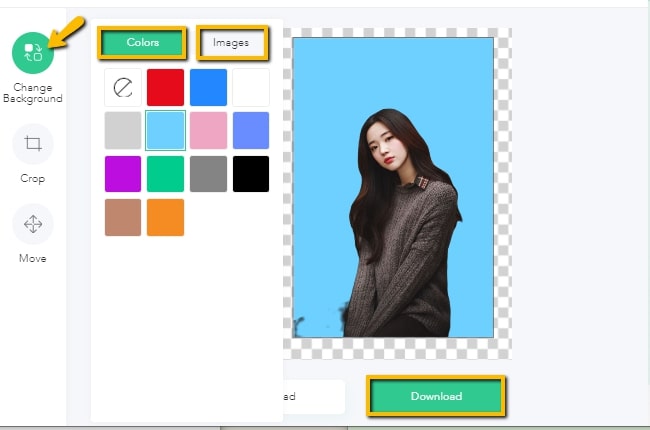















Leave a Comment