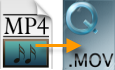 When it comes to video format, MP4 may come first in your mind. Due to its flexibility and compatibility, MP4 format grants you to access most media players limitlessly. However, there maybe times that you find your MP4 videos obtained from internet or friends not playable on Mac applications, such as iTunes, iMovie and QuickTime Player.
When it comes to video format, MP4 may come first in your mind. Due to its flexibility and compatibility, MP4 format grants you to access most media players limitlessly. However, there maybe times that you find your MP4 videos obtained from internet or friends not playable on Mac applications, such as iTunes, iMovie and QuickTime Player.
A good way to make this kind of video compatible with all Apple applications is to convert MP4 to MOV. MOV is the default media format developed for Apple devices and applications like iPhone, iPad, iPod, etc. With my experience, I’ll show you three ways to make your conversion easier.
Easy Hacks to Make Your MP4 to MOV Conversion Effortlessly
Method One: Using Online Application to Convert Videos
Method Two: Utilizing a Third-party Program to Convert Videos
Free Online Video Converter
An extraordinary application recommended is Apowersoft Online Video Converter. It is a practical tool you can use to convert your MP4 videos without any cost. Thanks to its user-friendly interface, you can use it to make the conversion with ease. It allows you to convert MP4 or other video formats to AVI, WMV, MKV, FLV. It also can convert video to some audio formats, such as MP3, AAC, OGG, FLAC, etc. Based on its performance and powerful features, this application is definitely a good choice for you. Follow the steps as illustrated in the beneath image and the instructions after that.
- Access the Online Converter page.
- Click “Browse” button and upload the MP4 video you want to convert.
- Choose “MOV” as the output format.
- Hit “Convert” button to start and the file will be converted soon.
Tips:
- If you want to convert several files in batch, please click “±” button to load more videos.
- Before using this converter, please make sure that you have installed the Java Applet on your computer.
- If you have specific needs on the audio/video settings, please forward to step 2, click to expand the list and configure parameters, like resolution, bitrate and frame rate.
- You may also adjust volume or watermark file in “Advanced Settings”.
Zamzar
Zamzar is a famous converter since 2006. With this application, you can convert different kinds of files, such as images, documents, music, videos, E-books, etc. You have no need to download any software or install any application during the whole conversion process. This program is easy to use, check these steps to learn how to convert MP4 to MOV.
- Go to the webpage of this tool.
- Click “Choose Files” button to load MP4 file and choose “MOV” as your output format.
- Enter your email address to receive converted files.
- Hit “Click” button then the download link of converted file will be delivered to you via Email.
- Click to download the video file from your email.
Cons:
- You are required to provide an email address to receive the converted file.
- The file will be kept on Zamzar’s server for only for 24 hours after sending out the notification email, so you have to download the file timely or otherwise try again. What’s worse, it takes longer time to receive bigger files.
Professional Program
The performance of online conversion is influenced by the internet while large file can take relatvely longer time. Such problem can easily be solved by utilizing professional desktop software. Apowersoft Video Converter Studio is one of the most practical MP4 to MOV converters that can help you convert videos without the restrictions. Follow these details to know how to use it.
- Install and run the software.
- Hit “Add Files” button on top menu to import MP4 video.
- Select “MOV” format from the profile’s pull-down menu.
- Set the output folder, then click “Convert” button.
- Wait a moment and the MOV file will be available in the indicated directory of your hard drive.
Tips: Not only does this program work as MP4 to MOV, it also handles the conversion for other media files too. As a supreme video converter, it has other features: video editing, video merging and adding of subtitles and audio files (adjust the brightness, volume, add watermark, subtitle, etc). The user-friendly utility offers the function that it can shutdown computer after conversion automatically so that you can go outside without hesitation.
Conclusion
These three methods recommended are all easy to use. Online applications can help you convert MP4 files effortlessly without installing any software. But the conversion speed is restricted by the network and the size of the file. The offline program does not have that trouble. It can convert videos quickly without any loss of quality, and convert more videos in batch.




