How to Mirror Samsung Phone to PC

ApowerMirror
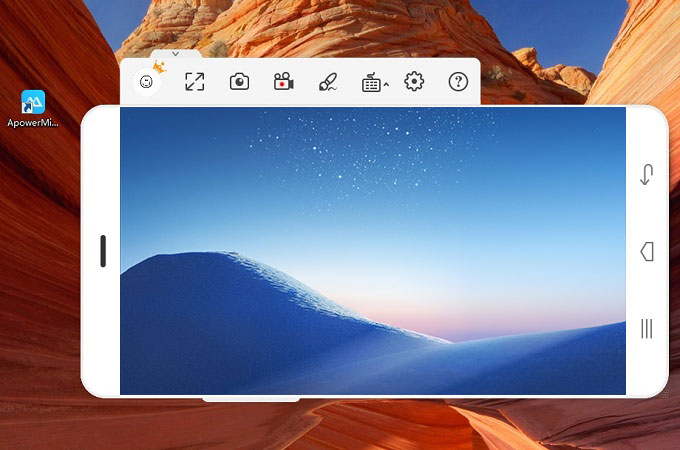
ApowerMirror is a professional screen mirroring app which allows users to share phone screen to PC monitor. It works well on Android and iOS platforms. You can also mirror three different mobile devices at the same time with this program. Moreover, if you are showing a demonstration, you can access its annotation feature to highlight important details on the mirrored screen. This program allows you to control your phone using mouse and keyboard then you can send text messages, access the gaming keys and so on. You can also use this app to record everything that is happening on your screen and share it to different video sharing sites like YouTube. That being said, here’s a simple guide to cast Samsung phone to PC.
Download and install the app on your desktop.
- Install its mobile version from Google Play Store.
- Launch the app on both devices and make sure to connect your Samsung device and PC to the same Wi-Fi server.
- On your mobile device, tap the “M” blue button to enable detection. Now, select the name of your computer from the detected devices.
- Tap “Phone Screen Mirroring” to start the mirroring process.
LetsView
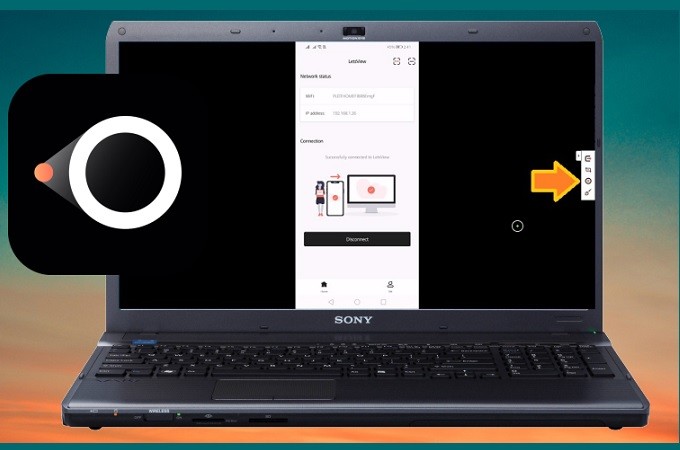
Another method that you can use to mirror Samsung to PC is by using LetsView. It is a third-party app that you can download on your phone and PC use to mirror device to PC and across all platforms. You can mirror your Android to iPhone and vise Versa, Android/ iPhone to PC/ TV and PC to PC. Aside from that, you can also use some extra features incorporated so you can multitask while mirroring. You can screen record, screen capture, and annotate if you want to mark specific parts of the screen. All those features in one tool. And mind you, this tool is for free. No registration and subscription needed. To Mirror Samsung to PC using LetsView, here is a guide you can follow.
Download and install the app on your Android phone and PC.
- Connect them both under the same wireless network.
- You can connect by choosing between the three method;PIN, QR Code and auto-detection. Among the methods, auto-detection is recommended.
- As soon as you connect them under the same network, the name of your PC will appear on your phone’s screen
- Just click the name of your PC and the mirroring will begin .
Mobizen
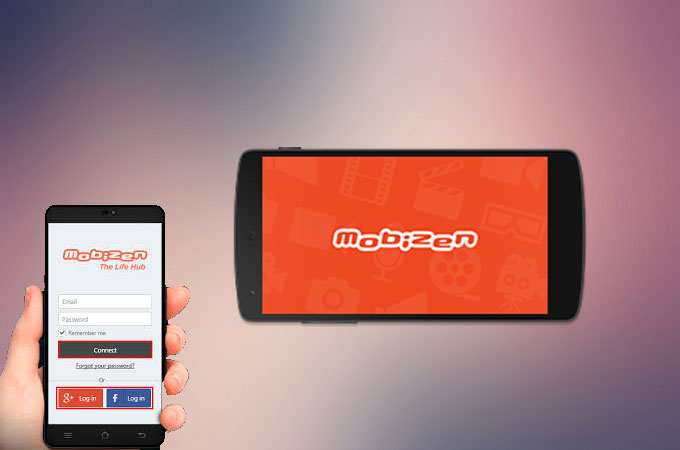
Another screen mirroring app you can use is Mobizen. This enables you to see the screen activity of your phone, right on your PC screen. You can use this to record your mobile screen activity and create a demonstration for a gaming walk-through or how-to video. In addition, you will be able to take screenshots of your phone screen. You can also see all your photos from your phone to your computer screen, delete existing files as well as save documents from your PC to your Android device. Here’s how you can mirror Samsung phone to computer using Mobizen.
- Install the mobile app from Google Play Store. Create an account and connect your phone via USB cable.
- On your PC, open a web browser and go to mobizen.com, click on “Mobizen Mirroring PC version” and then the app will be automatically be downloaded on your computer.
- Once the download is complete, install the app afterwards.
- Launch it and log in the account you created. After that, your phone screen now should be mirrored on your PC.
Conclusion
All the above-mentioned tools are good to help you mirror and enjoy streaming videos or movies from your Samsung device to a bigger screen. However, if you are looking for an app that won’t compromise the quality of the video, ApowerMirror is highly recommended. With this app, it’s possible to get the best viewing experience when it comes to mirroring media content to PC.



Leave a Comment