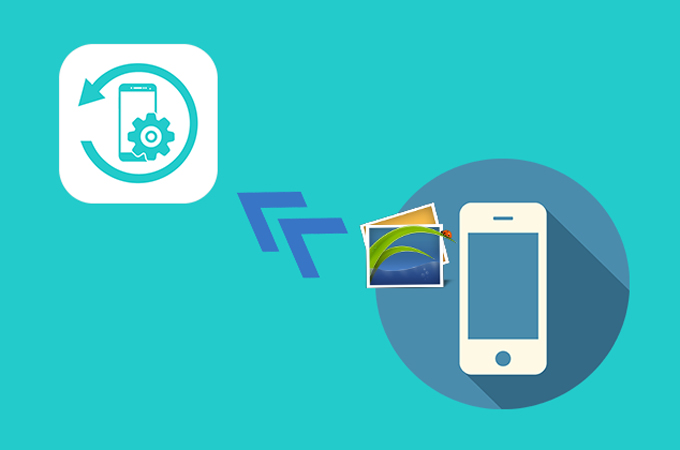
For iOS users, if your photos cannot be exported through ApowerManager, it’s probably because they have been uploaded to iCloud. The photos you see on your phone or on the program are just thumbnails. Please follow the solutions below to solve this problem.
How to Solve ApowerManager Cannot Download iOS Photos
1. Edit Photo on iPhone/iPad
This method is recommended if only a few photos have this issue.
- On your iPhone or iPad, open Photos app, find the photo that cannot be exported on ApowerManager.
- Tap Edit on the upper right corner.
![click photos and edit]()
- Then the original photo will be downloaded automatically.
- After that, refresh your photos on ApowerManager.
2. Download Photos on iPhone/iPad
This method is recommended if a large amount of photos have this issue and your mobile device has enough storage space.
- On your iPhone or iPad, go to Settings > Photos.
- Choose Download and Keep Originals instead of Optimize iPhone Storage.
![click settings and photos]()
- Wait until the photos and videos are downloaded on your phone, which may take a while.
- Once done, refresh the photos on ApowerManager.
3. Download Photos from iCloud
This method is recommended if you have uploaded many photos to iCloud and your mobile device doesn’t have enough space.
- Open icloud.com on the browser of your computer.
- Enter your iCloud account. Then click Photos tab.
![open icloud photos]()
- Select all the photos you want to transfer and then click Download selected items button to download them to your computer.
With the above ways, you will be able to transfer the original photos from your iPhone to the computer. For any other doubt, please go to our community or search for our FAQ category.


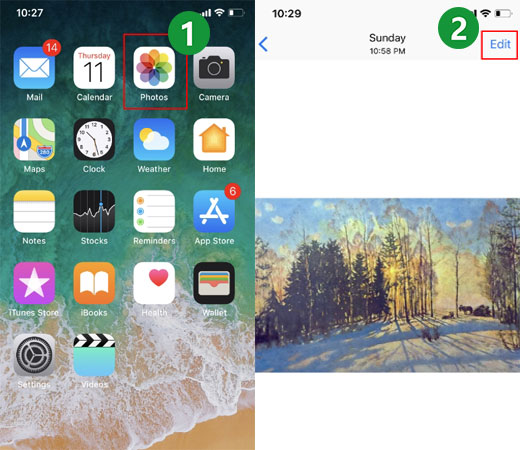
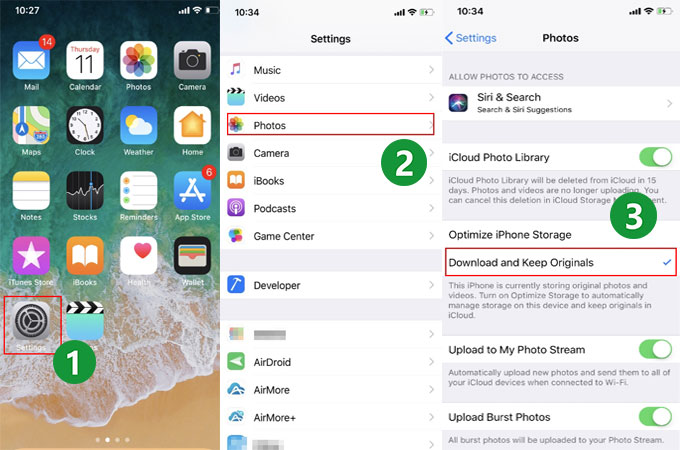
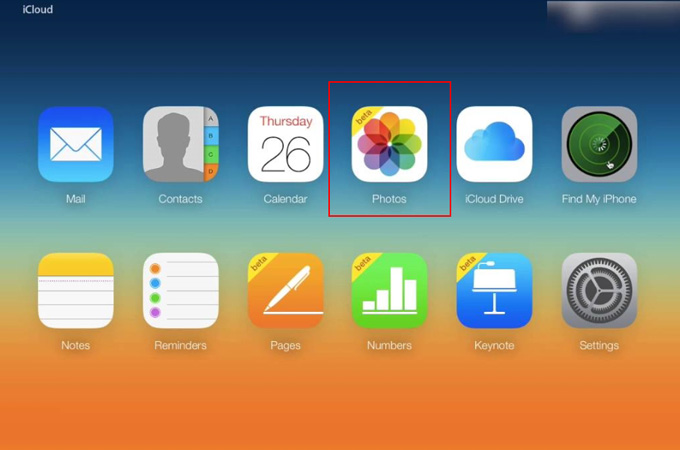
Leave a Comment