How to Delete Text in PDF?
ApowerPDF
First on the list is ApowerPDF. This is a PDF software that has advanced functions so users can surely remove text on PDF files. Users can remove text from PDF using their Windows PC, macOS and iOS devices. Aside from that, this software comes with a simple and easy-to-use interface, great even for amateurs. So, here’s how you can use its editing features. Download and install the software on your computer.
- After the installation, launch the tool.
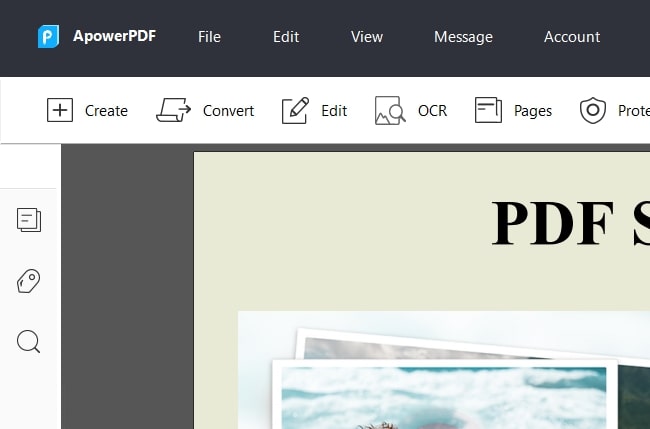
- Next, hit the “Open Files” button then choose a PDF file that you wish to delete text.
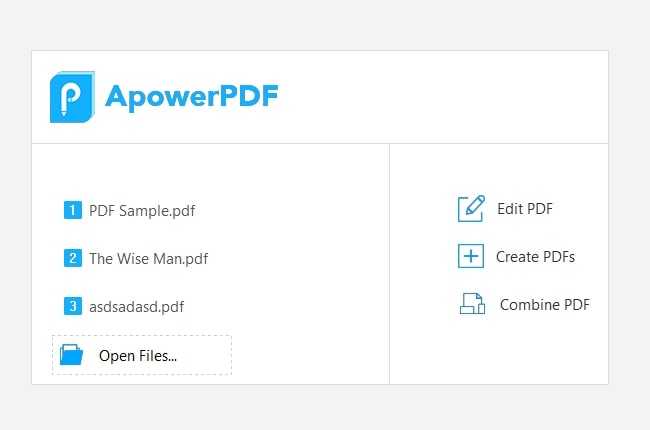
- Then, click the “Edit” tab and select text from the PDF then delete it.
- When you are done, hit “File” then Save.
Using OCR Feature
Aside from using its edit feature, you may also use its OCR feature if you want to remove text from the scanned files using Windows PC. Aside from that, this feature supports multiple languages that include English, German, French, Italian, Japanese, Korean, Chinese and a lot more. See the steps on how to do it.
- Hit the “Open Files” button then choose a PDF file that you wish to delete text. Then, hit the “OCR” tab.
![ocr]()
- After that, choose page range and language then hit the “OK” button.
![apowerpdf ocr]()
- Wait for the file to be processed, delete the text and saved.
PDFelement
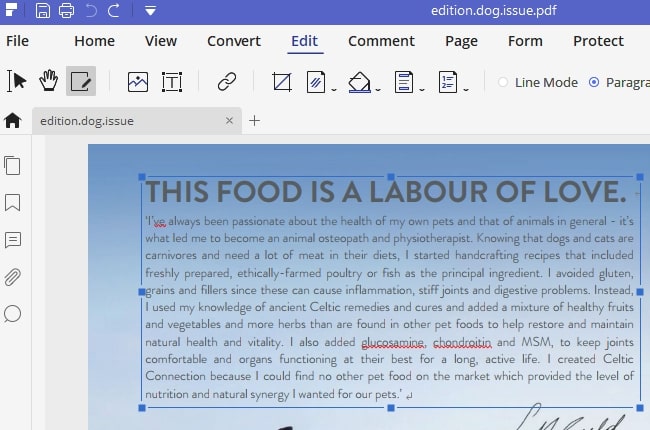
An alternative software that can help you remove text from PDF is PDFelement. This is one of the most reliable PDF tools available today. It allows users to delete text and images or logos from PDF files easily. Aside from that, users can change the font size, color, style, and so on and so forth.
Pros
- It can delete the text from the PDF content easily.
- It has a simple program interface.
Adobe Acrobat Reader
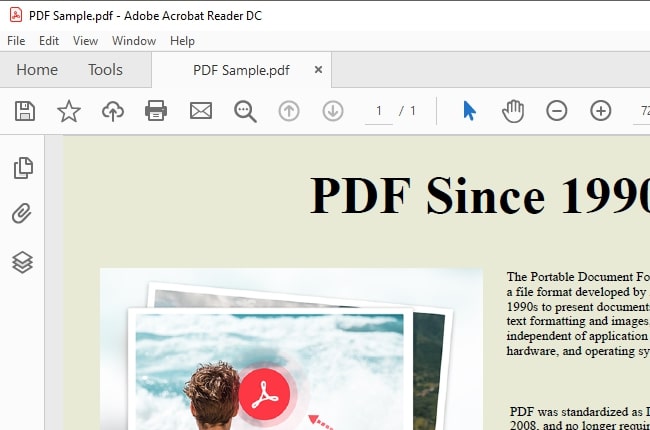
Adobe Acrobat Reader is another solution to remove text on a PDF. It offers different PDF functions such as edit text, delete, pages, rotate, crop and a lot more. In addition to that, it has s free trial wherein users can try some features for free. If you want to experience more of its features, try out its paid version.
Pros
- It offers a simple way to remove text on PDF.
- It is capable of saving PDF files on the cloud.
LightPDF
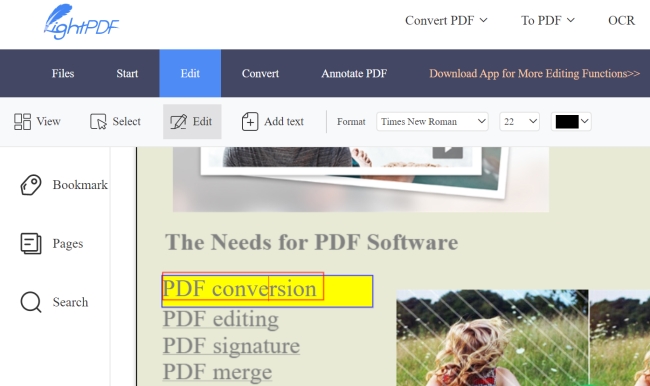
If you wish to delete text from PDF online, try LightPDF. This is an easy, quick and overall PDF tool that you can use for free. With it, users can change and delete text from their PDF files. The text will be detected line by line, so changing text won’t effect other parts. But you may also find it inconvenient while deleting too many lines.
Besides, this online PDF editor can also highlight and convert document after modifying.
Pros
- Can delete text from the PDF without installing the tool.
- Uploaded PDF files are secure.
Sejda
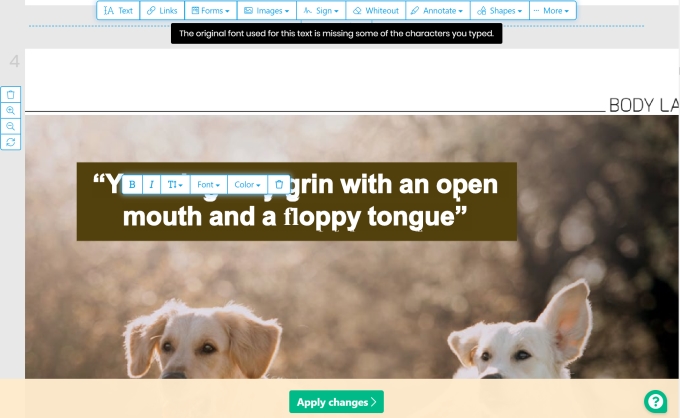
Last on the list is Sejda. This is another online solution for you to help in deleting unwanted text from PDF files. This tool lets you edit, create and convert 3 PDF files per hour with no cost. In addition, it doesn’t require any installation or sign up before removing text from the PDF file. And it won’t add any watermark on saved files. Furthermore, it offers a simple to use interface wherein users can simply drag and drop the file to start editing.
Pros
- It allows users to delete text from the PDF conveniently.
- It can be used on different platforms.
Conclusion
All the PDF tools presented above can help you with how to delete text in PDF. Each of them has a unique way to delete text from the content of the PDF. On the other hand, ApowerPDF, PDFelement and Adobe Acrobat Reader can be used even without an internet connection. Meanwhile, use LightPDF and Sejda if you don’t want to install software on your device. However, make sure you have a stable internet connection when using them.


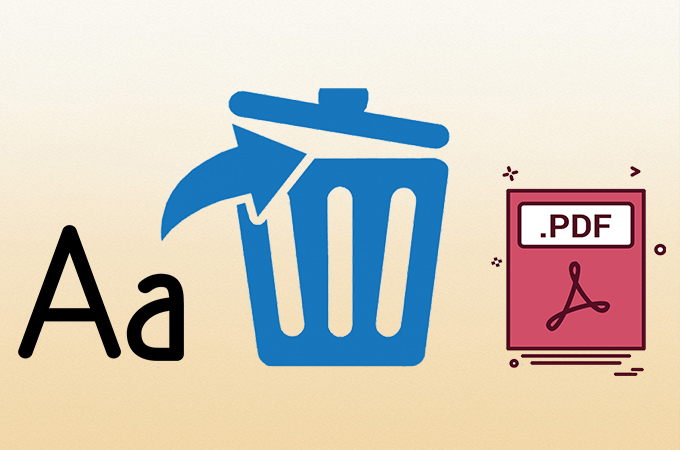
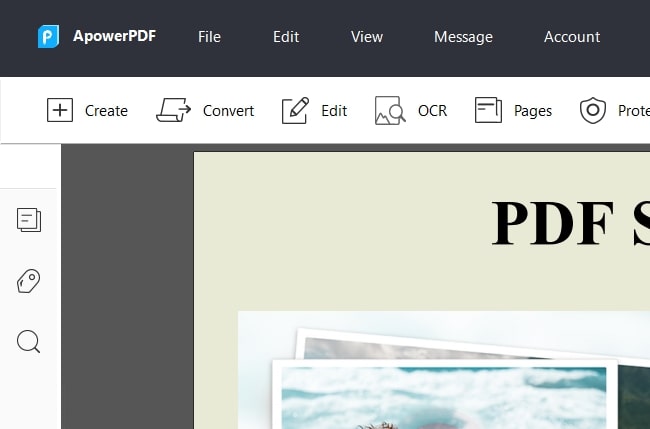
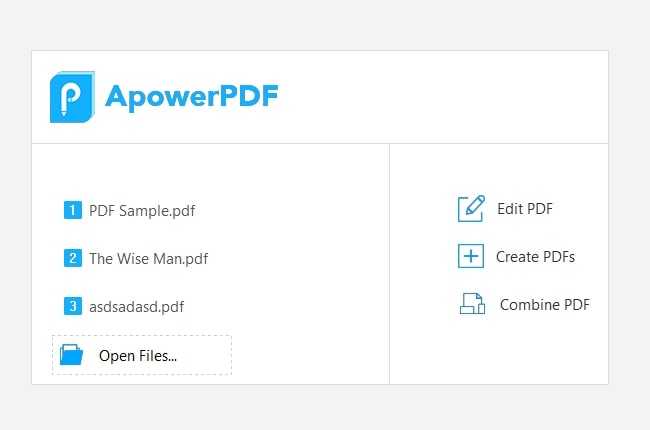


Leave a Comment