How to Delete Text from PDF on iPhone?
ApowerPDF
First on the list is ApowerPDF. This is a powerful PDF application that has advanced PDF features. It allows users to modify PDF content by deleting text, cut, copy, rotate, replace and so on. Moreover, this tool enables you to save documents not only on iOS devices, but also on cloud storage. Simply log on to your account on your device to save it. To have a better understanding of the application, simply follow the steps below.
- On your iPhone, go to the “App Store” to get the application.
- Once installed, launch it.
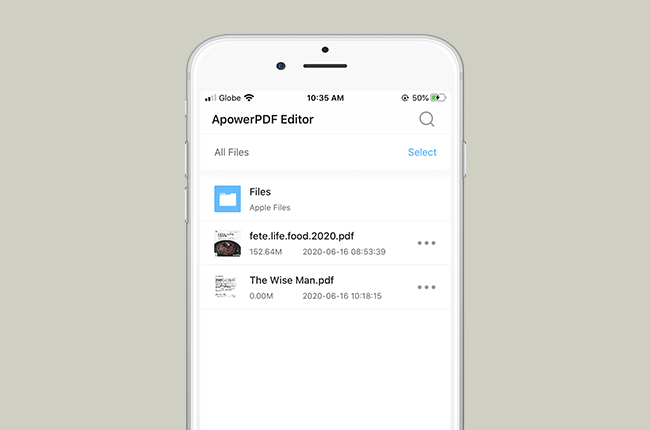
- After that, import PDF files by clicking the “+” icon at the bottom right corner of the app.
- Once added, tap the “Edit” button then “Edit Text”. Tap the text then press the “Delete” key.

- When you are done, tap the “Save” icon to save the changes you’ve made.
Highlight Features:
- Users can delete text from PDF with ease.
- It is very handy for on-the-go use.
Adobe Acrobat Reader
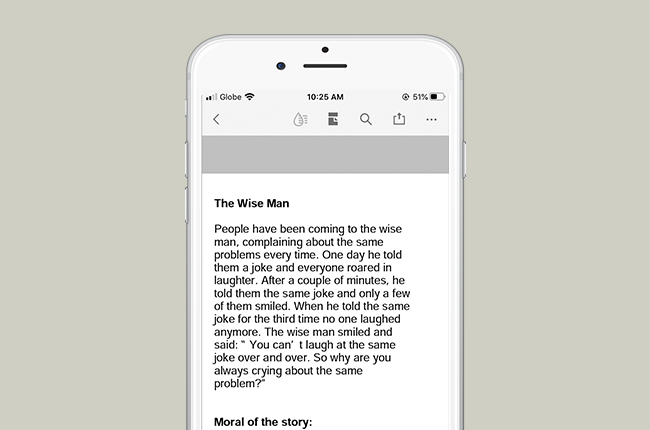
An alternative solution to delete PDF text on iPhone is with Adobe Acrobat Reader. This application is perfect for the iPhone and other iOS users. Aside from deleting text from the PDF file, it enables adding images, signing, commenting and a lot more. Also, this tool can open and access a PDF file easily and quickly. This tool is compatible with the iPhone which requires an iOS version 12.0 or later.
Highlight Features:
- Simple and powerful PDF app.
- Allows users to access PDFs Google Drive without trouble.
PDF Expert
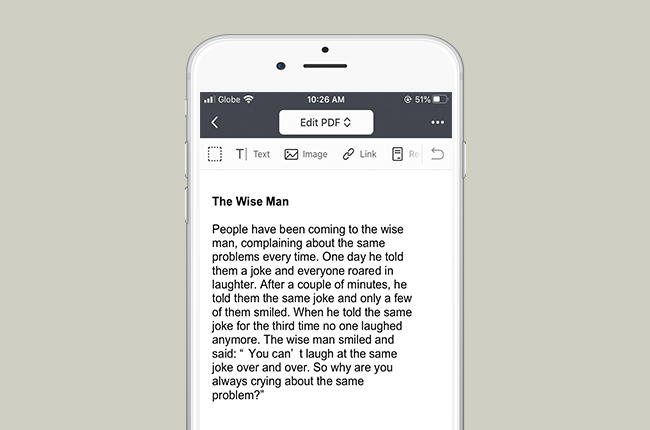
Another great solution is PDF Expert. This is one of the ultimate PDF apps available. It enables you to remove text from the PDF without any difficulty. Moreover, it allows you to connect to other online documents storage services like iCloud Drive, Box, OneDrive, etc. Also, users can sync in two ways to work on your documents with most of the devices.
Highlight Features:
- It is a fast and powerful PDF tool.
- It offers other PDF functions, not only deleting text from PDF file.
PDFdu.com
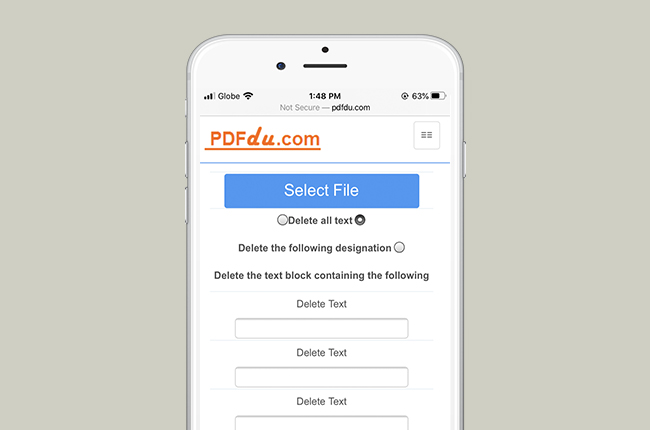
If you don’t want to install an application on your iPhone, you can try this online PDF editing service called PDFdu.com . This site offers a straight-forward interface to delete text from the PDF easily. Furthermore, users can delete text in the PDF in just three steps.
Highlight Features:
- It allows you to set five groups to delete the content in the PDF.
- Simple and efficient to use.
PDF2Go
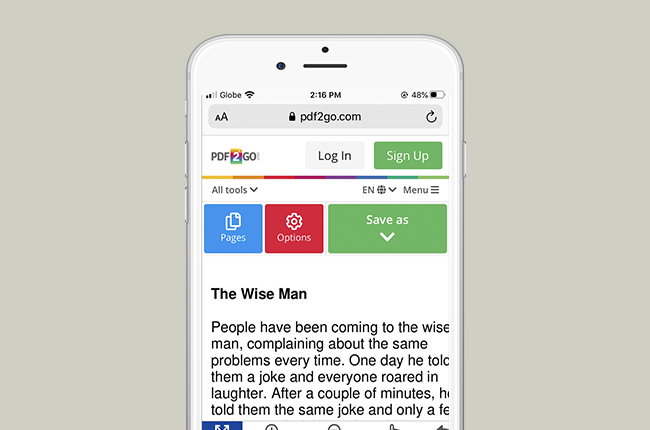
Last but not least is PDF2Go. This is another online PDF editor capable of deleting text from the PDF file by using its whiteout function. With it, users just need to point the mouse to the text they want to remove, and then click and drag it. What’s more, it supports numerous languages such as Spanish, French, Bahasa, Italian, German and a lot more.
Highlight Features:
- Users can upload files from a computer, URL, Google Drive and Dropbox.
- It doesn’t require users to download or install the tool to delete text in the PDF.
Table of Comparison
| Functions | ApowerPDF | Adobe Acrobat Reader | PDF Expert | PDFdu.com | PDF2Go |
| Delete text in PDF file conveniently | ✔ | ✔ | ✔ | ✔ | ✔ |
| It can delete text for free | ✘ | ✔ | ✘ | ✔ | ✔ |
| Need an internet connection | ✘ | ✘ | ✘ | ✔ | ✔ |
Conclusion
To sum it up, these programs mentioned above have unique ways for how to delete text from PDF on iPhone. However, if you will try all the tools, you will notice that ApowerPDF stands apart since it can remove text from the PDF conveniently. What’s more is it’s easy to use, even for beginners.



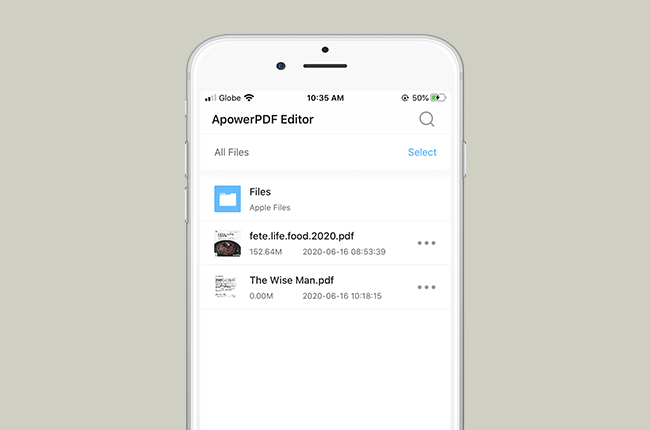

Leave a Comment