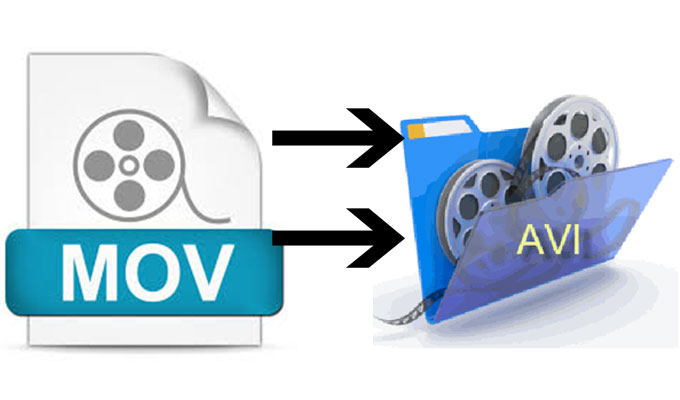 Apple Inc. developed MOV for QuickTime in 1998, which contains one or more tracks, such as audio, video and text. This type of format is the file for QuickTime Player, which is developed by Apple Inc. in 1998. Since the nice performance and relatively small storage it features, it has been widely used on iOS devices. However, there’re still many media players that cannot recognize MOV. It’s required to perform format conversion if you need to export MOV files to other platforms for playing. AVI would be a nice choice, which is compatible with most of operation systems like Windows, Mac and Linux. The following parts will guide you how to convert MOV to AVI with reliable programs.
Apple Inc. developed MOV for QuickTime in 1998, which contains one or more tracks, such as audio, video and text. This type of format is the file for QuickTime Player, which is developed by Apple Inc. in 1998. Since the nice performance and relatively small storage it features, it has been widely used on iOS devices. However, there’re still many media players that cannot recognize MOV. It’s required to perform format conversion if you need to export MOV files to other platforms for playing. AVI would be a nice choice, which is compatible with most of operation systems like Windows, Mac and Linux. The following parts will guide you how to convert MOV to AVI with reliable programs.
3 ways to convert MOV to AVI
i
Use a web-based application
The internet offers a lot of free converters, so that people are allowed to do conversion whenever they want. One of the best free tools is the Apowersoft Free Online Video Converter. This converter supports multiple audio and video formats for conversion. Although it is free, it is not an ordinary web-based converter which allows you to do some editing jobs for the media file, such as trimming the video clips, adjust resolution, bitrate, stereo rate, etc. Refer to the steps below for you to successfully convert MOV to AVI online.
- Go to Apowersoft Free Online Video Converter page and then simply click the “Browse” button to load your MOV file.
- Choose AVI as its output format.
- Choose your desired resolution for the video.
- Hit the “Convert” button to choose saving path and start converting the file.

The tool is useful for single conversion but it cannot be used to convert multiple files once. In addition, it would be unstable when your network is not so good. For this case, you can consider using its desktop version which is more convenient to use.
ii
Get a professional converter tool
Apowersoft Video Converter Studio is a professional program that does a great job in conversion. This is the best MOV to AVI converter which provides a wide range of file formats. Absolutely, you can convert multiple files in batch at same time. Moreover, this software also provides an advanced editor that allows you to trim video clips, adjust resolution, effects and even add subtitle. Check the following steps for you to know how to use this amazing tool.
- Download the application on your PC.
- Launch the application and the click “Add Files” button to add the MOV files that you want to convert.
- Click “Profile” then press “Video” tab and then select AVI as its output format.
- Last, click “Convert” button to start converting. Once done, the AVI files will then be saved in local drive.

Aside from converting and editing, this tool also comes with a video downloader and a MV maker. The built-in video downloader is capable of detecting and downloading online streams automatically. As for the MV Maker, you can create photo slideshow with the images and music you like with pretty transition effects.
iii
Adopt VLC media player
VLC Media Player is a tool for playing files on different formats. Also, this one is a great tool to do format conversion. You can use its built-in converting utility to convert MOV to AVI files. This program features a powerful processor that can complete the task in a short while. And the output video has no quality losses. Here are the steps that you should do to use its converting function.
- Download and install the VLC Media Player on your computer.
- Click “Media” > “Convert/Save” option.
- Click “Add” button to choose target MOV file on the pop-up screen.
- Choose desired destination file by clicking the button of “Browse”.
- Drop down the menu and choose “AVI” as the output format, then press “Save” to confirm the conversion task.
- Press “Start” button to get start.

However, VLC is not a professional converting software after all. During converting process, some data of the media file may lose or even crash.
Conclusion
All of the methods given above are helpful in converting MOV to AVI. Generally viewing their performances and functions, Apowersoft Video Converter Studio is the best one for its comprehensive functionality and additional tools.



Leave a Comment