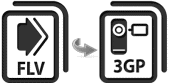 We all know how to view flash video FLV files on computers, even though they are not natively supported by Microsoft’s Windows Media Player. Instead, players like Adobe flash player and VideoLAN VLC player can help us play FLV videos straightforwardly. This sort of flash video supported player can recognize FLV files well and play them smoothly.
We all know how to view flash video FLV files on computers, even though they are not natively supported by Microsoft’s Windows Media Player. Instead, players like Adobe flash player and VideoLAN VLC player can help us play FLV videos straightforwardly. This sort of flash video supported player can recognize FLV files well and play them smoothly.
However, when it comes to playing FLV files on mobile phones, things are not that simple since most mobile phones’ built-in media players cannot read FLV files either. Rather than installing specific players to play FLVs, it is better to convert FLV to 3GP format. Because 3GP is a file format especially designed for videos on mobile phones, featured with small storage and low bandwidth. To some extent, it is 3GP format that turns our mobile phones into multimedia players. But how can we transcode FLV files into 3GP format on PC, here come three free ways to assist you.
3 free ways to play Flash videos on mobile Phones
Apowersoft Free Online Video Converter
With a clean and user-friendly interface, Apowersoft Free Online Video Converter can help people with every level of skills get the FLV to 3GP conversion done in minutes. Online application as it is, it can convert videos between formats directly on the web. In addition, there are no limits for format and file size of input video files. Let’s explore how it works.
i
Upload the FLV File
By a click on the “Browse” button, we can load a video to the web converter instantaneously. To add multiple media files, we’ve got to click the “Plus & Minus” button to open more.
ii
Choose the Output Format
Currently, other than 3GP, we can still select MP4, AVI, MOV, WMV, WEBM, ASF, MKV, MPG, DV, SWF FLV, VOB and RM as the output video type. Audio types like MP3, M4R, M4A, WAV, WMA, AAC, AC3, FLAC, OGG and RA are available as well.
iii
Edit the FLV File (Optional)
This FLV to 3GP converter has a powerful video editor by which we can adjust a video, including trimming, cropping and rotating it. We can also change the video effects and add video watermark, making the video look cool.
iv
Convert and Save
When all settings are done, we need to hit the “Convert” button. The file will be saved on PC after conversion completes in a while.
To know the operation clearly, you can watch the video demo below.
Zamzar
Zamzar is a great free online file conversion tool, providing us with specific pages about conversion between two different formats. For example, the FLV to 3GP converter page enables us to do the conversion, along with containing information on the FLV and 3GP file extension. For people who want to know better about both formats during conversion, Zamzar is an awesome choice.
1
Upload the FLV File
Adding a video from web by entering the URL or uploading a local file by a click on the “Choose Files…” button are all supportive to input videos to Zamzar. But be watchful, videos larger than 100MB will not work on this tool unless you purchase the Pro version.
2
Choose the Output Format
Zamzar offers a wide range of formats related to image, document, audio, video, e-books and video presets, etc. Check 3GP from the drop-down menu as we want to convert to this format.
3
Convert and Save
One more step before converting is to leave our e-mail address to receive the converted file. Then click the “Convert” button and keep an eye on the e-mail, the Zamzar staff will send the file to us one day.
Convert.Files
Another free way to convert FLV to 3GP would be to use Convert.Files. It is also a web-based tool allowing us to convert all kinds of files. Unfortunately, we can only convert one file at a time. Anyway, it is not a bad choice.
1
Upload the FLV File
We are able to add a local file by a hit on the “Browse” button and it lets us to download a web file to Convert.Files directly by entering the URL. Then this FLV to 3GP converter will analysis the format of that input file automatically. Relatively, if the source file is not in the input format list, in other words, it cannot be uploaded to Convert.Files.
2
Choose the Output Format
Browse through the output format options and select “3GP” from the drop-down list. Interestingly, the options in the output format list will change with different type of input files. For example, if you throw a document file at the application, the output format will corresponds to document formats.
3
Convert and Save
Click the “Convert” button now and it will start conversion. When it’s done, a download link of the converted file will appear on the web page. Hit the link to download it to our PC.
Summary
For getting a better understanding of the aforementioned three tools to convert FLV to 3GP, refer to the comparison of pros and cons below.
| Apowersoft Converter | Zamzar | Convert.Files | |
|---|---|---|---|
| Pros | Free to use; support batch conversion; directly save converted files on PC; powerful video editing functions | Free to use; support batch conversion; support various file formats | Free to use; support various file formats |
| Cons | Only support video/audio formats | Limits on input file size; have to wait until the staff send you the converted files | Do not support batch conversion; have to download the converted file from the given link on the page |






Leave a Comment