Best 4 Tools to Add Background to Photo
| Features | Simple Background Changer | Background Eraser | Apowersoft Background Eraser | Fotor |
|---|---|---|---|---|
| Free trial | ||||
| Allow users to use own background | ||||
| Built-in backdrop templates | ||||
| Built-in background colors | ||||
| Simple interface |
Simple Background Changer
As its name implies, Simple Background Changer is an easy app that can add background to photo quickly and easily on a simple Android smartphone. It will give you full control over cropping the background and allows you to add background after with dozens of built-in beautiful HD background designs.
- Go to Google Play to download and install the app.
- Run the tool, tap the “Cut Photo” to add the photo from your photo gallery.
- After that, hit the checkmark icon at the top right corner, then choose “Add Background” at the pop-up window.
- Choose from the built-in backgrounds on the app or import your own image as the background.
- Once done, tap the diskette like icon to save it on your device.
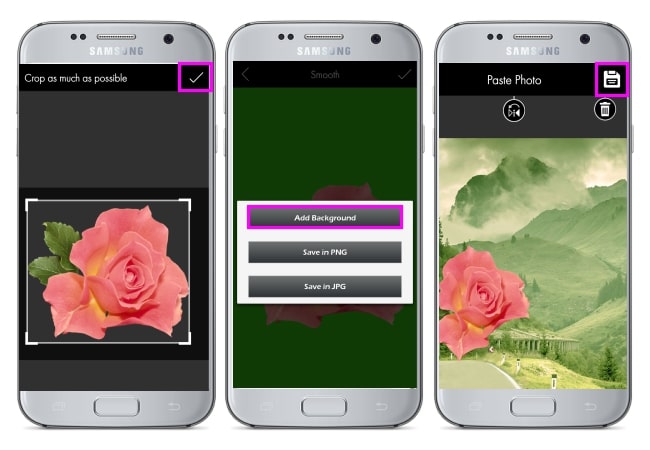
Background Eraser
Another app for your iPhone is Background Eraser, with which you can add background to picture in a few simple steps. It offers various themes for your background designs. Like the above app, it is also easy to use without any hassle. Moreover, you don’t need to worry about the quality of your processed photo because it gives you the option to choose an output format and quality from among HQ 3264×3264 pixel, Normal 1600×1600 pixel, and LQ 800×600 pixel.
- Download and install the app that you can find on the App Store.
- Open the app, go to the upper left corner and click the “Picture” icon to get the photo that you need.
- Once uploaded, tap the “Background” icon on the menu tab.
- Choose the background that you prefer for your photo.
- Finally, tap the “Import Icon” and choose the photo format to save the file.
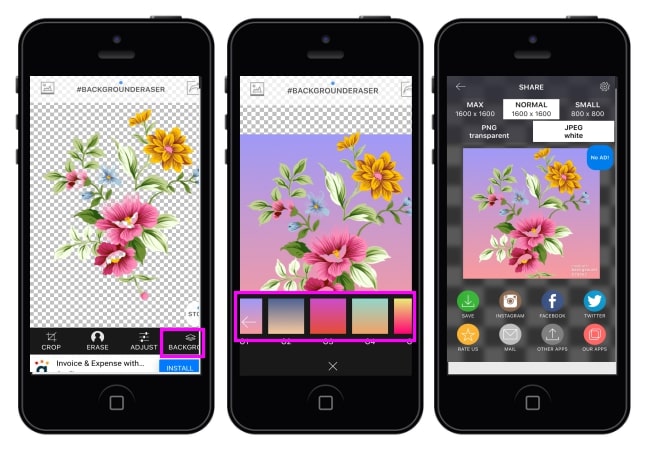
Apowersoft Background Eraser
If you want to know how to add background to photo automatically, you can completely rely on Apowersoft Background Eraser. This desktop program will not only automatically remove the background, but also let you choose new background for your photo from its built-in backdrop library. The best feature is its Remove and Keep tool to adjust the cutout before adding the new background if you are not content with the auto-produced result.
- Download and install Apowersoft Background Eraser on your computer .
- Launch the program, then choose between “portrait recognition” or “other recognition” according to the object in the photo you want to cut out.
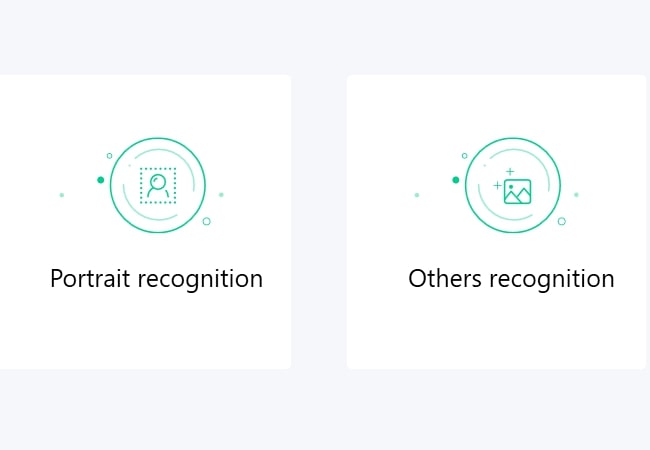
- Upload the photo that you need by clicking the Plus icon, and the software will start to removing the background automatically within several seconds.
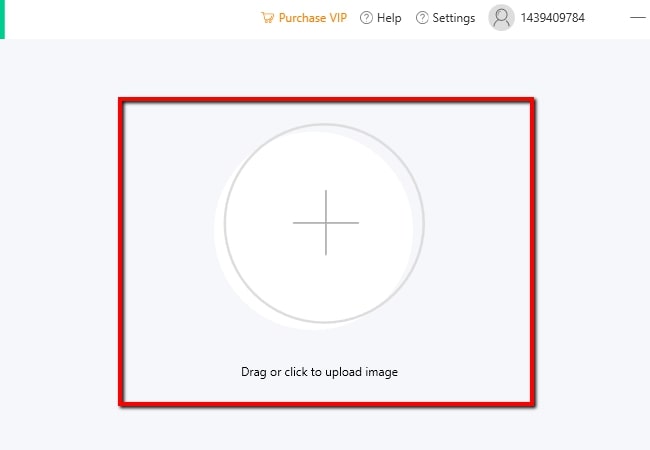
- Click the “Change background” button on the top right part of the interface.
- Then you can click “Colors” or “Image” to select the background design that you prefer for your photo. Or click the plus sign icon under “Image” to choose your own picture as the background.
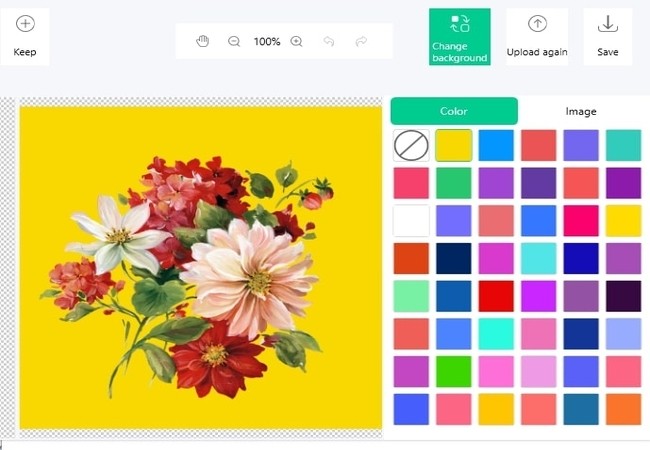
- Once settled, hit the “Save” icon to download your edited file.
Fotor
Fotor is one of the best tools that can add background to photo online if you prefer web services.. In fact, it is a powerful photo editor that is often used by professional designers. You can easily make your photo attractive by using its customized background designs. Just simply log in on its official website and you can access the tool for free.
- Visit the online tool official website on your browser.
- Under “Open”, click “Computer” to get the photo that you need.

- Next, go to editing functions and click “Background”.
- Select the background design that you like and it will automatically show the result on the right part.
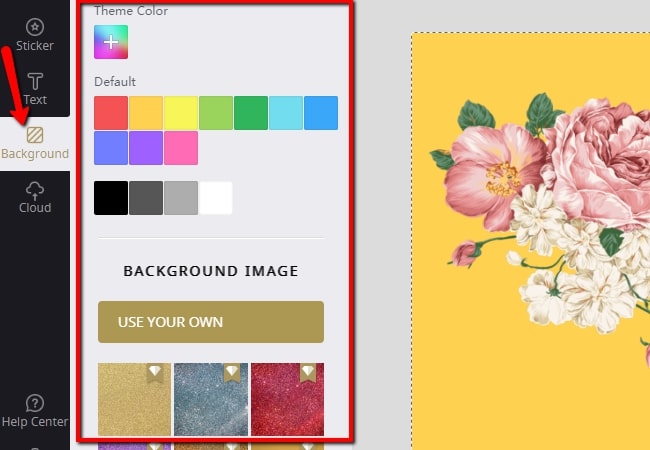
- If you are satisfied with the result, just hit the “Save” icon at the upper right of the screen to download it.
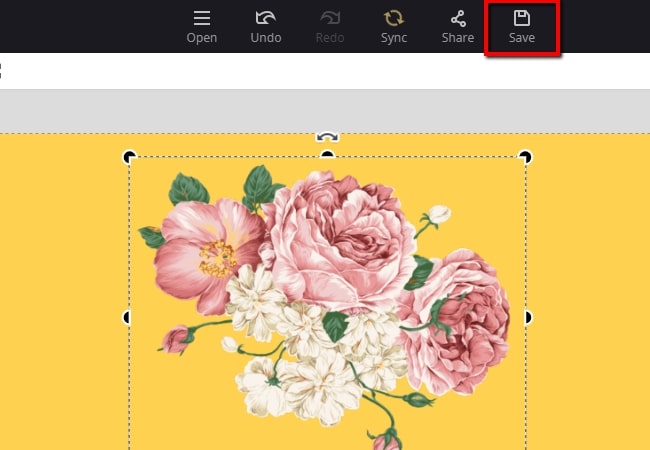
Conclusion
All the tools mentioned above can help to add a background to photos simply and quickly. However, as you can see, some of their functions and features differ. I highly recommend Apowersoft Background Eraser because it allows users to freely control their photos in regards to adding a new background.



Leave a Comment