Best Ways to Add a Person to a Photo
Apowersoft Watermark Remover
Apowersoft Watermark Remover is a stunning program that allows you to add people to photos. This can be easily done with the help of its intuitive user interface and functions. Customize your image by changing the size, location, rotate it and adjust the transparency level. In addition, remove unwanted parts or areas from your photos such as dust, scratches, and other imperfections from your photo or video. It has three basic selection tools that you can simply use including the polygonal lasso tool, marquee tool, and brush tool. What’s more, you can import as many photos as you want. Follow the steps laid out below to learn how to use this program.
- Go to your favorite web browser to search for the program and click the “Download” button from the homepage, then follow the instructions to install it on your computer.
- Launch the app and choose “Add watermark to image” for your method. Then click the plus sign icon to import the photo you want to edit.
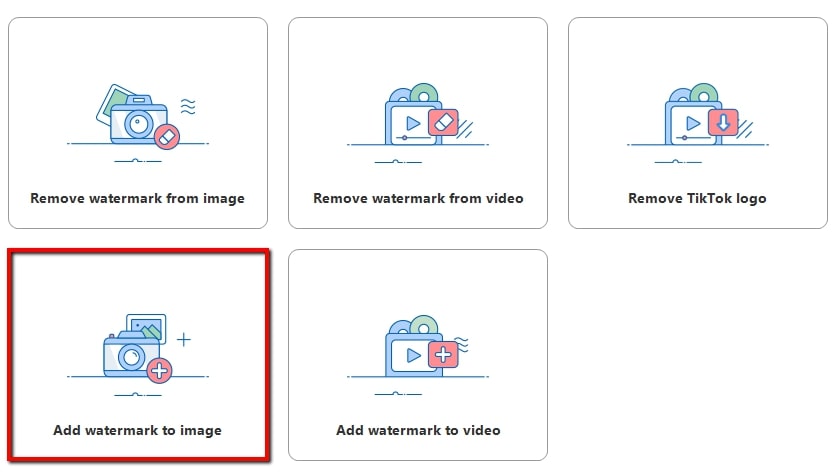
- Once imported, click the “Add image” button from the upper right interface to import a person’s photo from your computer you want to add in your main image.
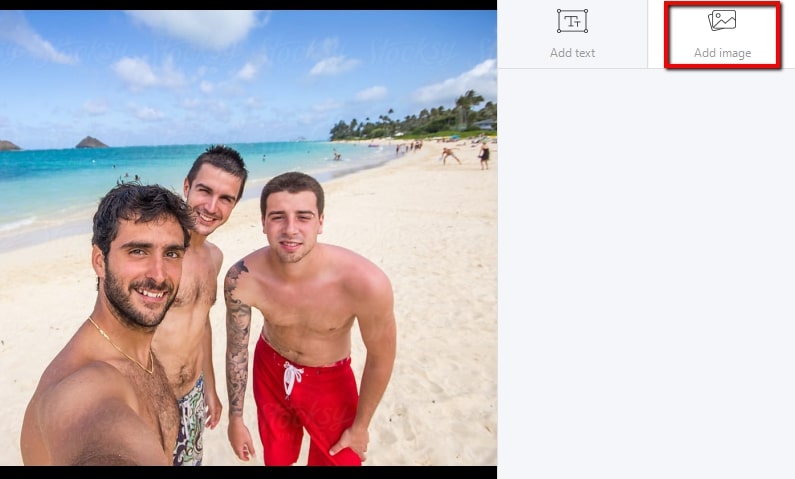
- After that, place the image from the area you want it to be added. You can change the size, rotate it, locate (custom, sudoku, tile), and adjust the transparency.
- When you are satisfied, click the “Convert” button to process the image and it will automatically save it into your computer.
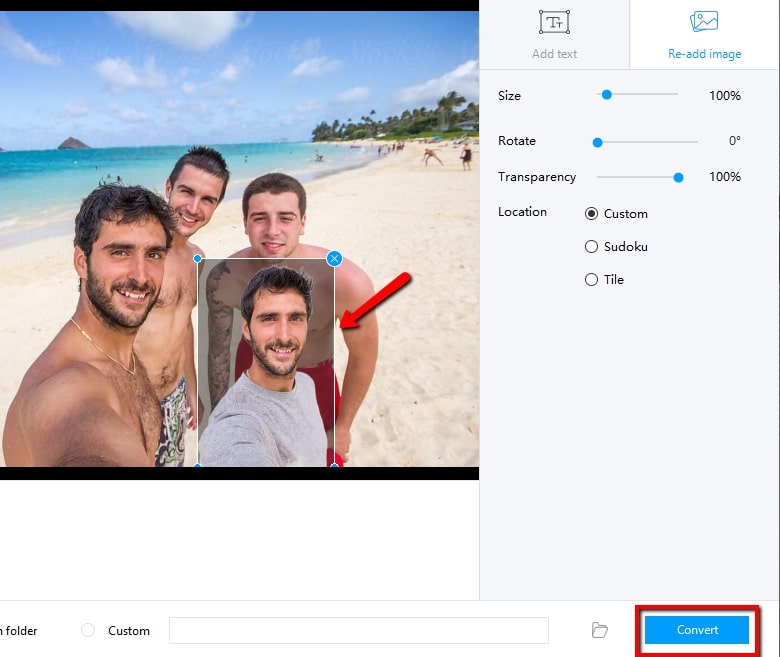
PicsArt
If you are looking for the best photo editor that will guide you on how to add a person to a picture, PicsArt is the app for you. t is an incredible app that offers multiple features, such as allowing you to import another image. The only drawback of this app is it can be a bit difficult to use at first. But you can share your edited images directly to popular social networks. Here are the steps that you can follow in order to add a person to a picture using the app.
- Install the application from your Google Play Store and open it.
- Tap the plus sign icon from the interface to choose the image you need to edit.
- Once imported, tap the add photo function to import another image that you want to add from your main photo. Using your fingertips, adjust the opacity to see the magic.
- Then tap the arrow right sign icon and tap the “Save” button to save it on your device.
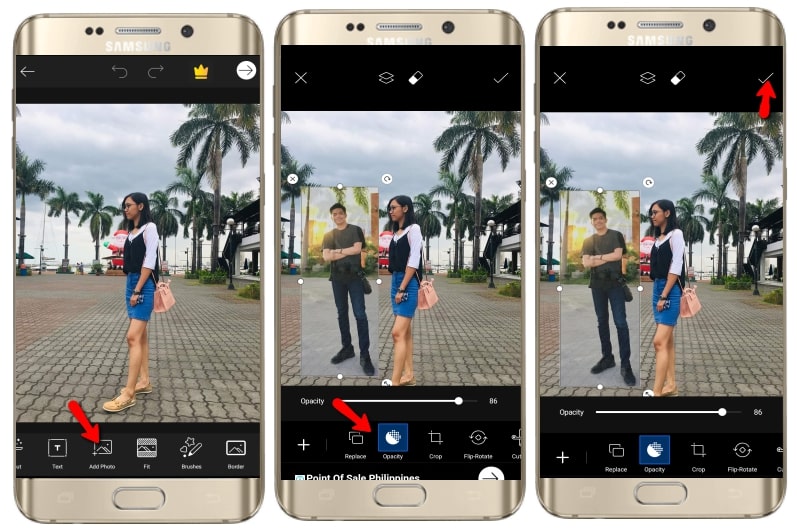
Photo Editor Pro
Another best app that you can rely on how to add a person to a photo is Photo Editor Pro. As you can see in the interface once you installed it, everything you need is already there because it provides tons of editing features. It allows you to mix two images if there’s someone who is missing from your main image. Just follow the steps below to fully understand this one.
- Install the app from your device’s App Store.
- Open it once installed, then click the “Photo” button to import the image you need to edit.
- Tap the “Cut out” function to import another image from your library.
- To save it, tap the “Check” icon from the interface.
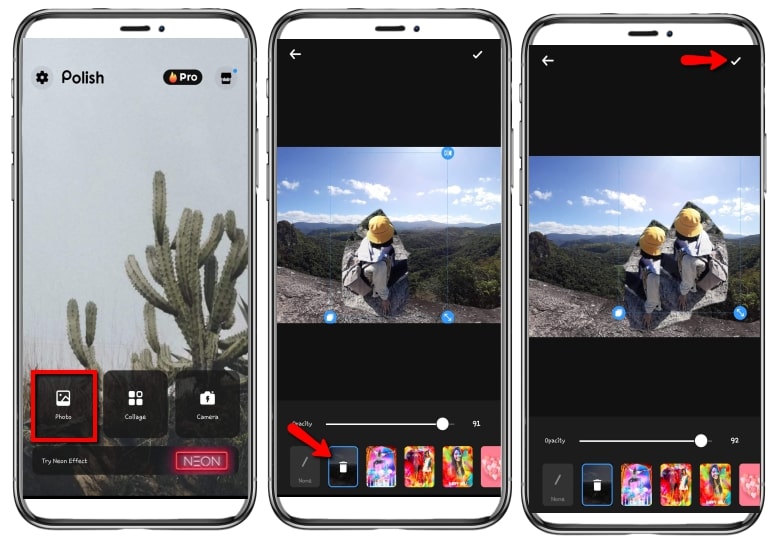
Befunky
Befunky is an online photo editor that allows you to add people to photos. This photo editor provides more advanced functions that you can use for basic photo enhancement. Also, this powerful online tool can be used as a collage maker, photo editor, and graphic designer for the web. And it offers tons of fully customizable templates, a wide range library of tools, and awesome design elements to choose from. However, you need to pay in order to use the advanced functions. One more good thing is you can upload several photos simultaneously into this editor. Refer to the guidelines below to learn how to use it.
- Head out to your favorite web browser to visit its official homepage.
- Upload photo you need to edit by clicking the “Open” button.
- Next, click the “Image Manager” from the editing function and click the “Computer” button to upload a photo from a person you want to add from your image.
- Once upload, click the image and choose “Add as layer” then it will be added from your main image.
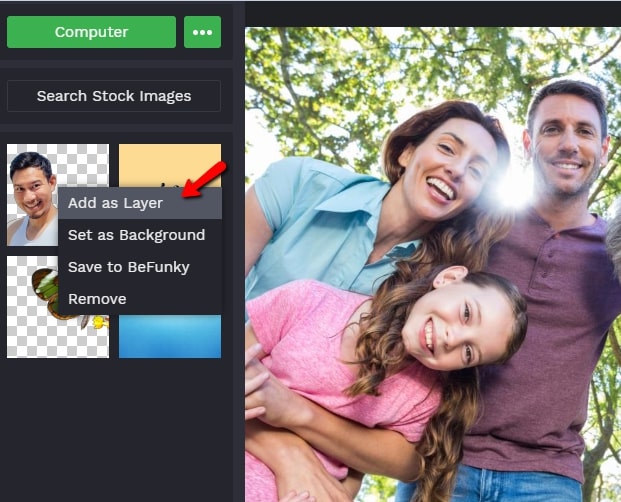
- Finally, click the “Save” button and it will automatically save it on your computer.
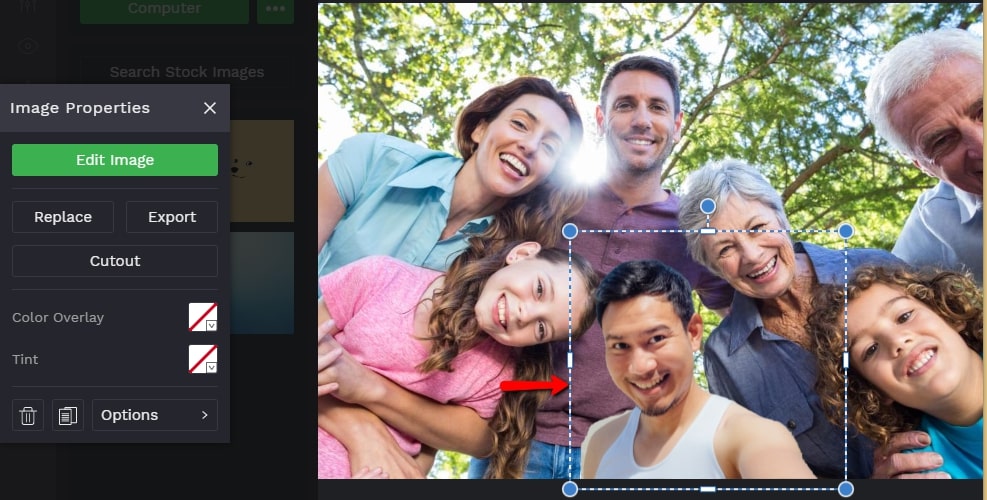
Canva
Another web-based solution is Canva, which lets you add a person to a picture. Because of of its varied amazing features, you can easily create your beautiful templates. Not only that, but it also allows you to add a person to a picture without hassle. So it’s suitable for first-time users. However, you have to purchase the program first in order to save your edited image. Here’s how you can get started using this online editor.
- Go to your web browser then visit Canva.
- Click the “Create a design” button to and fill the custom dimensions to start editing.
- Next, click the “Upload an image or video” button to upload photos you need to edit. Place the image you want to add from your main image once uploaded.
- Then click the “Download” button to save it on your computer.
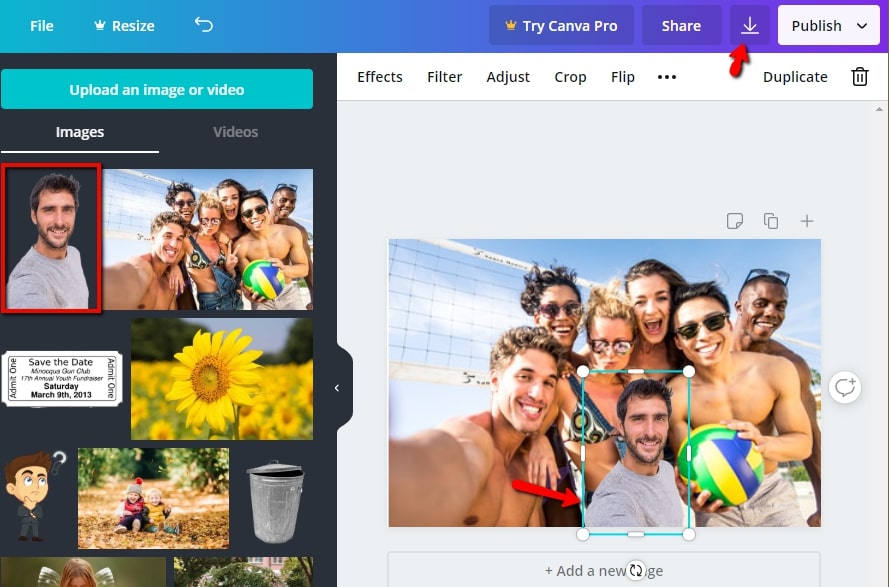
It is inevitable this situation may arise. Luckily, we summed up the best tools that will truly guide you to add a person to a photo that also offer simple editing features perfect for beginners. Just like what Apowersoft Watermark Remover may offer, it provides a self-explanatory interface and many more. Give it a try now!



Leave a Comment