Top video compressors for Windows 10
Online File Compressor
Online File Compressor is one of the best and well-known file compressors available online for free. It is developed with fast and steady compression technology. This tool can compress your videos faster without compromising the quality of the video compared to the other compressing tools. Moreover, you can batch upload your videos and resize them all at the same time. Moreover, this amazing tool also allows you to compress images as well as PDF files. To start to use this free video compressor for Windows 10, please follow the steps shown below.
- Open your web browser and visit Online File Compressor.
- Click the “Click to Add File” button to add your video files. Select the type as Size or Quality. You can keep the output format as original or MP4. Select the output resolution for your videos from the drop-down list.
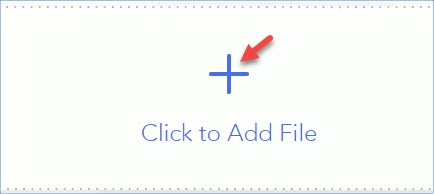
- Click “Compress” and wait for the process. Click “Download Now” to save the compressed video files on your computer.

Key features of Online File Compressor:
- Totally free to use and has no watermark.
- Supports batch compressing files.
- Supports a wide range of image and video formats.
- No installation and signning up.
Any Video Converter
Another tool that you may use to compress your video is named Any Video Converter. Though it is primarily used as a video converter, this tool is also available on how to compress video in Windows 10. This tool offers both free trial and paid versions and supports a lot of video input formats such as MPEG, MP4, WMP, VOB, 3G2, 3GP, MOD, MKV and many more. As for its output formats, here are as follows: MPG, WMV, MP4, ASF, AVI, 3GP, M2TS, 3G2, 3GP, FLV and a lot more. Learn to use this tool with the help of the following procedure we have listed for you.
- Download the application and install it on your computer.
- Open the app and then upload your video by hitting the “Add Video(s)” or just drag it to the drag and drop box.
![add video]()
- Once uploaded, manage you video’s file name, output folder, starting time, ending time, video size, and the quality.
- After that, click the blue “Convert Now” button to compress your video.

Conclusion
Above are the best and top video resizing tools which can be used on your Windows 10. Both of the two tools are safe, easy to use and can compress videos at fast speed. However, Online File Compressor is highly recommended to compress video in Windows 10 because of its high compression speed and stable performance when it comes to processing either single or batch video compression. Moreover, you can compress not just your videos but as well as your images and PDF files. What’s more is that this tool is free to use and it doesn’t require you to register any account to operate.



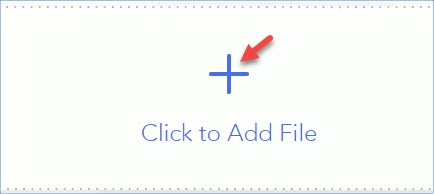

Leave a Comment