“How to turn off Find My iPhone without password?” Maybe you are thinking about how to get rid of Find My iPhone password of the previous owner or want to pass through the code because you forgot it. Or may be you are worried about the tracking services within this function. No matter you want to deactivate Find My iPhone due to what kinds of reason, we are here to help!
How to Turn off Find My iPhone without Password
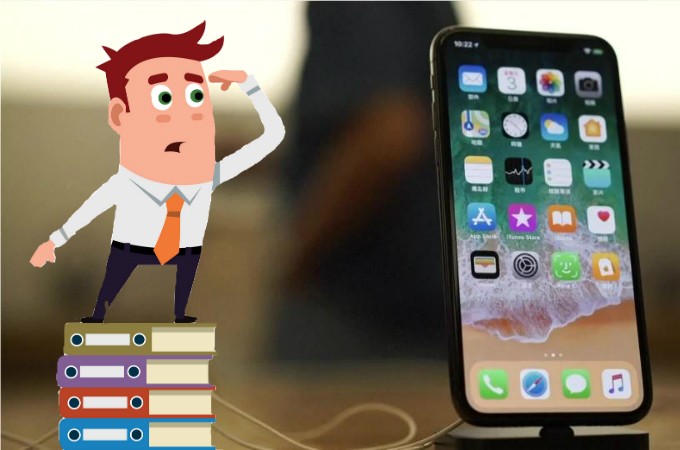
Turning off Find My iPhone using ApowerUnlock
We all know what can Find my iPhone door what it is for. And to disable it, ApowerUnlock can meet this exact demand. It’s an efficient iOS unlocking application which supports unlocking Face ID, Passcode, Apple iD, and Touch ID. Therefore, you can definitely use it to remove the existing Find My iPhone passcode and turn off it permanently.
- Download and install this iOS unlocker.
- Connect your iPhone with the computer, and then, launch ApowerUnlock.
- Click “Unlock Apple ID” from the program’s main interface.
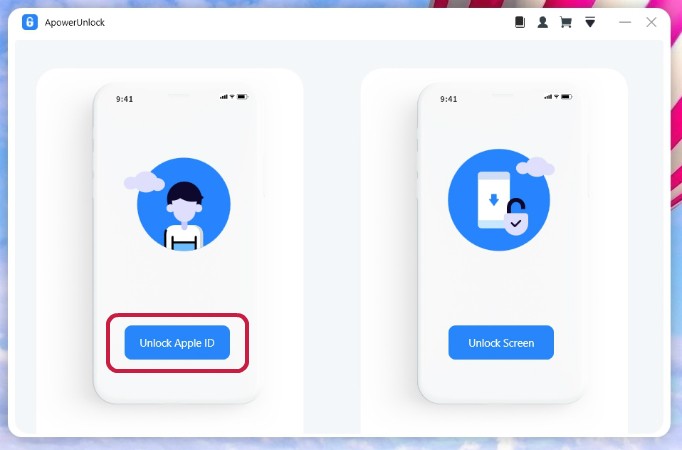
- Next, you will be required to choose some basic options regarding the phone information. Simply follow through the selection process is alright.
- Click “Start” to initiate the unlocking process. And Find My iPhone password will be removed after few minutes waiting.
- Now you can turn off the program after regaining the access to it.
Deactivate Find My iPhone by deleting iCloud’s description
This next method to pass through Find My iPhone without code is by erasing iCloud’s description, which can be done under your phone settings. Plus, there’s no serious hacking skills needed in the whole process. Let’s see how to make the simple tweaks to unlock the password first and switch off Find My iPhone finally.
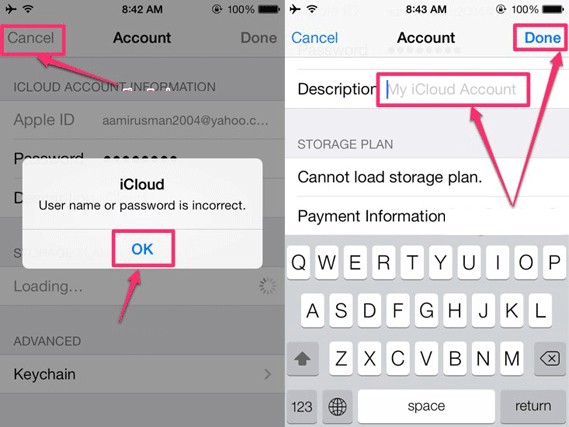
- Enter “Settings” on your iPhone.
- Open iCloud under the settings.
- Simply key in a random number and press Done.
- After that, you will be notified that the input password is incorrect.Kindly tap “OK” and choose “Cancel”.
- Now the iCloud interface will appear again.
- Tap Account and delete the Description. The main iCloud section will then appear again and Find my iPhone function will be turned off instantly.
Reset password to switch off Find My iPhone
Basically, there are three ways to reset your password: Recovering codes through email, using two-factor authentication, and recovering codes with two-step verification. Here, we are showing you the easier way to reset password by using the email reset, which is the first method we mentioned above.
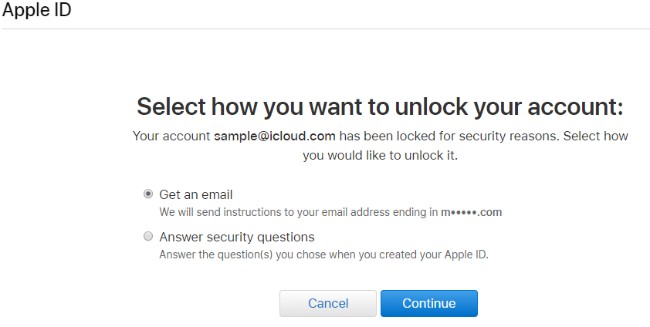
- Go to official Apple ID page and type in your Apple ID.
- Click “Forgot password”.
- Type your Apple ID again and press “Continue”.
- Select “I need to reset my password”, then, hit “Continue”.
- A confirmation will finally show up when the resetting is successfully done.
- And now you can set Find My iPhone off under iCloud settings.


Leave a Comment