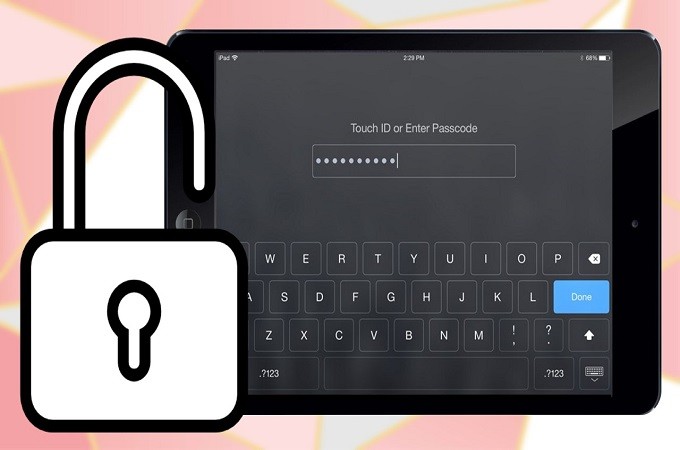
One of the most common problems that people encounter regarding their mobile devices is forgetting their passwords. But what if you’ve forgotten your password on your iPad and do not know how to open it with iTunes? A good thing is that there are ways on how to unlock iPad screen without iTunes even if you forgot your password. Read on to find the top 3 ways in unlocking iPad screen without iTunes or Passcode.
3 Ways to Unlock iPad Screen
Using “Find my iPhone”
A natural way to unlock iPad without iTunes is by using “Find my iPhone” feature on your iPad. This does not require you to download any application while also allowing you to locate your iPhone/iPad remotely. It only requires your iCloud account to proceed with the unlocking process. To learn how to unlock iPad without iTunes, check the procedures below.
- On your PC, visit the iCloud’s official website and log in your Apple ID on it.
![another tool to use]()
- After logging in, click the “Find My iPhone” icon.
![that does not require an app]()
- Then, on the new interface, click the “All devices” button and select your iPad from the options listed.
![to erase passcode]()
- Finally, to unlock your iPad, click the “Erase iPhone” icon and confirm your choice for the process to get started. Once done, your iPad screen will be unlocked.
ApowerUnlock
There is also a reliable app that allows you to unlock iPad screen easily, that is ApowerUnlock. This amazing tool helps you unlock disabled iPad effortlessly. It has a simple interface and is easy for you to access and use as it displays the guidelines for each step on its interface. Just follow the instructions below to learn how to unlock disabled iPad.
- Download, install and run ApowerUnlock on your PC.
- Then connect your iPad to PC via a lightning cable.
![how to unlock disabled iPad]()
- Click the “Unlock Screen” on the interface, and then follow the guidelines provided and click “Start” to continue.
![how to unlock iPad without password]()
- Once the iPad is detected by the tool, click the “Start downloading” button to get the firmware that is compatible with your device.
![unlock disabled iPad]()
- Finally, unpack the firmware the click the “Start Unlocking” button to unlock your iPad screen. Then you will be able to get access to your iPad again.
dr.fone
Another tool for unlocking your iPad screen is dr.fone. This tool is originally made to preview, retrieve and restore lost data and export them directly to your computer. Moreover, it is equipped with an unlock feature that allows you to remove device lock screen and Apple ID. This additional function helps you to unlock your iOS device once you forgot your passcode. Here are the steps on how to unlock iPad without password using this app.
- Firstly, install the application on your PC.
![unlock iPad without password]()
- Launch the app once it has been downloaded. Then click the “Unlock” tab to continue.
![how to unlock iPad screen]()
- Next, connect your iPad to your PC using a lightning cable. And follow the steps provided by the application to detect your iPad. Once detected, click the “Download” button to get the related firmware for your device.
![open disabled iPad screen]()
- Afterwards, check the “Retain Native Data” button then the “Fix Now” button to start the unlocking process.
![how to unlock iPad without iTunes]()
- Confirm your choice by clicking the “Yes” to remove your iPad lock screen.
Conclusion
These are the best ways on how to unlock iPad screen without password or iTunes. All these tools are helpful and effective for you to get access to your iPad again when you forgot the password. ApowerUnlock is the recommended one for you because whatever your passcode you have set on your iPad, it can be easily removed with just a few clicks.












Leave a Comment