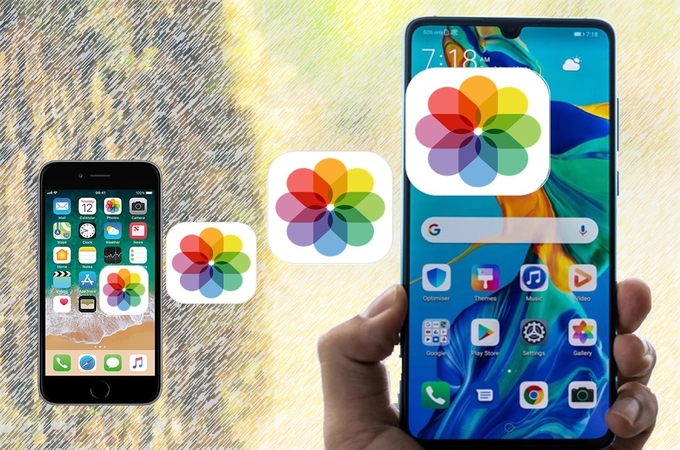
Huawei has just unveiled its latest P-series smartphone, which is the Huawei P30. This awesome device has encouraged some iOS users to switch from the iPhone to an Android. In doing so, a lot of files – especially pictures – will be left on their iPhone. They may wish to transfer those photos to their new Huawei P30. In order to transfer photos from iPhone to Huawei P30, here are two of the best photo transferring tools available to assist you.
How to Transfer Photos from iPhone to Huawei P30
ApowerManager
When it comes to file transfers, ApowerManager is one of your best choices. It is a professional file management and transferring tool, which allows you to manage your files on your smartphones by using a computer. This tool enables you to transfer files saved on your iPhone to your computer smoothly. This includes photos, videos, contacts, etc. ApowerManager also allows you to back up your files so that you can easily restore them anytime. To learn how to transfer photos from iPhone to Huawei P30 using ApowerManager, just follow the easy steps below.
- Download and install the ApowerManager app on your PC and two phones.
- Launch the app on your PC and phone. Connect your iPhone to your PC via a lightning cable. After connecting, go to the “Manage” option located at the top part of the interface. Then, click the “Photos” tab and select the images you want to move, and click the “Export” icon to transfer your iPhone photos to your PC first.
![with apowermanager]()
- Following this, connect your Huawei P30 to your PC using a USB cable or via WiFi. To do this, you can navigate back to the “My Device” tab and click the “+” button on the lower left part of the interface to add your Huawei P30.
- Once connected, go to the “Manage” option then proceed to the “Photos” tab. This time click the “Import” icon and choose the images you just exported onto your PC and transfer them to your Huawei phone. Now you will be able to transfer these pictures from iPhone to Huawei P30 successfully.
![to transfer them on your android]()
Syncios
Syncios is another tools that you could consider. It is a file management app that allows you to move your music, photos and other files from your Huawei P30 to your PC or vice versa. Also, it can connect both your iOS and Android device to your PC to allow you to transfer files between the two devices. To import photos, just connect the device to your computer and then launch the Syncios program. From there, you can choose the pictures you want to transfer. Follow the steps below to use this app to import photos from iPhone to Huawei P30.
- Download Syncios and install the program onto your PC.
- Launch it after the installation. Then connect your iPhone to your PC via a USB cable.
- Tap on “Photo Manager”, and select the photos you want to move and click “Export” to transfer them onto your PC first. Then disconnect your iPhone and connect your Huawei P30 to your PC.
![is the first step]()
- Go to the “Photo Manager” tab again, then tap the “Import” button. Select the photos you transferred to your PC from iPhone earlier. Then click the “Ok” button to move them to your Huawei P30.
![import photos from iPhone to Huawei P30]()
Conclusion
Both tools are great for transferring photos from iPhone to Huawei P30. However, if you wish to experience the best management tool with a variety of features and functions to use, we highly recommend ApowerManager. This tool is also of great assistance for you to use in saving and freeing up some internal space on your mobile phone. The choice is yours.







Leave a Comment