5 Recommended Tools to Record Discord
ApowerREC
First on the list is the ApowerREC. This is one of the best screen recorders on all platforms. This software allows you to record all the activities on your screen including Discord. Aside from that, it offers a recording screen with a webcam, system sound, and microphone. It also offers annotating function wherein users can add texts, lines, arrows, and other shapes. Furthermore, users can add watermark, trim video length, and use editing functions. In that way, you can edit the recorded video right after recording the Discord call. To have a better understanding of how to record discord calls with this tool, follow the detailed guide below.
- First thing you need to do, download and install the software on your computer.
- After the installation, launch the software and go to “Settings” to set some preferences.
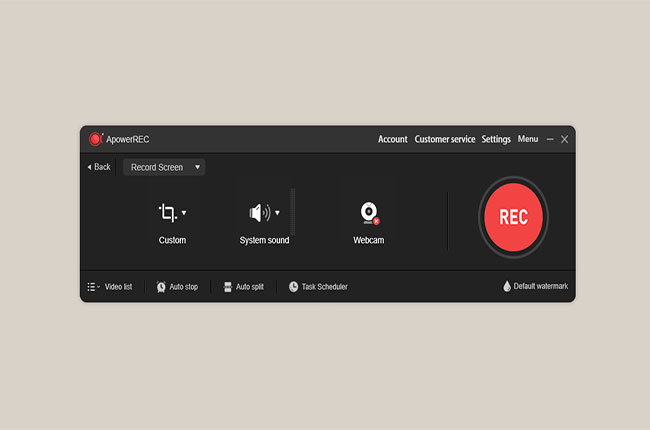
- Then, start recording the screen of your device with Discord by clicking the “REC” button. If you wish to select area on your screen, click “Custom” then “Select Region”.
- When you are done recording, click the “Stop” icon or press the hotkeys on your keyboard. The recorded video will be saved automatically on your computer.
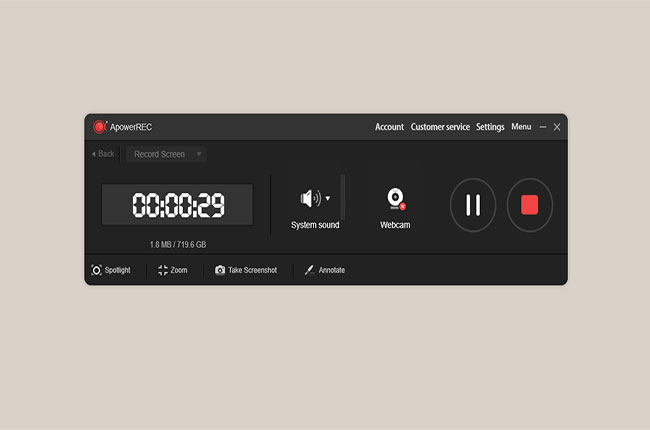
Pros
- It comes with a high quality screen and audio recorder.
- It is very convenient to use.
Cons
- The video editing feature requires a VIP access.
Bandicam

An alternative way to record discord call is by using Bandicam. This is a lightweight screen recorder for Windows PC. This tool lets you record anything on your computer screen and save it as a video file. Moreover, it enables you to record gameplay, video calls, online meeting, and a lot more. It also some with a simple interface that can be used by all users.
Pros
- It supports real-time drawing of lines and other shapes.
Cons
- It is available on Windows only.
Camtasia

Camtasia is another discord screen recorder for Windows and Mac. This software is capable of capturing the computer’s screen, audio and webcam. Whether it is for video calls, tutorials, how-to, meeting recording, etc. you can easy to learn and can start recording the screen in a simple way. What’s good about this software, users can download its free trial to experience it before purchasing its premium version.
Pros
- It can edit recorded video in just few clicks.
Cons
- Launching the software is a bit time-consuming.
OBS

If you are looking for a flexible and customizable screen recorder, try OBS. This is one of the helpful solutions on how to record a discord call. Furthermore, it comes with real-time video and audio recording and mixing. With that, you can easily create your project with all the recorded clips. Besides, this can be used by most common platforms such as Windows, Mac Linux, etc.
Pros
- It is an open source video recording.
Cons
- It is not recommended for novices.
iMovie

Last but definitely not least is the iMovie. This is one of the best tools on Mac. This is a video editing software that offers to record your computer’s screen. Aside from that, it is the simplest way on how to record discord audio coming from your device. In that way, you can easily capture moments with your loved ones, colleagues, friends, and a lot more.
Pros
- It offers a simple interface.
Cons
- It is available for Mac only.
Hence, if you want to play the game and stream it using Discord, then use ApowerMirror. To know more about on how to do it, check the details here.
Conclusion
As shown above, these are useful solutions on how to record discord video calls. All of these have different techniques in recording the screen of your computer. On the other hand, if you are looking for a professional tool then go for ApowerREC.


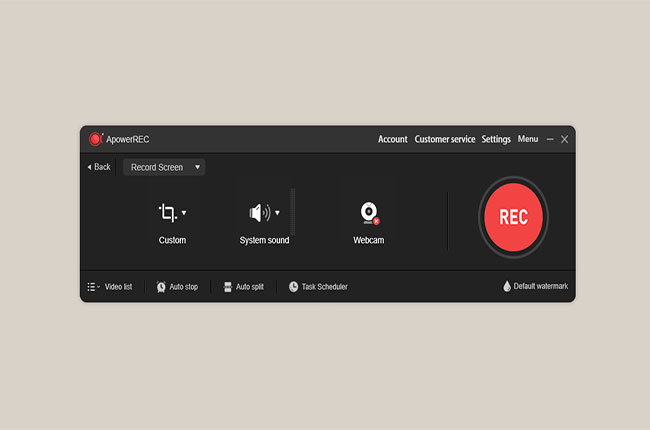
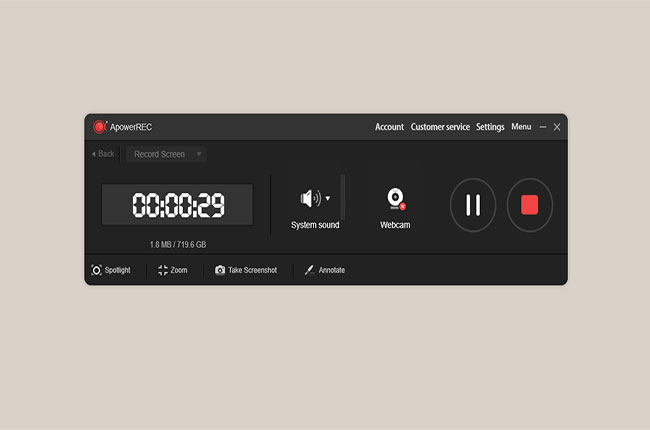
Leave a Comment