Best ways to take screenshot on iOS 14
Double-tap on the back to screenshot on iOS 14
To take screenshot on iOS 14 with the Back Tap feature, you need to enable it first. Also note that this feature is now available for iPhone X, iPhone XR, and iPhone XS series, iPhone 11 series, or later.
- On your iPhone, go to Settings > Accessibility.
- Tap Touch, and swipe to the bottom and choose Back Tap.
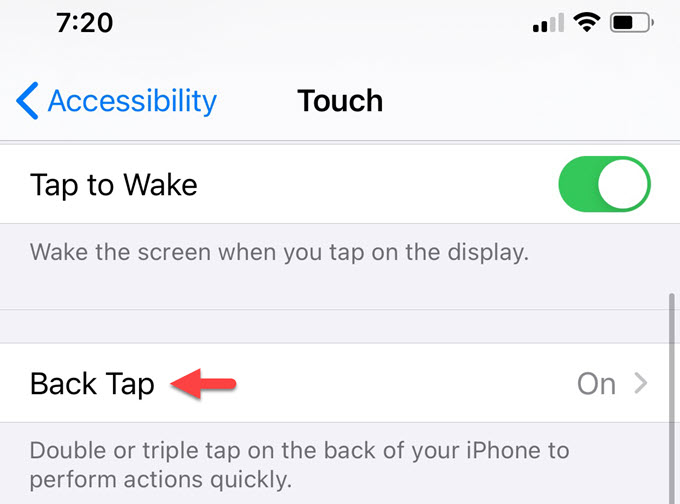
- Tap Double Tap or Triple Tap, here Double Tap is suggested.
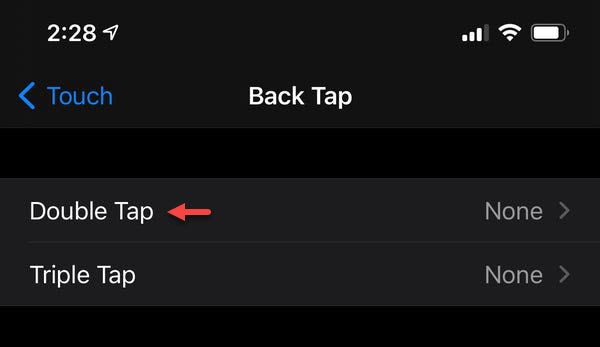
- Choose Screenshot. Then you will be able to screenshot your iOS 14 with double taps on the back of your iPhone.
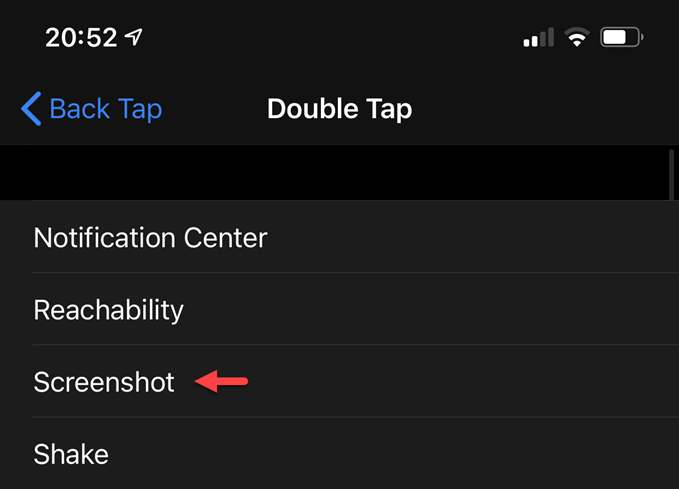
If you are using an iPhone with a Home button, you can also take a screenshot by pressing the Home button and power button simultaneously. If you are using an all-screen phone like iPhone X, iPhone XR, and iPhone 12 which is going to be released soon, then you can take a screenshot by pressing the Home button and Volume up button.
Screenshot iOS 14 with ApowerMirror
Besides, if you often use your iPhone by the side of your PC, then you can also capture screen on iOS 14 from PC with one click of your mouse. This time, you can rely on ApowerMirror, and it works on all iPhones running iOS 10 and later. Here is how to use this tool to take iOS 14 screenshots from PC.
- Download ApowerMirror on your PC, and launch it afterward.
- Connect your iPhone and your PC to the same WiFi network.
- On your iPhone, go to the Control Center, tap Screen Mirroring, then you’ll see your PC’s name from the list. Tap the name of your PC to start the mirroring.
![mirror iOS 14]()
- Once your phone screen is displayed on your PC, you can click the screenshot icon from the right toolbar with your mouse, or you can just use the default shortcut to take a screenshot on your iOS 14.
![capture iOS 14 screen]()
- Click Open to check the screenshot immediately.
![open iOS 14 screenshot]()
Conclusion
There are several different ways to take screenshot on iOS 14. The Back Tap feature makes it more convenient to capture screenshot on iPhone. But if you prefer the traditional ways to take screenshots by using the Assistive Touch icon or the buttons combination, go ahead. In the meantime, if you often use a computer, then ApowerMirror will do a great help.


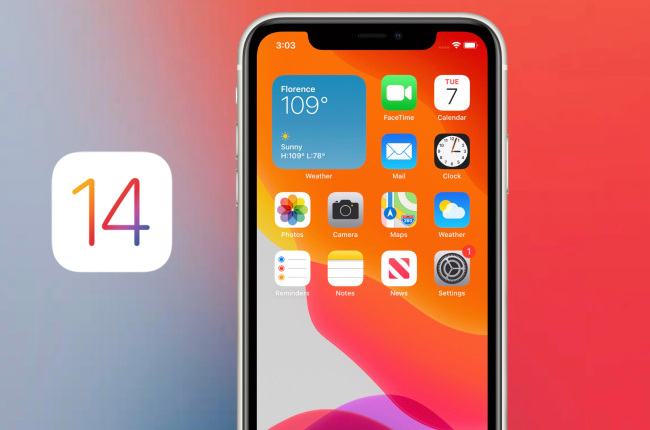
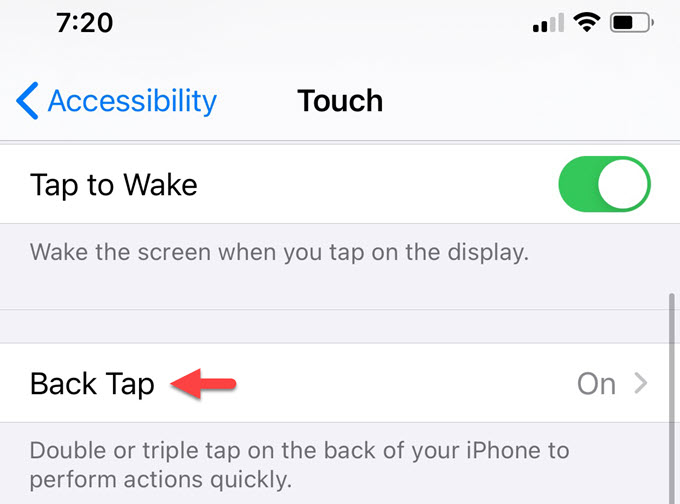
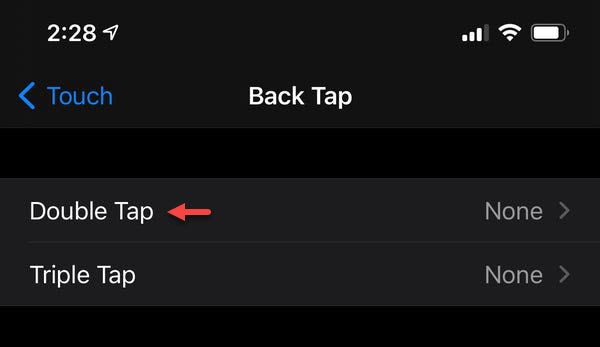
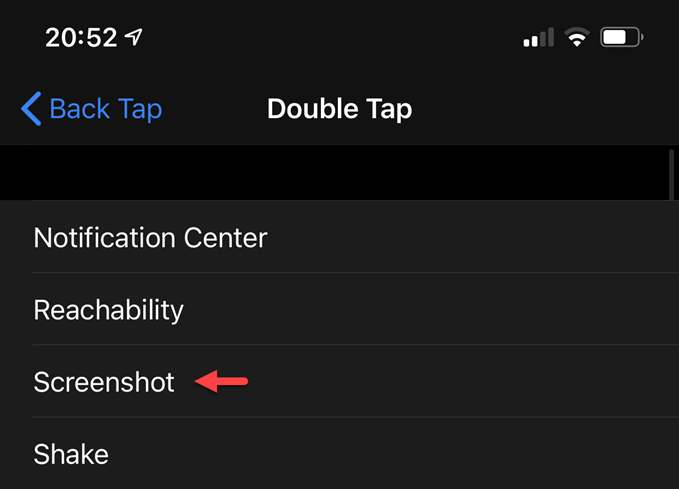


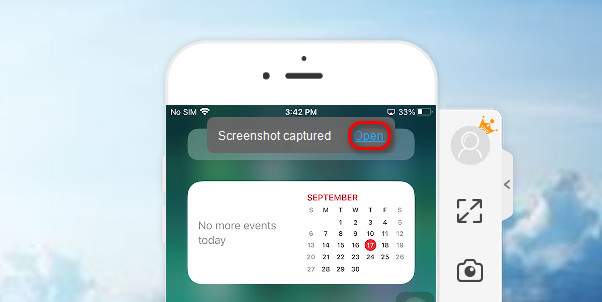
Leave a Comment