
Asus is one of the most well-known electronic manufactures in the world. Other than computers, this company also makes smartphones in recent years. And the Zenfone series becomes the most influential with the release of Zenfone 2/4/5/6. Just like using other phones, you may also wonder how to screenshot on Asus Zenfones. Screenshots allow you to show exactly what’s happening on your phone. You can use them to share interesting messages and exciting moments in games. They also can help you ask for troubleshooting app bugs. Therefore, this article provides several ways for you to screenshot on Zenfone 2/4/5/6.
4. Utilize Quick Settings Panel (Zenfone 2 exclusive)
Take Screenshot on Asus Zenfone 2/4/5/6
1
Best Screenshot App
 The best way to screenshot on Zenfone is by using an app called Apowersoft Screenshot, because it is applicable on all Android phones and provides additional useful functions. It offers two methods to take a screenshot. One is pressing the “Power” + “Volume down” buttons, and the other one is tapping on its overlay icon (for Android 5.0 and higher). After taking the screenshot, you can also use its image editor to crop and annotate the graph with arrows, lines, texts, etc. What’s more, you can directly share the screenshot to other apps on your phone or upload it to free cloud space provided by the developer.
The best way to screenshot on Zenfone is by using an app called Apowersoft Screenshot, because it is applicable on all Android phones and provides additional useful functions. It offers two methods to take a screenshot. One is pressing the “Power” + “Volume down” buttons, and the other one is tapping on its overlay icon (for Android 5.0 and higher). After taking the screenshot, you can also use its image editor to crop and annotate the graph with arrows, lines, texts, etc. What’s more, you can directly share the screenshot to other apps on your phone or upload it to free cloud space provided by the developer.
Follow the steps below and learn how to take a screenshot on Zenfone 2/4/5/6 with this app.
- Download and install this app on your Zenfone.
- Open it and tap on “Start” on its starter interface.
- Display what you want to screenshot on the screen, and press the key combo of “Power” + “Volume down” for 2 seconds. Alternatively, you can also tap on its overlay icon if your phone runs Android 5.0 and higher.
- After that, the screenshot will be immediately loaded into the image editor. You can edit it as you like.
- Lastly, tap on “Done” > “Save” to store the screenshot on your phone. You can also choose to upload or share it by clicking the buttons on the top right.

Pros: It provides flexible ways to screenshot and other functions like image editing.
Cons: You have to install this app.
2
Make Use of Recent Apps Key
Another way to screenshot on Asus Zenfone 2/4/5/6 is long pressing the recent apps key. This key is the double-collapsed rectangular button which is located at the bottom right of the phone. To take a snapshot with this key, you must enable it first.
Go to “Settings” > “Asus customized settings” > “Recent app key” > “Tap and hold to capture screen”. After these settings, you can now long press the recent apps key to take a screenshot. The screenshot is also saved to the “Screenshots” folder in “Gallery”.
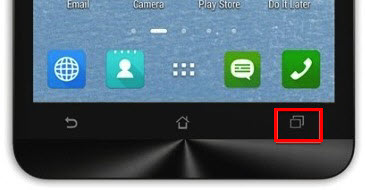
Pros: Simple and you don’t have to install extra app.
Cons: It only captures the full screen without annotation options.
3
Default Screenshot Key Combo
The default way to screenshot Asus Zenfone is by pressing the “Power” + “Volume down” keys simultaneously for 2 seconds. There will be a flash on the screen and a camera shutter sound, indicating that the screenshot is taken successfully. And you can find it in the “Screenshots” folder in “Gallery” app.

Pros: It works on all Zenfones.
Cons: You won’t get instant image editing or sharing options.
4
Screenshot with Quick Settings Panel
This method is only available on Zenfone 2. Also, you may need to do some settings in the first place. Pull down the “Quick settings” menu and click the edit icon on the top. After that, a tools list will show up. Scroll down the list and find the “Screenshot” option. Check the box on its left side. As you can only enable 4 tools, you need to disable another tool before you check the “Screenshot” option. Then, tap “Save” on the top right. After these settings, you can just pull down the “Quick settings” panel and tap on the “Screenshot” icon to take a Zenfone 2 screenshot. The screenshot will also be saved to the “Screenshots” folder in “Gallery”.

Pros: Simple and quick.
Cons: It’s only available on Asus Zenfone 2 and has no editing tools.
Conclusion
This post gives you an overall guide on how to take a screenshot on Asus Zenfone 2/4/5/6. As you can see, the first method is the best option. Apowersoft Screenshot not only takes screenshot on all Asus Zenfones, but also offers a lot of other functions like image editing, uploading and sharing.


Leave a Comment