
Alcatel One Touch, manufactured by TCL Corporation, is one of the well-known mobile brands. It has produced many popular models like Alcatel One Touch Fierce, Fierce 2, Evolve, Idol 3 and so on. Like on many other phones, there is always need of taking screenshot on these devices. Screenshots can help you save funny conversations, important information while you are surfing the Internet and show others what’s exactly on your screen. You can also use screenshots to ask for toubleshooting app bugs. But do you know how to screenshot on Alcatel One Touch Fierce, Evolve or others? If not, check the methods in the following.
Ways to Screenshot on Alcatel One Touch
I. Use Multi-functional Screenshot App
II. Press Default Key Combination
III. Utilize Other Alternative Apps
I
Best Way – Use Apowersoft Screenshot
 This app is a free yet powerful screenshot tool for all Android devices. It allows you to capture anything on the screen without rooting. You can either press the “Power” + “Volume down” buttons simultaneously or just tap on its overlay icon (Android 5.0 and higher) to take screenshot. What’s more, with its built-in web browser, you can even capture full webpages. Aside from taking screenshot, this app also provides a robust image editor for you to crop, annotate, upload and share screenshots and photos on your phone.
This app is a free yet powerful screenshot tool for all Android devices. It allows you to capture anything on the screen without rooting. You can either press the “Power” + “Volume down” buttons simultaneously or just tap on its overlay icon (Android 5.0 and higher) to take screenshot. What’s more, with its built-in web browser, you can even capture full webpages. Aside from taking screenshot, this app also provides a robust image editor for you to crop, annotate, upload and share screenshots and photos on your phone.
To know how to take a screenshot on Alcatel One Touch with this tool, just follow the steps below.
- First of all, get this app from Google Play and install it on your phone.
- Open it and tap on the “Start” button on its starter interface.
- Display what you want to capture on the screen.
- Press the “Power” + “Volume down” keys at the same time for 2 seconds, or tap on the overlay icon if you’re using Android 5.0 and higher.
- After that, the screenshot will be loaded into the image editor. You can crop it and add lines, texts, arrows to mark up some key parts or use mosaics to cover private info.
- In the end, tap on “Done” > “Save” on the top left of the screen to keep the screenshot on your phone. Alternatively, you can also choose to upload it the free cloud space provided by the developer. After uploading, you will get a link to the image so that you use it to insert the image in some forums.
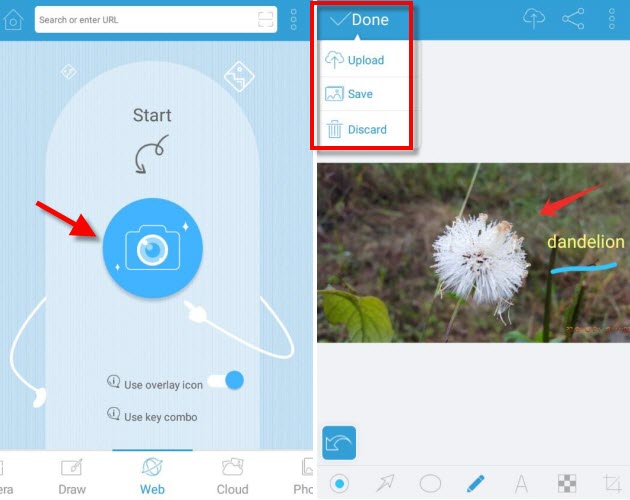
Tips: Sometimes, you may need to capture a full webpage. In this case, you can navigate to the site by using this app’s built-in browser. When the page is loaded, click the blue icon on the bottom right, and choose the middle green icon. After that, you will get a preview of the full webpage. Just tap the “Save” icon to store in on your phone.
Pros: It’s easy to capture anything on the screen, as well as full webpages with contents beyond the screen. You can also edit, upload and share screenshots directly.
Cons: You have to install this app.
II
Default Way – Press Key Combo
You can also use the default way to screenshot Alcatel One Touch. Press the “Power” + “Volume down” keys at the same time for 2 seconds. There will be flash on the screen, which denotes that the screenshot is taken. And you can go to “Gallery” > “Screenshots” to check out the screenshot.

Pros: It’s simple and you don’t have install other apps.
Cons: You won’t get various annotation, instant uploading or sharing options.
III
Alternative Way – Use Other Screenshot Apps
1. Screenshot Ultimate
 This app is able to capture all contents on the screen. It also provides other trigger modes like overlay icon, shake, notification icon click, audio, etc. And you can also edit screenshots with this app. Though it is very powerful, you will see hundreds of words of description in this app, and ads are always being shown at the bottom of the screen.
This app is able to capture all contents on the screen. It also provides other trigger modes like overlay icon, shake, notification icon click, audio, etc. And you can also edit screenshots with this app. Though it is very powerful, you will see hundreds of words of description in this app, and ads are always being shown at the bottom of the screen.
Pros: It has a lot of trigger modes for taking screenshots.
Cons: There are too many words and constant ads within this app.
2. Super Screenshot
 Super Screenshot is another app that you can use to screenshot on Alcatel One Touch. It works on Android 4.0 and higher. Although it has only one way to take a screenshot — press the default key combo described above, you can get instant editing options. You can resize, scribble, add texts and filters to the screenshot. Like the former app, this one also has ads.
Super Screenshot is another app that you can use to screenshot on Alcatel One Touch. It works on Android 4.0 and higher. Although it has only one way to take a screenshot — press the default key combo described above, you can get instant editing options. You can resize, scribble, add texts and filters to the screenshot. Like the former app, this one also has ads.
Pros: It provides editing options.
Cons: It lacks screenshot modes and displays ads on the screen all the time.
Conclusion
This post gives you several ways to screenshot Alcatel One Touch. Though Android has its own default way to do that, it is strongly recommended that you use Apowersoft Screenshot. It has flexible screenshot modes and a robust image editor for instantly editing, uploading and sharing images.


Leave a Comment