| Features | Photoshop | PicWish | Remove & Add Watermark | Photo Eraser – Erase Watermark |
|---|---|---|---|---|
| Process in batch | ||||
| Fresh and intuitive design | ||||
| Multiple watermark selection tools | ||||
| Provides Al watermark method |
How to remove watermark in Photoshop
In order to help you get the watermark out of the picture, we prepared the easiest guide for you. Just follow it to start your work.
- Open the Photoshop software > File to open your image. Then select the “Quick selection tool” from the left side toolbar. Or, you can simply press “S” to select it.
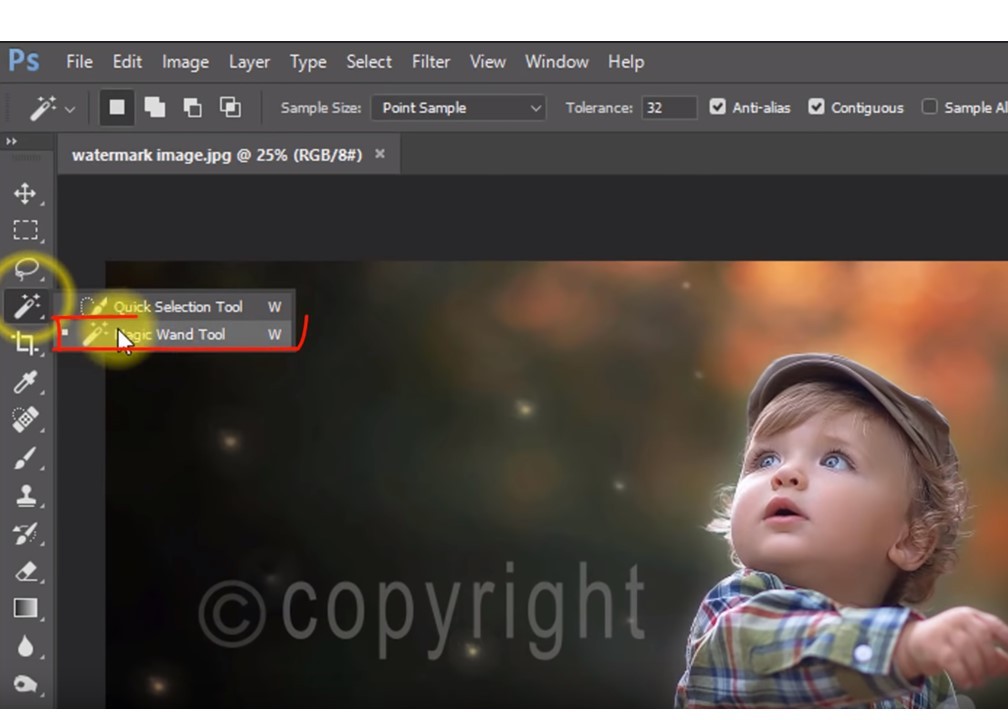
- After that, hold “Alt” button on your keyboard and take sample near the watermark. Start to apply the cloned area by dragging arrow above the watermark.
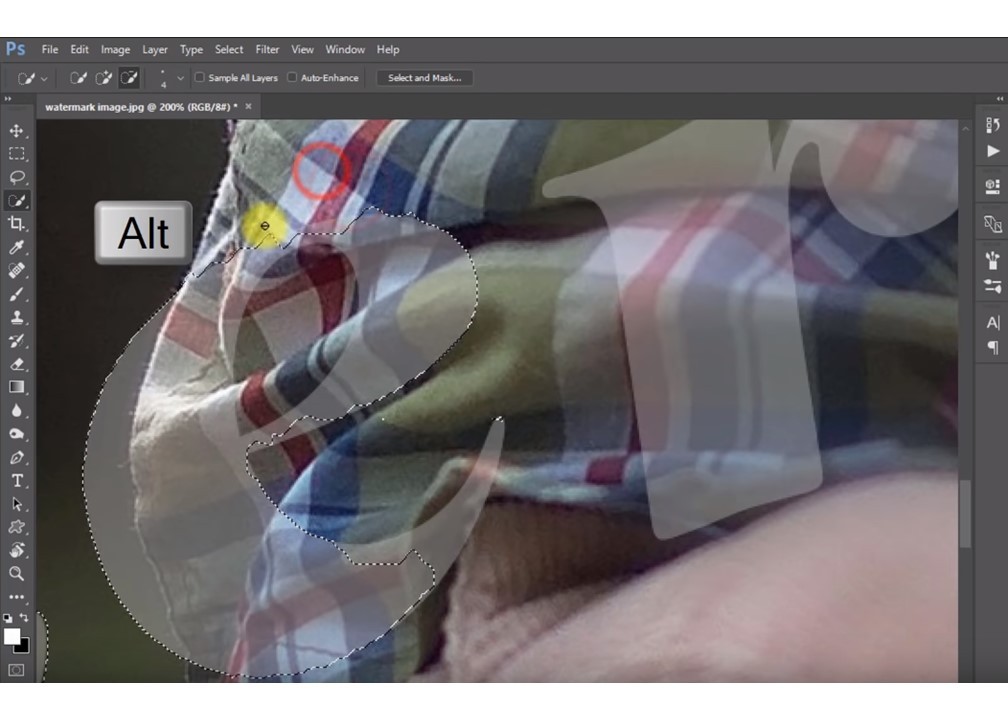
- Once done, select the “Healing Brush tool” from the left side toolbar.
- Next, hold “Alt” button on your keyboard and take a sample near the subject area. After that, start “Healing” the area by dragging the arrow right and left.
Note: You can use “Ctrl+Z” to undo and repeat the step. “Ctrl+S” to save the image and change the format into jpeg while saving.

How to Remove Watermark with Photoshop Alternatives
PicWish
Picwish is a powerful and user-friendly tool that offers a “Remove Objects” feature, which can be used to get rid of watermarks in photos. While Photoshop is a widely known and versatile software that can also remove watermarks, Picwish offers a more accessible alternative for users who may not have advanced technical skills or extensive Photoshop knowledge. The “Remove Objects” feature in Picwish uses advanced algorithms and artificial intelligence to automatically analyze the image and identify the watermark or unwanted objects to be removed. It then seamlessly eliminates these elements, leaving behind a clean and natural-looking photo.
- Download the software and install it on your computer.
- Open the app and choose Remove Objects.
![choose remove object]()
- Upload the picture by clicking Start.
![upload and start]()
- Choose from the Selection tools to mark the watermark > Remove now then click Save All.
![remove watermark]()
Remove & Add Watermark (Android)
“Remove & Add Watermark” is available for Android users in order to add and remove the watermark from your image, which you can install from the Google Play store. You can easily remove the watermark from your file with the help of its lasso and rectangle tools. Follow the simple steps below to delete watermark in Photoshop alternatives on Android smartphones.
- Open the app and choose “SELECT IMAGE” and “REMOVE LOGO” to select a file from your library.
- Specify the watermark with the built-in selection tool.
- Finally, click the “Save” button and wait until it’s done. The image will be automatically saved on your photo gallery.
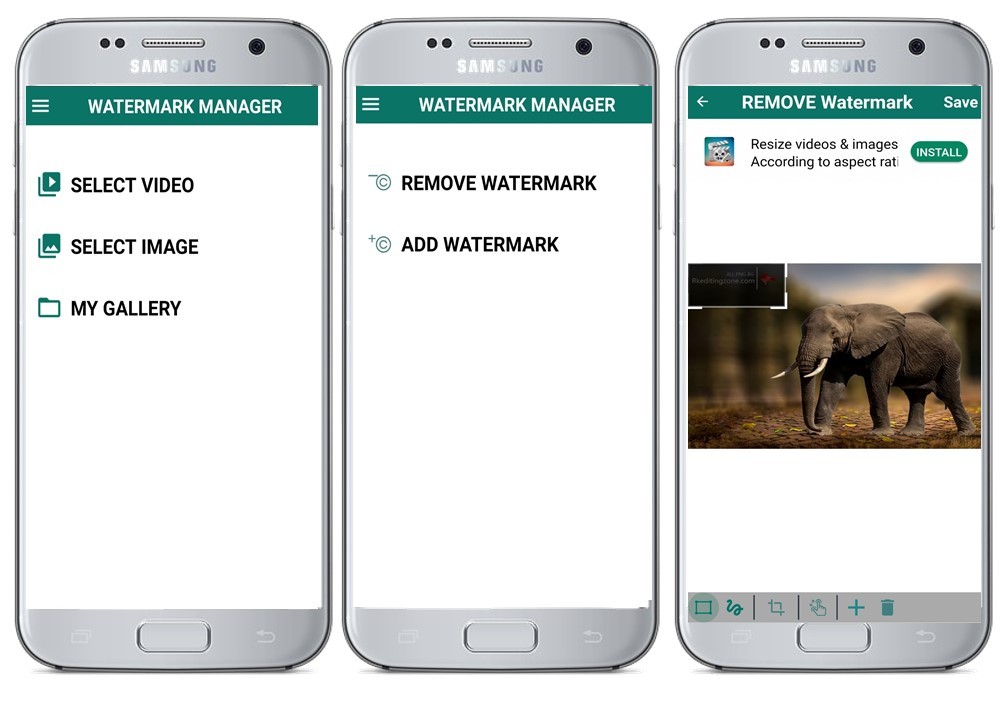
Photo Eraser – Erase Watermark (iOS)
Another watermark remover app you can use on iPhone is Photo Eraser – Erase Watermark . It is available on the App Store. It offers a user-friendly interface that everyone can easily navigate it. To learn how to remove watermark in Photoshop alternatives for Apple’s iOS devices, just follow the steps below.
- Open the app and then tap the “Remove Watermark” tab to start editing and import file.
- Once done, select the area of watermark and it will be removed instantly.
- Tap the “Check” icon on the upper right corner of the interface to save it.
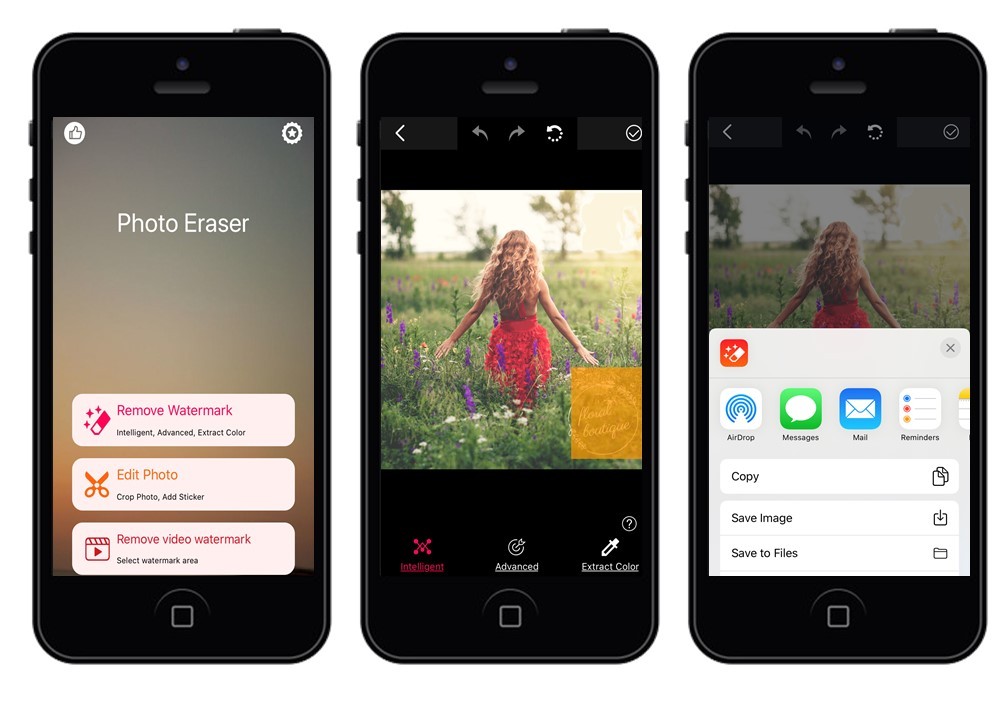
Conclusion
No matter if you want to remove watermark in Photoshop, or use the cool alternatives that we sorted out for different platforms, just follow our carefully recommended guide and tools. We also welcome other suggestions of solutions. Do not hesitate to share your wisdom with us and other users.






Leave a Comment