Best Tools to Remove Text from Photo
PicWish
PicWish is the first solution that you can rely on to remove any unwanted object from your photo like text. With its incredible removal tools which include the brush tool, rectangle tool, and lasso tool, you can eliminate any objects that can make your photo unattractive. Save time and effort with this online tool which is 100% free. As long as you want to erase text from an image or any extra object, PicWish will quickly get your image clean.
- Visit the official page of the online tool.
- Start uploading a photo by clicking the “Upload Image” button.
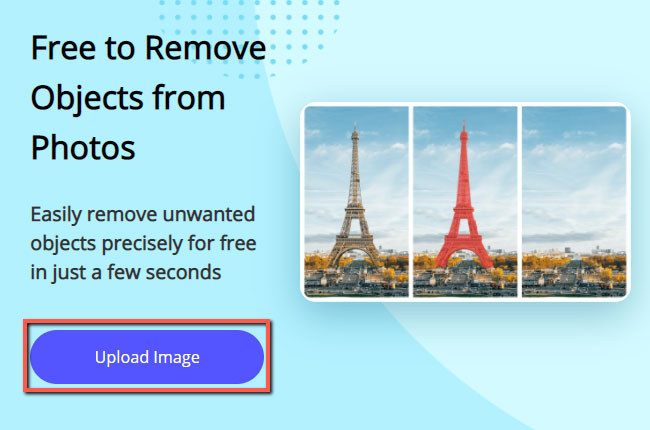
- Highlight the text using one of the removal tools.
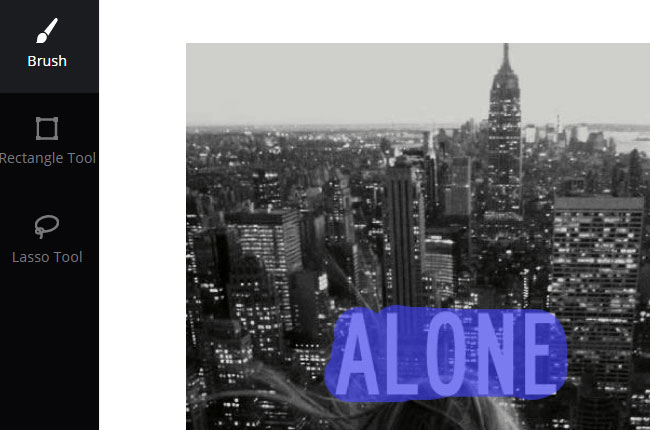
- Once done, hit the “Erase” button and the “Download” button afterward.
WebinPaint (Online)
WebinPaint is an easy way out if you are looking to remove text from a picture online. This web tool can easily remove the text or any other unwanted content from your photos such as watermarks, logos, objects, and more. This online tool is also able to repair old photos, digital facial retouching, and more.
- Visit its official site on your browser.
- Click the “Upload Image” button, and select the image that you need to edit.
- Select the red circle button and highlight the text that you will remove.
- Hit “Erase”, then click “Download” to save your processed photo onto your computer.
![how to remove text from a picture online]()
Apowersoft Watermark Remover (Windows 7/8/10/Vista)
Apowersoft Watermark Remover is a stunning desktop program that removes any undesired objects from photos and videos. It has three marker tools to select different patterns of objects in the photos which are marquee, polygonal, and brush tools. And it also supports processing files in large groups on.
- Download and install the tool on your computer.
- Open the tool, click “Image Watermarks,” and drop your images into the software.
![how to remove text from a picture]()
- Choose from among the three selection tools to remove text from the picture.
- When it’s done, click the “Convert” button to save the processed photos on your computer.
![erase text from image]()
Apowersoft Background Eraser (Android & iOS)
Apowersoft Background Eraser is the best background photo editor that can now eliminate unwanted objects like text from your photos. You can use its brush tool to highlight the object or text that you want to remove. Not only you can remove text from pictures, but also people, icons. logos, graphics, digitals stamps, and many more. Moreover, this app has an online and desktop version that you may use anytime you want.
- Download and install the app from Play Store and App Store.
- From its interface, tap “Remove Watermark” to upload a photo.
![erase text from image apowersoft]()
- Manually use the brush tool to highlight the unwanted text.
![erase text from image apowersoft remove text]()
- Once done, hit the check mark icon and hit “Save”.
Snapseed (iOS)
Snapseed is an amazing photo editor that can be used to remove text from image. Its healing tool makes it quite easy to remove the text and even any unwanted content on your photo. This iOS app also has many other features to tune your image, including adjusting exposure, changing color, white balance, filters, and many others. Using it, you’ll definitely have full control of the photos.
- Get Snapseed from the App Store.
- Open the app, tap the plus sign icon, and select the image that you will use on the app.
- Under “Tools”, choose the healing icon, and highlight the text that you wish to remove.
- Tap the check mark icon to save your photo when it’s done.
![remove text from image]()
TouchRetouch (Android)
TouchRetouch is one of the best photo editors that can help you erase text from image as well. As it states “there’s no easier way to remove unwanted items from your images”, so we can easily remove telephone wires, power lines, human-made objects and any blemishes from photos. Though it’s not free to use, it is indeed worthy of its price. You can remove whatever you think will spoil your photos.
- Get the TouchRetouch app from Google Play Store.
- Open the app, tap “Albums” and select the photo that you want to process.
- Go to the toolbar and choose “Quick Repair”, then “Quick Brush” at the bottom of the screen.
- Highlight the text that you want to erase and tap “Remove”.
- Once done, tap the export icon to choose to share your photo to social media apps or save it to your phone.
![remove text from picture]()
Conclusion
Above are different solutions for you to remove text from photo no matter the device or system you are using. With them, we no longer need to spend a lot of time learning Photoshop just to remove text. With Apowersoft Watermark Remover you can instantly remove the unwanted text from your photo. Do you have other suggestions? Share them with us below.


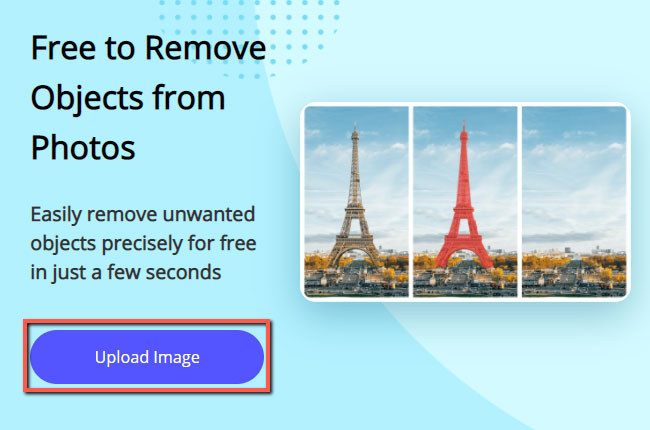
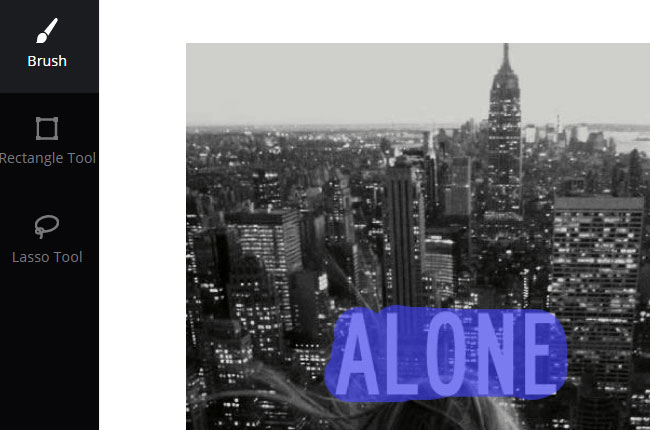







Leave a Comment