How to Create Reels Video with Stickers
Instagram Reels letting you make short video clips and add creative editing options, like stickers and music. You can share them as Stories or into your Instagram feed to share it with your followers and friends. Before showing the solutions to remove stickers from Reels video, let’s see how we can create Reels video with stickers within the app. Check the step-by-step guide below.
- Go to your App Store or Play Store in your device to install the latest version of the Instagram app.
- Open the app and swipe right to open the Instagram camera, or hit the camera icon in the top-right interface.
- Then tap “Reels” at the bottom of the screen. Tap the record button to film your Reel (your video will last between 3 and 15 seconds).
- To add stickers, tap the peeling smiley face icon to choose the sticker you want to add from your Reels video. You can make it bigger or smaller, or tap it to change the design.
- Finally, publish the video on your Instagram feed or story, or save it in your device.
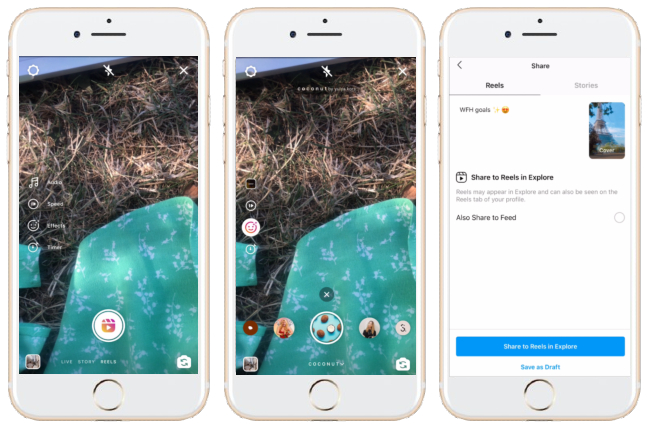
How to Remove Stickers from Reels Video
Apowersoft Watermark Remover (Windows)
Apowersoft Watermark Remover is a full-featured watermark software that can help you on how to remove reels stickers. It comes with a user-friendly and straightforward interface that even beginners will be able to use it without difficulties. When it comes to removing stickers, this software lets you trim out the certain parts of the video that have stickers and remove them from the video separately. Besides that, this software supports to process Reels videos in batch. For you to remove Reels stickers, follow the steps given below.
- Download and install the software on your computer.
- Choose the “Remove watermark to video” from the main interface and you’ll be navigated to the editing section to remove stickers from Reels video.
![remove stickers from reels video with apowersoft watermark remover]()
- Next, click the plus sign icon to import your Reels video that you need to edit.
- Then click the “Selection Tool” then a box will appear in the video. Place it where the sticker areas are placed that you want to remove.
![remove stickers from reels video with apowersoft watermark remover]()
- To process and save it, click the “Convert” button.
![remove stickers from reels video with apowersoft watermark remover]()
Video Logo Remover (Windows)
Another solution that can remove stickers from reels video is Video Logo Remover. With its very useful and not complicated interface, any type of user is able to remove stickers or different types of unwanted areas from videos. Yet, only the trial is available for free. To do it, here are the steps you can follow to remove reels stickers using this program.
- Install the software on your computer and open it to start editing.
- Click the “Load Video File” button to choose your saved Reels video with stickers on your computer.
![remove reels stickers with video logo remover]()
- Next, click the “Set Logo Area” button to manually highlight the stickers you want to remove, and then click the “Ok” button.
![remove reels stickers with video logo remover]()
- Process your reels video by clicking the “Remove Logo” button.
![remove reels stickers with video logo remover]()
Remove Logo Now (Windows)
If you are a beginner and you need to remove steels stickers from video, then you can use Remove Logo Now. It does not require any video editing skills. When it comes to removing tools, it offers a marker tool, rectangular tool, and free-from select.
- Download and install the software on your computer.
- Click the “Add File (s)” button to get the reels video in your computer that you need to edit.
![remove reels stickers with remove logo now]()
- Use among the remover tools to mark the areas of stickers in your video.
- Press the “Start” button to remove the highlighted stickers you wish to disappear from your Reels video.
![remove stickers from reels video with remove logo now]()
Video Eraser – Remove Logo (iOS)
Video Eraser – Remove Logo is a reliable app available in iOS devices that lets you remove stickers from Reels video. This app works well if the stickers in your video are placed at the corner of your Reels video. That said, the removing areas will not be obvious after you process it. To help you remove stickers from Reels video using a simple app, check the steps below.
- Go to your App Store and install the app.
- Once installed, open it and import the Reels video you saved in your device into the app.
- Choose “Remove Watermark” and highlight the stickers in the video.
- Click “Start” to process the video.
![remove stickers from reels video with ios]()
Crop & Trim Video (Android)
Just like the previous app, Crop & Trim Video lets you remove reels stickers. This app offers a user-friendly interface and easy to use features suitable for those who are not into removing unwanted parts from videos. You can crop and blur the areas of stickers you want to disappear in your Reels video. Let’s check the steps below to learn how to remove reels stickers using this app.
- Go to your Play Store to search for the app and have it installed.
- Then tap “Crop” to import the Reels video into the app.
- From the editing section, the box will appear and drag it to the areas of stickers.
- Check the icon to process your video.
![remove stickers from reels video with android]()
Conclusion
All these tools mentioned above can help you remove stickers from Reels video easily. If I have to choose, the best pick among them is Apowersoft Watermark Remover. Not only for its convenience but also with its straightforward way to remove stickers or any other watermarks. However, it’s your own choice. We hope this article was helpful to you.



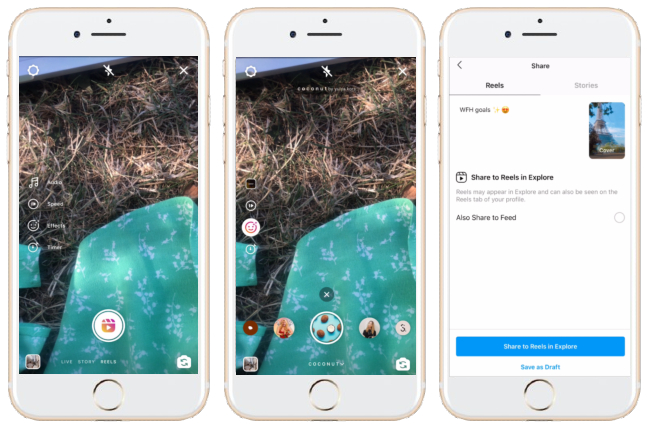
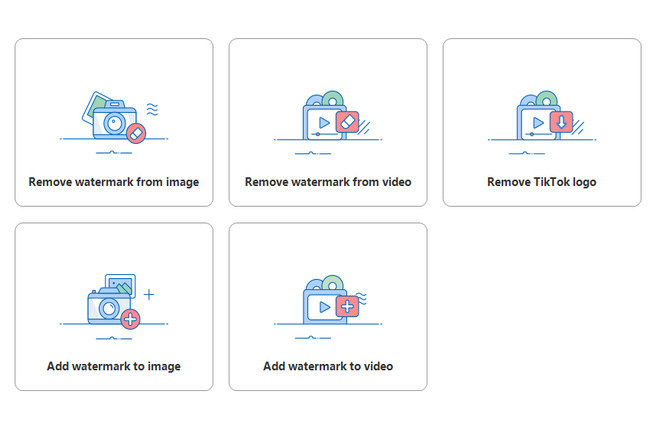


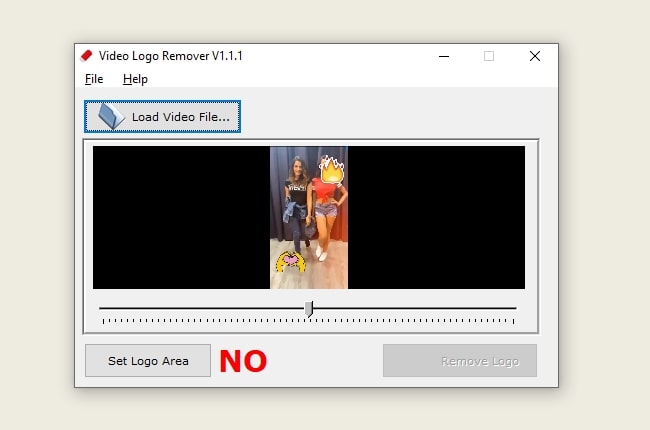


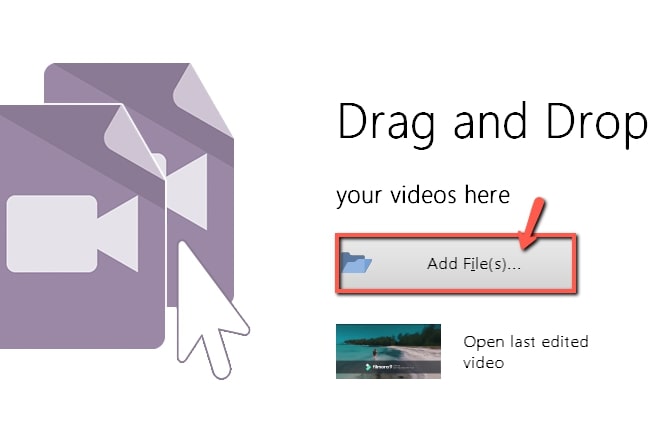



Leave a Comment