3 Feasible Ways to Record Google Meet
ApowerREC
First on the list is ApowerREC. This is one of the professional screen recorders that offers advanced screen recording functions. It comes with a user-friendly interface wherein it can be utilized by all users conveniently and quickly. Aside from that, it supports full-screen record, region, around the mouse, and so on. It also records the system sound, microphone, and even the webcam with the screen. What’s good about this software, you can schedule a recording to record call in Google Meet on the screen of your computer automatically with the specific time. To have a better understanding of how this software works, see the detailed guide below.
- Download and install the software on your computer.
- After the installation, launch it.
- Then, hit the “Custom” button and choose region or full screen. You can now start your video call or conference call.
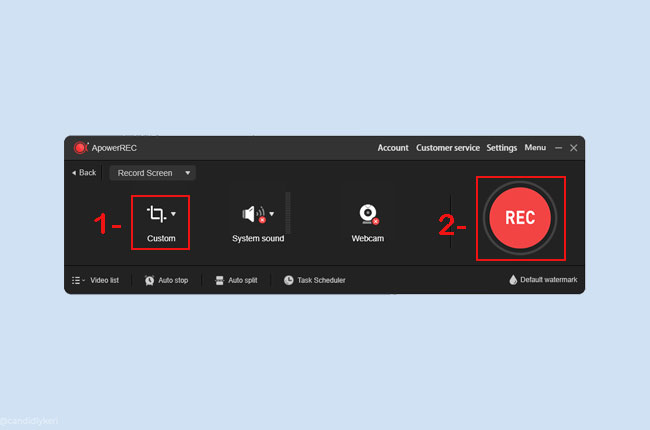
- When you are done, hit the “Stop” button and the recorded video will save automatically on your computer.
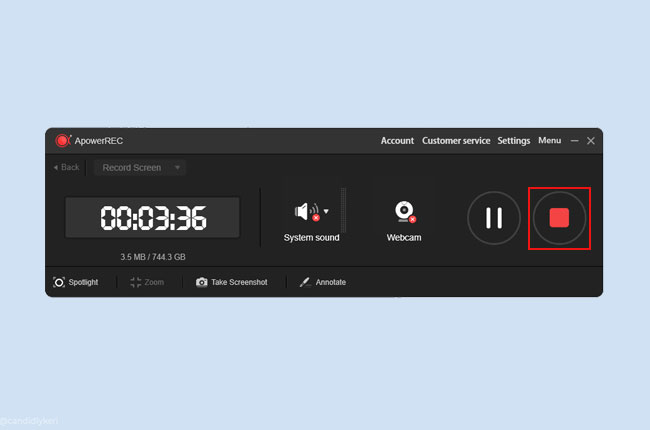
Google Meet
Another solution we have here is the Google Meet program itself. When you’re having a meeting, you don’t need a third-party tool to record Google Meet conference calls. Moreover, recording the session will not take you much time. However, only the host of the meeting can record the calls and it is available for the computer version of the program. But, participants have an option to ask for the host’s permission to record the session themselves. To be able to record the meeting, just follow these simple steps.
- Firstly, open the program then log on to your account. After that, start or join a meeting.
- From here, click the three-dot icon then and hit the “Start Recording” button.
![google meet]()
- Then, hit “Start” and wait for the recording to start.
- When the meeting is finished, click the “Stop Recording” button.
Panopto Express
Last program we have here on how to record Google Meet meetings is Panopto Express. If you’ve run out of computer storage and don’t want to install a screen recorder, then this tool is perfect for you. This is a free and easy-to-use online screen recording program for everyone. Furthermore, you are not required to create an account and link a credit card to utilize this tool. Aside from that, it doesn’t have any limitations concerning recording time and so on. Besides, even it is a free tool, it won’t leave a watermark on the recorder video. Below are the steps to follow on how to record video call on Google Meet with this tool.
- On your computer, visit the main site of the tool.
- After that, click the “Start Recording Now” button and allow to use your camera and microphone.
- Click the “Record” icon to start the recording.
![panopto]()
- Once the meeting is done, hit the “Stop” icon. The recorded video is ready to download or share.
Conclusion
Recording Google Meet has never been easier. Try out these tools to see which works best for you. However, if you are looking for the best program on how to record call in Google Meet, then go for ApowerREC since it has everything you need in a screen recorder.


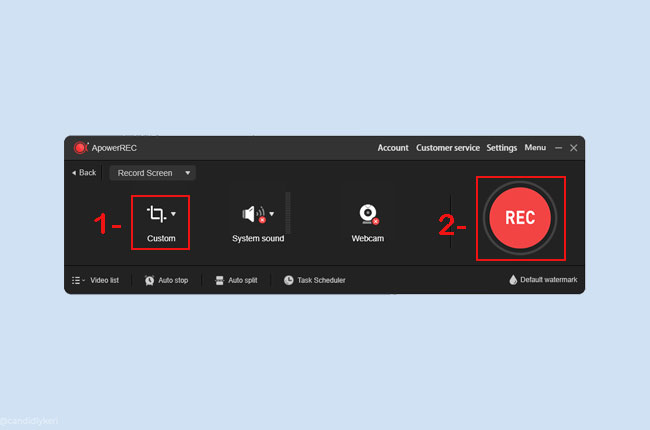
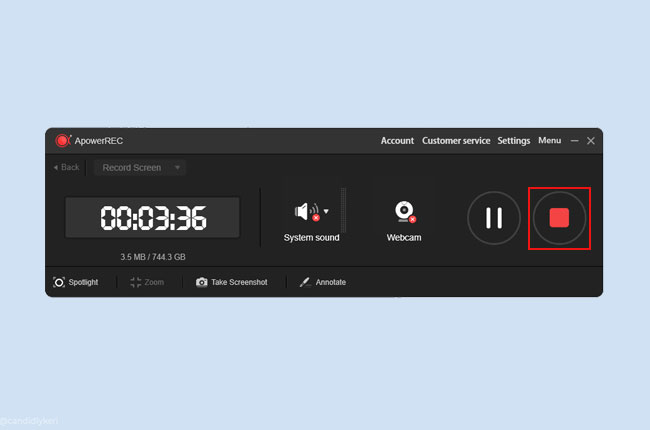


Leave a Comment