iPad is one of the most essential devices for entrepreneurs. It’s great for use on-the-go because of its light-weight and thin design. They use it to make a meeting with clients through video calls, send messages, read reports when they are on a business trip. On the other hand, sometimes files are in PDF format so you might wonder how to read PDF on iPad. To help you with your problem, this article will reveal useful PDF readers compatible with your iPad.
Helpful Apps to Read PDF on iPad
ApowerPDF Editor
First up, we have ApowerPDF Editor. First up, we have ApowerPDF Editor. This PDF editor enables you to open PDF without any hassle. Users can easily browse their PDF files with ApowerPDF Editor. It makes it easy to jump to a specific page; simply tap the thumbnail button then choose a page that you wish to open. To learn more about how to view PDF on iPad, see the procedure below.
- Open the app on your iPad.
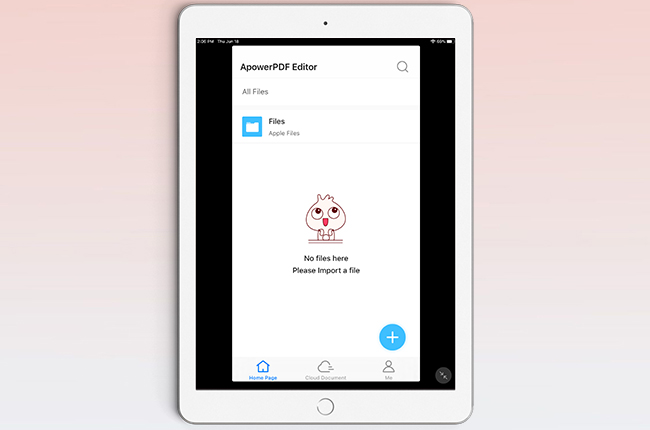
- From the main interface of the program, tap the “+” icon then “Import PDFs from Files” button to upload the file that you wish to read.
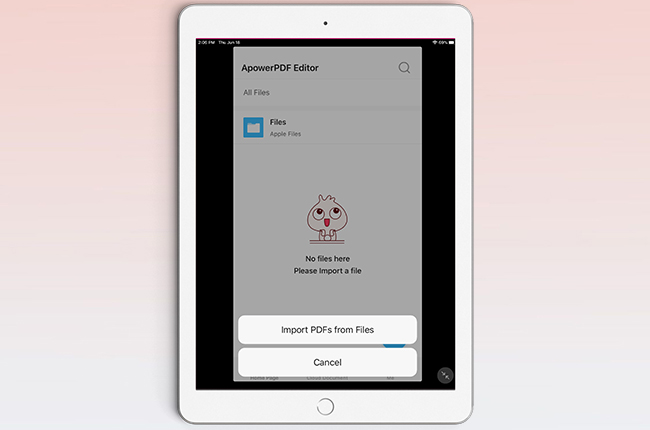
- When the file is uploaded, you can start reading it.
Pros
- Reading PDF files is a free function.
- It can sync PDF documents on the cloud.
- Users can bookmark pages.
Cons
- It only allows users to read PDFs for free.
Price:
- Monthly – $1.99
- Yearly – $6.99
- Continuous monthly subscription – $1.49
- Yearly Bundle Plan – $5.99
Polaris Office
Polaris Office is another solution to read PDF on iPad. Viewing PDF documents with Polaris is very convenenient because they can be accessed on any iOS device. However, users can only upload files under 10 MB size. Aside from that, it enables you to sync PDF files using Polaris Drive and manage it with different platforms. See the guide below on how this app works.
- To start, get the app from the App Store.
- After the installation, open the app.
- Tap the three lateral bars at the top left corner of the app then choose the location where you will upload PDF files. If the files are from other cloud storage, tap the “Add Cloud” button.
![upload pdf]()
- When the files are uploaded, you can start to read PDF on iPad.
![polaris office]()
Pros
- It can annotate PDF files while reading.
- It allows you to read PDF files anytime.
Cons
- It has limitations on the file upload size up to 10 MB only.
Price:
- Smart Service – $3.99
- Premium Service – $3.99
- Pro Service – $5.99
PDF Reader
Lastly, we have PDF Reader. This app claims to be one of the world-leading PDF readers and editors available on the market. With it, users can view PDF files easily. Moreover, users can manage PDF files by annotating, combining, organizing, signing and so on. Also, there is a night mode to avoid bright lights before going to sleep. Follow the steps on how to read PDF on iPad, with PDF Reader.
- On your iPad, install the app from App Store.
- Next, launch the application.
- Tap “Documents” and choose the PDF file that you want to read.
![open pdf]()
- Finally, read the PDF file on your iPad.
![pdf reader]()
Pros
- It can view multiple PDF files easily.
- The screen doesn’t shut off while you are viewing PDFs.
Cons
- Its Pro version is more expensive compared to other PDF apps.
Price:
- Document 365 – $59.99
- Deluxe Business Pack – $5.99
- Creative 365 – $9.99
Conclusion
Rates based on the comprehensive experience
| Score (5-point scale) | Price | Features | Usability | Total Score |
|---|---|---|---|---|
| ApowerPDF Editor | 5 | 4 | 4 | 4.3 |
| Polaris Office | 4 | 4 | 4 | 4 |
| PDF Reader | 3 | 5 | 4 | 4 |
As shown above, these apps are feasible solutions to reading PDF using iPad. You can try all these applications and these will surely help you out to PDF readers for iPad. On the other hand, if you want something more practical, choose ApowerPDF Editor since it is inexpensive compared with other PDF apps and it has the best features and usability.



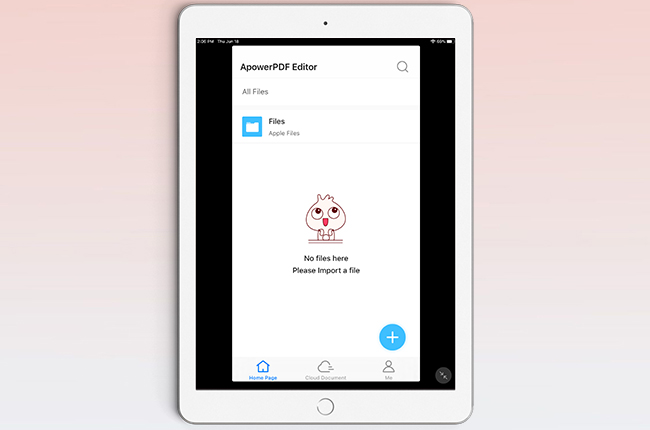
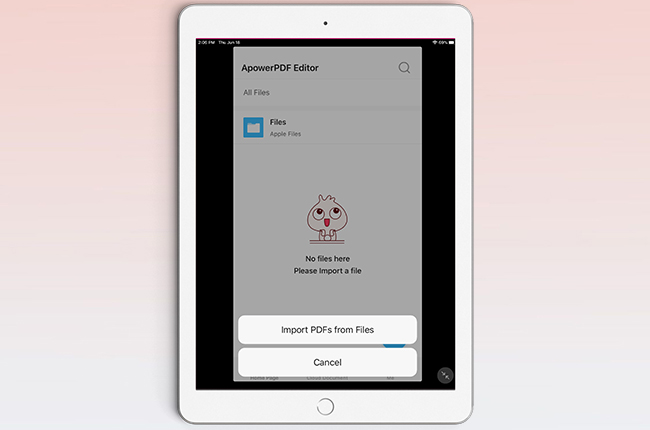




Leave a Comment