
There are a number of different reasons why you would want to pin screenshots to desktop, but it’s not always easy finding a program that has all of the features you need and is also easy to use. You may want to write down notes from another window or arrange windows side by side. Another benefit is to stop time wasting by flicking from one window to another on your PC. Pinning a screenshot to your desktop can help solve the issues you have and save your precious time.
This can especially be helpful when you need to copy some text from an image or go through a tutorial. Here are some ways you can pin screenshots to your desktop.
List of Top Pin to Screen Programs
Apowersoft Screen Capture Pro
When wanting to pin an image to you screen, there is no better program to use than Apowersoft Screen Capture Pro. Not only is this great for pinning an image to your screen but it also have a lot more features to make this a perfect program for a lot of other things.
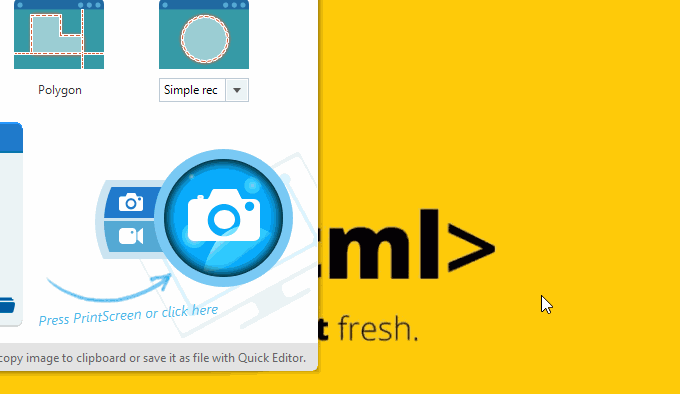
One of the first things you notice with the program is how nice the interface is and how easy it is to use. This program will let you easily take a screenshot of anything on your screen. Not only do you have the option to do it full screen but it also give you’re the option to do it free hand, polygon and even region specific to make sure you only take a screenshot of what you need.

As for how to pin screenshots to computer, please refer to the simple instructions below.
- Download and install the program from below, then launch it.
- Go to options to configure some basic settings including hotkeys, output folder, etc.
- Press hotkeys or simply hit the camera icon on the interface to initiate capturing.
- Once you have your screenshot, you will see a menu appear in which you have the option to pin the screenshot to your screen. Just click the icon and your image would be pinned to the screen.
![pin images on screen]()
- Once the image is pinned to the screen, it will allow you to see it without having to flick between screens. This is perfect to use for programs like Microsoft Word or PowerPoint as you will have what you need on the screen at all times.
Tips: Right click on the pinned image and you can easily zoom in/out, topmost, edit or replace with new file. Upon making annotations, you’re allowed to add lines, text, different shapes and more.
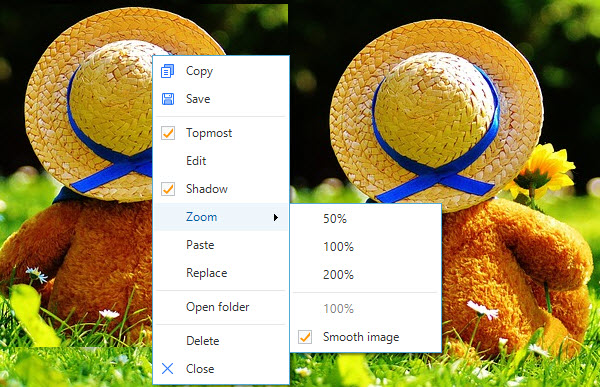
In addition to taking screenshots and editing images, this tool also supports uploading & sharing images, scheduling screenshots, recording screen, etc.
Snappy
Snappy is a program designed for the Mac which will also allow you to pin any image to your screen. Unlike the Screen Capture Pro, this does not have a lot of addition features and is mainly designed just to take screenshots and also pin them to your screen. This is a very simple program to use and also lets you take a snapshot of the full page and any region you prefer. Along with this, the program will let you share your files on a few different social media websites.
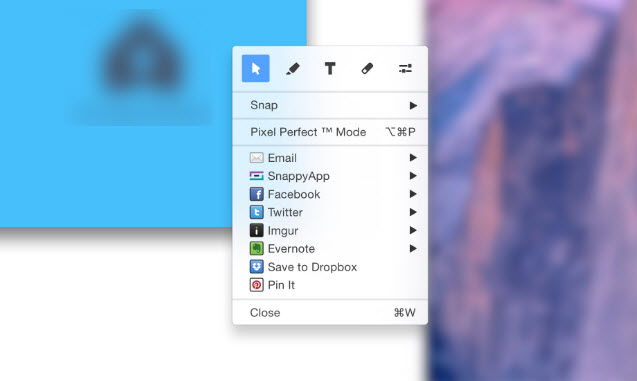
With this easy-to-use program, you need to select the portion of the screen you want to use, right click and select pin to screen, it’s that easy.
Snipaste
Snipaste is another really simple program to pin an image to your screen. It enables you to paste images on desktop as topmost windows and even make some simple annotations. Although this doesn’t offer much in terms of extras, the program makes it really easy to use when wanting to do the job it’s intended for.
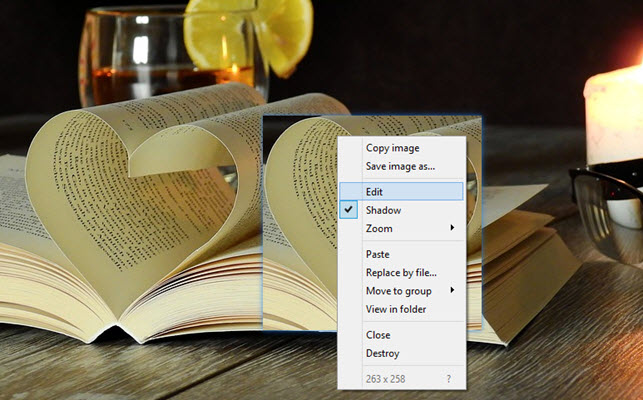
With the shortcut keys, it’s very easy to press F1 to print screen then press F3 and it will pin the image to your screen.
Conclusion
If you just want a program to pin an image to your screen then all of these pin to screen software are great as they offer a very simplistic approach to pinning images to your screen. However, if you want a program that offers a lot more then the first choice is the program for you. This program offers a lot more than just pinning an image to your screen. It also has a screen recorder included and it allows you to do so much more with your image than the other programs do which gives it a clear advantage over the other programs.



Leave a Comment