How to Mirror Samsung Galaxy Note 10 to PC
ApowerMirror
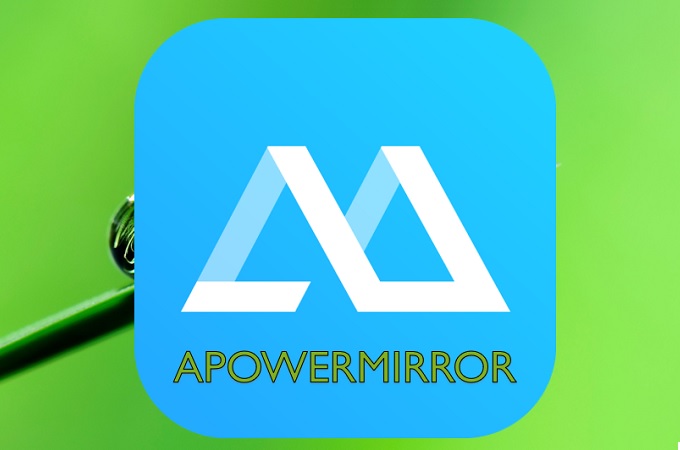
ApowerMirror is the first app on the list. This app was made for mirroring wirelessly and wired. The app has gained popularity because of its diversity among others. Aside from being able to screen mirror Samsung Galaxy Note 10 to PC, you can also record your screen and annotate at the same time. On top of that, this tool is compatible with almost all devices platform. It can work on Mac, Windows, TV and mobile devices. You will learn more about ApowerMirror, continue reading below.
- First, download and install the application and install it on your Android phone and PC. Use the buttons below to do so.
Computer
Android
- Second, connect your phone and computer under the same Wi-Fi network.
- Third, connect wirelessly by launching the app and clicking the “M” button at the bottom part of the interface.
- Fourth, wait for your pc name appears and tap it. Then choose “phone screen mirroring”.
- Finally, tap “start now” to begin mirroring.
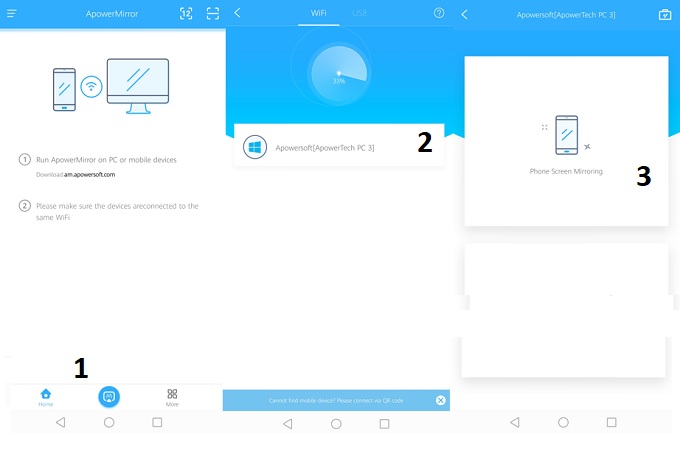
This can also mirror iPhone to PC if you are using an Apple device.
LetsView
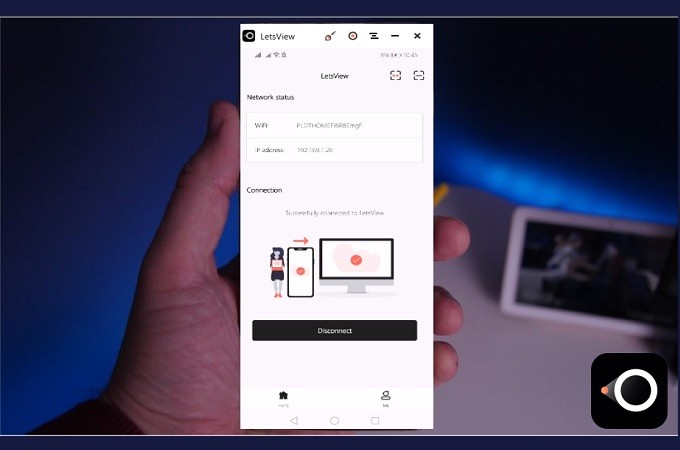
With adjustable aspect ration and clear video quality, LetsView is one good sharing app for you. There’s nothing like this tool that can give you more features exchanges for nothing. The app is genuinely free and no limitations. You can also use it on different languages plus being able to record screen and capture important parts of the screen. In addition, audio recording is supported. The tool is very easy to use because it has a simple IU. Wanting to try it but do not know how to use it? Please refer to the guide below.
Download the app on your PC and your phone. For your PC using the download button below.
- Launch and connect both devices under the same network.
- On your phone, click the “Pin icon” located at the upper right side of the interface. Click the first button.
- Now enter the pin that is showing on the interface of the tool from your computer. Type it on your phone and tap on “Start Mirroring”.
SideSync
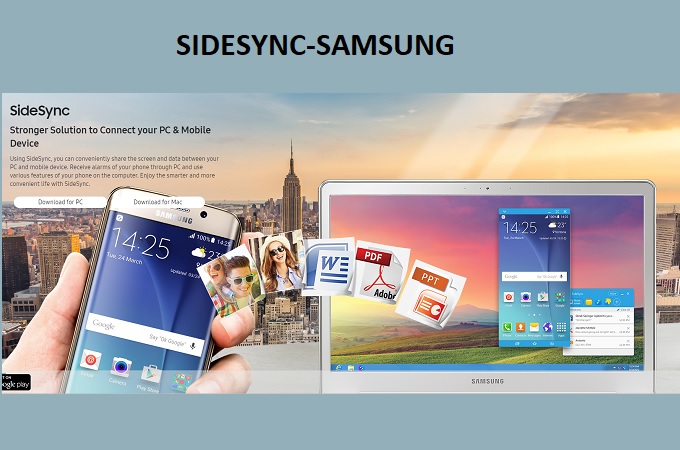
Finally, we have SideSync. This is not a third-party app like ApowerMirror and SideSync. It is a preloaded apps for Samsung flagship phones. This is developed to make transferring files between Samsung phones easier. However, not only it is a file organizer, but it is also a mirroring app. While mirroring your phone, you can also control your device on your computer. The only downside of the tool is its availability to another device’s platform. In spite, it is still considered a good alternative. To cast Galaxy Note 10 to PC, follow the guideline below.
- Go to themain page of Sidesync to download, install and launch the application.
- Connect your devices now on the same Wi-Fi network. You can also use a USB cable to connect both devices,
- The mirroringwill then begin as soon as the connection is initiated.
Conclusion
All tools are very easy to use. They do not require any other apps to be installed on your phone or PC. Guaranteed safe and effective. That is why it is suitable for everyone.


Leave a Comment