How to Mirror Oppo Phone to PC
ApowerMirror
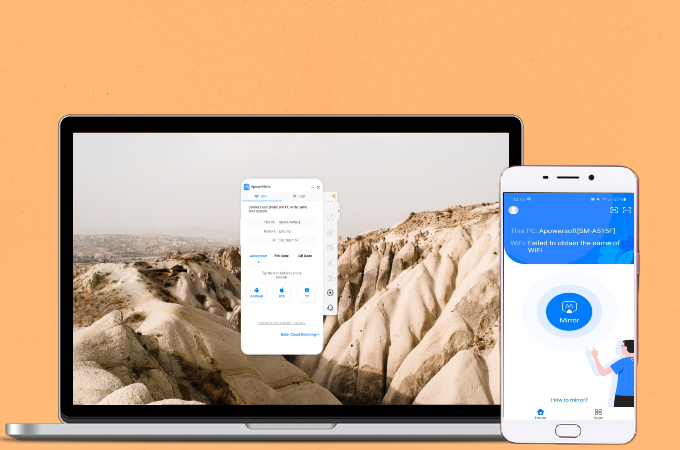
One of the most highly suggested mirroring applications available today is ApowerMirror. This application can successfully cast Oppo phone to PC within just a few seconds using its advanced mirroring technology. Aside from mirroring, it can also seamlessly perform functions such as screen recording, screen capturing, and control your phone to your computer using the keyboard and mouse.
- Get the app using the download buttons below.
- Once the app has been installed, launch it and tap the mirror button.
![mirror oppo phone to laptop]()
- Wait for the app to detect your PC’s name and tap it.
![mirror oppo phone to pc]()
- Lastly, just click Mirror Phone to PC then Start Now to begin mirroring.
LetsView
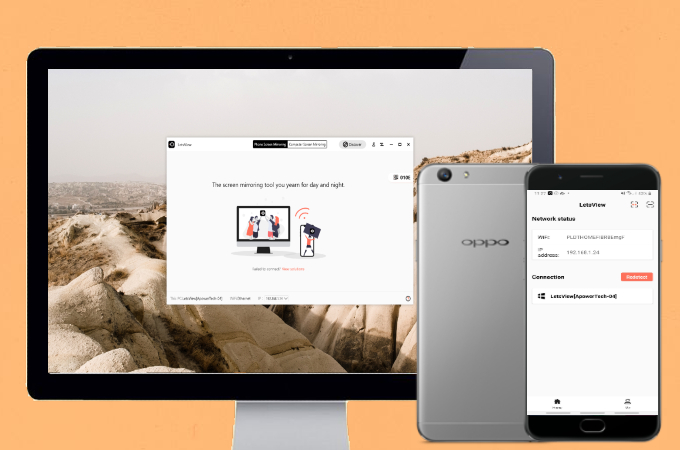
LetsView is another application you can use to mirror Oppo phone to laptop but unlike the other tools on the list, this one is available for free. The app can only be used reliably with access to a stable internet connection. Hence, LetsView is fully equipped with cool features such as screen recording, screen capturing, and drawing tools which are usually found on paid applications. You may use the detailed guide below to get started with the app.
- Download and install the app on your Oppo phone and pc.
- Open the app and tap the first icon on the upper right corner of your screen.
![cast oppo phone to pc]()
- Get the PIN code displayed on your computer and enter it on your phone.
![]()
- Tap Start Now to begin mirroring.
Screen Mirror
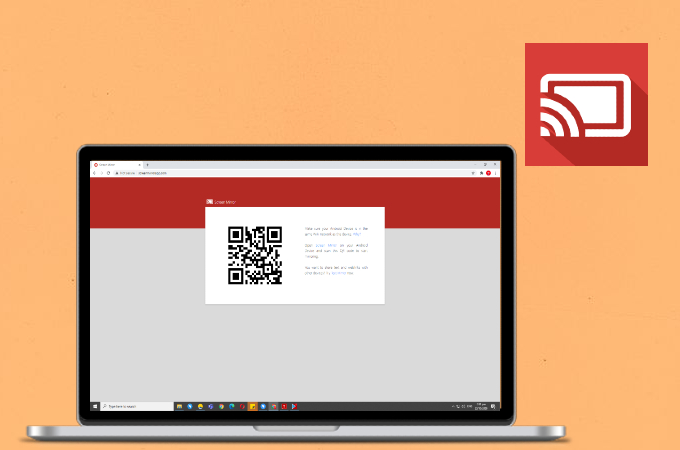
For easy screen mirroring, Screen Mirror is the ideal app. It can mirror Oppo phone to PC in a split second as long the two devices are connected under the same network.
- Install the application on both devices.
- Open the app on your phone and click the Scan button.
![mirror oppo phone to pc]()
- Go to Screen Mirror’s official website and scan the QR code to mirror.
AnyDesk
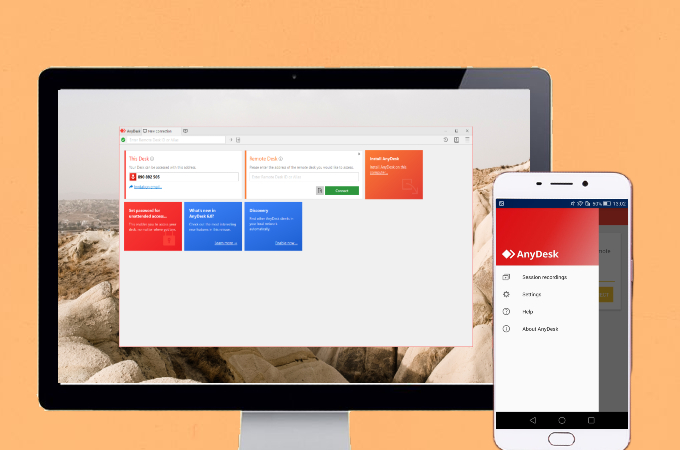
AnyDesk is a mirroring tool you can also use for your Oppo phone and computer. Even your computer is located across the world, you can still mirror your Oppo phone into it using this app. Here’s how you can use it.
- Download and install the application on your devices.
- Open the application and enter the ID or Alias of the remote device under Remote Desk.
![mirror oppo phone to laptop]()
- Just click the Connect button to commence the mirroring.
TeamViewer
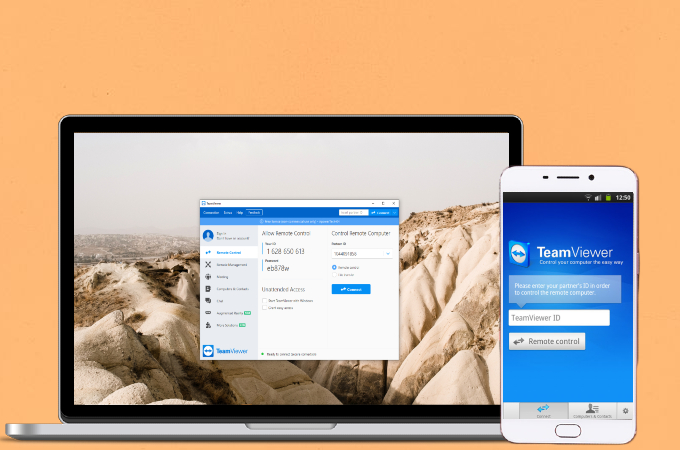
Lastly, TeamViewer is another screen mirroring tool ideal for both Oppo mobile phones and laptops. You can use either a free or paid version of the app. Even when your devices are far apart, you can still mirror the two using this application. If you’re also planning to mirror your Oppo to multiple laptops, you may also do it using TeamViewer.
- Download TeamViewer on your devices.
- Get the ID and Password of your device and enter it into the other device.
![mirror oppo phone to pc]()
- Lastly, hit Connect to mirror.
Conclusion
Those are the easiest ways to mirror your Oppo device to a computer. All the apps are guaranteed to be fully functional and helpful when it comes to screen mirroring. They are all equally easy to use but offer slightly different features and functions.






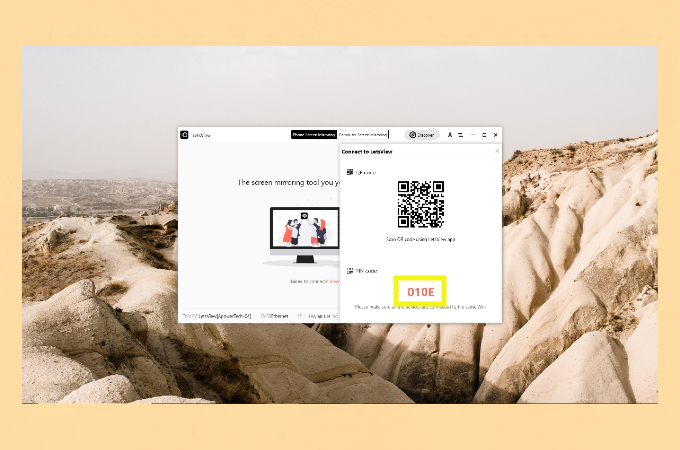
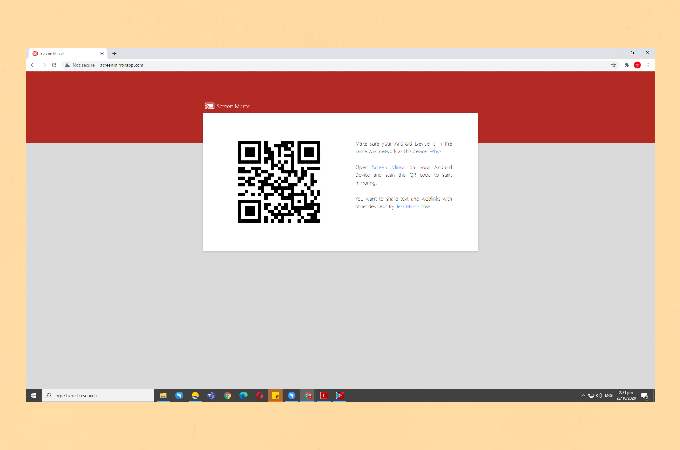
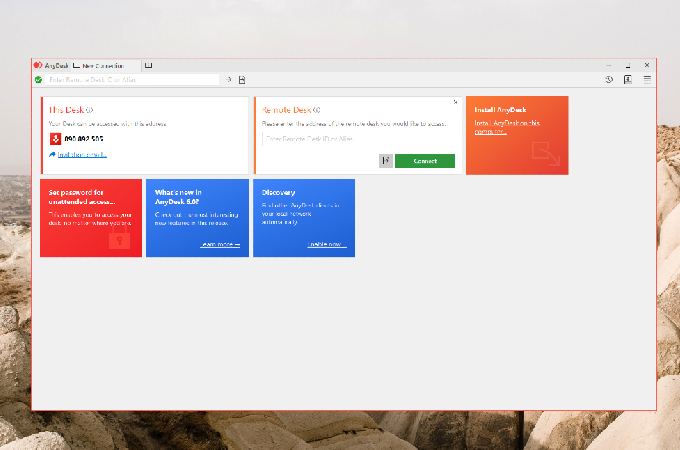
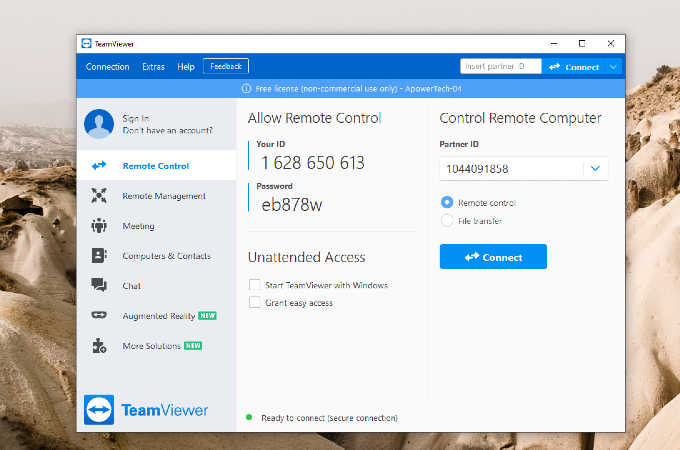
Leave a Comment