How to Mirror Mac to PC
ApowerMirror
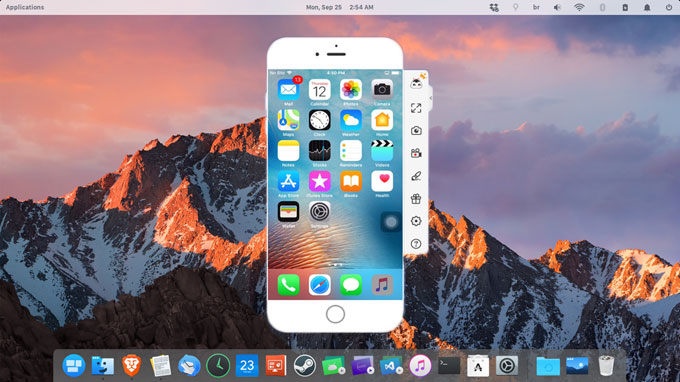
One of the easiest ways to mirror your Mac screen to PC is by using ApowerMirror. It is a powerful and user-friendly app that offers support on both Mac and Windows operating systems. Not only can it mirror a computer screen to another computer screen, but you can also use it to display the screen of your computer to mobile devices and vice versa. Moreover, this tool enables you to control your Android smartphone using the mouse and keyboard of your computer. Thus, you can play mobile games in front of your computer. In addition to that, you can take screenshots and record the screen activity such as gameplay and videos. Meanwhile, follow the simple guide below to mirror Mac to Windows.
- Prior the process, you have to make sure your Mac OS supports AirPlay.
- Download the software on your PC and install it. Now remember to connect your Mac and Windows PC to the same WIFI network. Launch the program on your Windows PC afterwards.
- Head over to your Mac, navigate to Apple menu> System Preferences> Displays.
- Next, click on “AirPlay Display” then choose the name of your PC.
- After following these steps, you will be able to see your Mac screen on your Windows monitor.
LetsView
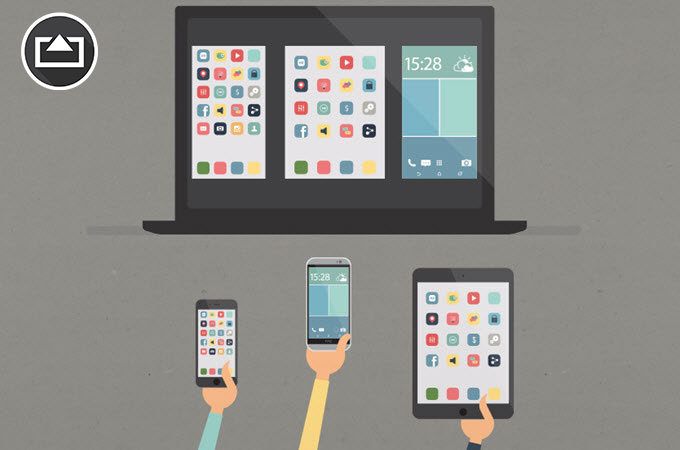
Another good app you may use is LetsView. It is regarded as on of the most advanced mirroring apps for Windows and Mac. Most iPhone users utilize this app to stream iOS device content to PC. It employs major mirroring technologies like AirPlay and Miracast allowing you to stream a mobile phone, be it Android or iPhone, without any need of cables or dongles. However, to get the best experience using the tool, you need to have a reliable internet connection. So, here is how you can stream Mac to PC using this program.
- Download LetsView on the Windows computer and open it.
- Connect both your Mac and Windows to the same WiFi network.
- On your Mac computer, click the Apple icon at the upper left corner and click on “System Preferences” followed by the “Displays” option.
- Then click the “AirPlay Display” at the lower portion of the interface, and then choose your PC name. Then your Mac screen will be displayed.
Mirrorring 360
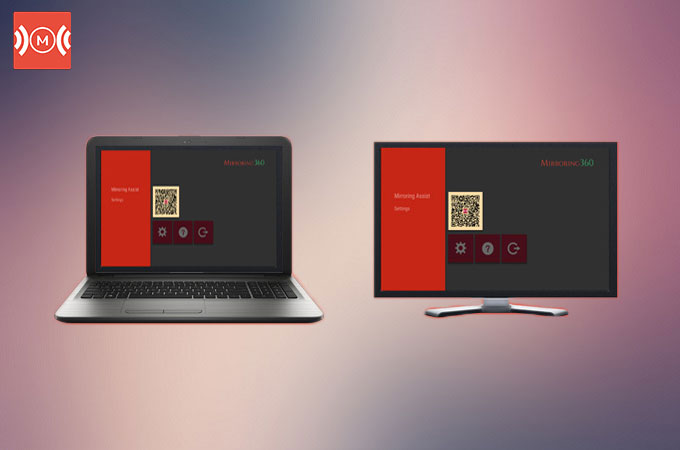
We also found Mirroring 360 to be one of the best tools to help you display your screen from one computer to another. It is compatible with PCs running Windows 7, 8 and 10. Aside from this, it is known for its ability to mirror Android/iOS devices to different platforms. Hence, you can use it to display your mobile devices to iPad, Android, Mac or Chromebooks. One of its unique features is it allows you to share your screen with up to 40 participants. This is available if you purchased the pro version of the app. Anyway, this app is ideal when you are working collaboratively. Just like the previous tools, you can use AirPlay to mirror Mac to Windows PC. You may check below for detailed steps.
- Download the software on your Windows PC and then run the installer.
- On the main interface of the app, click the “Start Sharing” button on the right-hand side.
- After that, go to the AirPlay Display on Mac. Click on the drop-down menu and select the name of your PC from the available devices.
- By then, you will the screen of your Mac on the mirroring receiver. You may adjust the resolution from the “Scaled” option which is shown right after the mirroring process.
Conclusion
With these tools, you can now cast your Mac screen onto PC effortlessly. Just keep in mind that your Mac OS should support the AirPlay function in order to do so. Just select which solution suits your needs best.

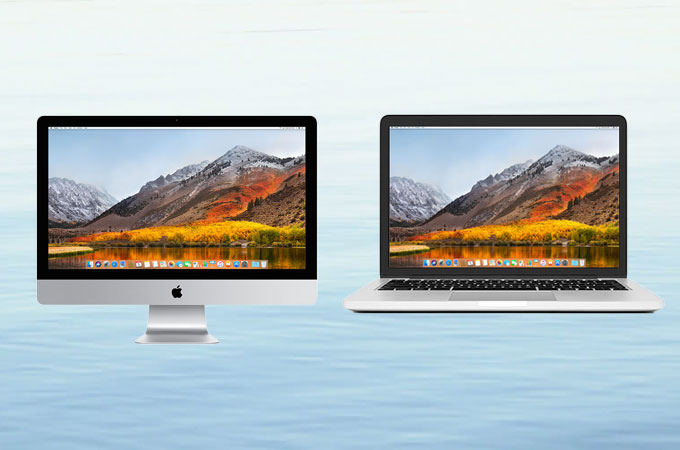

Leave a Comment