8 Tools to Make White Background Transparent
Desktop Solutions
Apowersoft Background Eraser
If you want to know how to make white background transparent on your computer, Apowersoft Background Eraser is highly recommended for you. It is able to automatically separate the object from its background, making the background transparent.
Download- Download and install the software.
- Choose what recognition you need and upload the image.
![make white back]()
- You’ll find the processed transparent background in seconds.
![make white back]()
- Finally, click the “Save” button to download the result.
GIMP
GIMP is a cross-platform image editor that you can rely on to make your white background transparent. This program provides the tools needed in removing background from an image. It has background removal tools such as lasso and fuzzy selection tools. Follow the simple guide below for you to easily remove the white background of your photo.
- Download and install the program on the PC.
- Drag the image with white background on the tool’s interface.
- Choose one of the removal tools and manually delete the background.
![make background transparent]()
- Once done, under “File” click the “Save as” option.
![background transparent]()
Online Solutions
Apowersoft Background Eraser (Online)
If you don’t want to download or install anything on your computer, Apowersoft Background Eraser will help you how to make white background transparent. It uses AI technology to process your file automatically giving you a clear cut-out of the subject.
- Go to the web page.
- Choose what recognition you need to upload a photo.
![turn white background transparent]()
- Wait for seconds and you will have a transparent result.
- Finally, hit “Download” to save the photo.
![white background transparent online]()
Note:
You can get 100 images giveaway on this online tool.
Clippingmagic
Clippingmagic is a simple online tool that you can try to make white background transparent. This tool will automatically crop the white background on your photo, leaving a transparent backdrop. Or you can manually edit it by using its green marker for the object that you need to keep and a red marker for the white background that you want to remove.
- Visit the official page with your preferred browser. Google Chrome is suggested.
- Click the “Upload Image to Start!” and upload the photo that you want.
![make white background transparent]()
- Once uploaded, your photo will automatically be in a transparent format.
- Hit the “Save” icon to download your photo.
![make white background transparent online]()
PhotoScissors Online
Another online tool that you can depend on to turn white background transparent is PhotoScissors. This free online tool efficiently removes a white background from your images and makes it transparent. The whole process is also very intuitive and all its features are displayed on the page.
- Open your browser, and visit the official website of the tool.
- Click the “Upload Image” button to import the photo that you need on the interface.
![turn white background transparent online]()
- Click the green button that has a plus sign on it and highlight the object of your photo for the tool to recognize the object.
![turn white background transparent with photoscissors]()
- Finally hit the Save icon for you to save your transparent photo.
![turn white background transparent online tool]()
Mobile Solutions
Apowersoft Background Eraser (Mobile App)
For all the Android and iPhone users out there, Apowersoft Background Eraser is the app that can create white background to transparent. This app will automatically get rid background with zero taps. No doubt that you will get a genuine all-in-one photo background editor.
- Download and install the app on your phone.
- Tap which recognition you need to import the image.
![make white background transparent]()
- The app will automatically delete the white background.
![make white background transparent]()
- Lastly, hit the “Save HD” button.
Magic Eraser Background
Magic Eraser Background is an iOS app that can turn white background transparent with just a few taps. This app will remove the background of any photo in seconds and precisely cut out the object that you want from the image. It has both a magic wand and eraser tool which you can choose to process the white background. Check the steps below to learn how to make white background transparent with this app on your iPhone.
- Go to App Store, to download and install the app on your mobile phone.
- Open the app, and select the photo from your phone gallery.
- Crop the photo based on your needs and click “Done”.
- Then, choose between the magic wand or the eraser tool to delete the white background.
- Finally, hit the save icon to download the file into your photo gallery.

Automatic Background Changer
As its name implies Automatic Background Changer can automatically change the background of your photo. Hence, you can easily make white background transparent. But you should notice that sometimes it cannot erase the background while keeping the object precisely. But it is still a good choice to try because of its easy-to-use features and great user-friendly interface. Refer to the simple procedures below to turn a white background transparent.
- Download and install the app from Google Play Store.
- Open the app, and you can import the photo for processing.
- Tap the finger icon to manually delete the white background of the photo.
- After that, you can hit the download icon to save your transparent picture.

Conclusion
| Features | Apowersoft Background Eraser (Windows) | GIMP | Apowersoft Background Eraser (Online) | ClippingMagic | Photo Scissor | Apowersoft Background Eraser (Mobile App) | Magic Eraser Background | Automatic Background Changer |
|---|---|---|---|---|---|---|---|---|
| Precise cutout background | ||||||||
| Multiple methods in removing background | ||||||||
| Intuitive interface | ||||||||
| Free |
It is easy to make a white background transparent with the help of the tools mentioned above. No matter which system or device you want to process images with, there is a solution suitable for you. However, Apowersoft Background Eraser is the best one to use because its all-in-one functions can be used for so much more than just getting a transparent background.


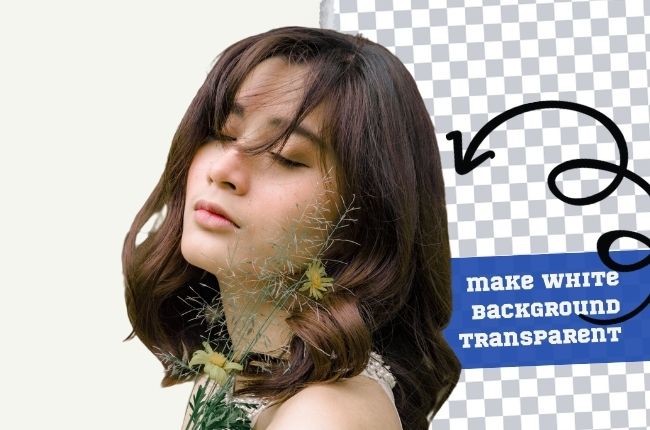
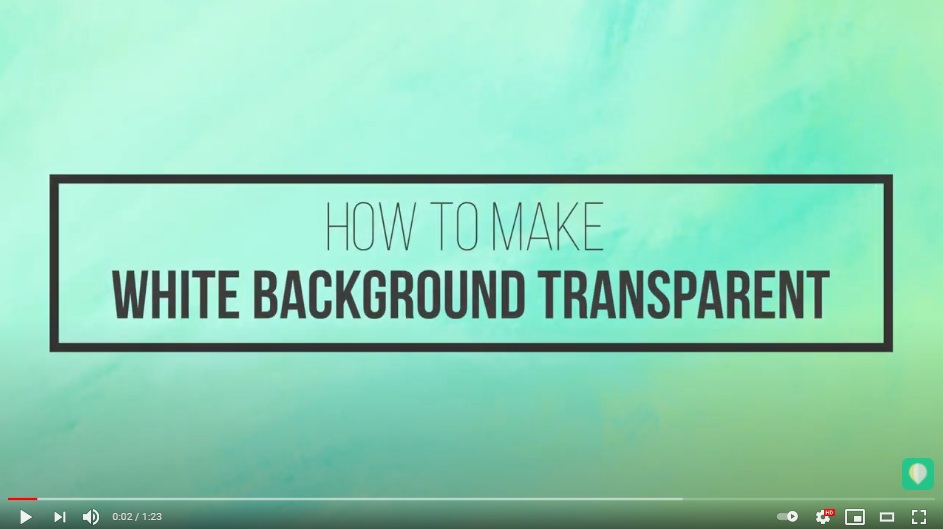













Leave a Comment