First impression always has a significant importance on how people define you. This is how important your profile photo should be. Your Linkedin photo will be the first impression that you can give to have a professional connection to everyone here. Also, it will be the representation of your attitude towards work. In that reason, you need to make your profile photo in high-definition and you need to ensure that it looks as good as possible.
How to Make a Good Linkedin Profile
Requirements for Linkedin Profile
- Headshot taking up 60% of the frame.
- Photo size must be between 400×400 pixels and 7680×4320 pixels.
- Photo file size can’t be bigger than 8MB.
Tips to Create your Own Linkedin Picture
Create your Own Linkedin Picture
Making your own Linkedin profile picture is not easy if you don’t have enough time and money. On the other hand, you don’t need to seek a professional photographer, with just your phone camera you can have your professional snapshot, and with the help of these simple tips, you will know how to create a good Linkedin profile
Dress Professionally
The first thing to do before taking your photo is to choose a professional outfit for yourself. Linkedin is a business platform for a professional career so it is a must to wear the clothes which is applicable in the field of your profession. Women may dress in neat button-down shirts or blouses with blazers while men should wear dark-colored suits and ties.

Take a headshot selfie
Linkedin profile should be of your head, neck, and much better if it is at the top of your shoulder. Using your mobile phone you can take a lot of your selfie then choose which photo you like best. Make sure that you will look professional on your photo because it will be the first thing to catch the readers attention.

You should be the only subject
Your profile photo should only consist of you, don’t include any other objects just like pets or children. Your photo should only focus on you.

Use a current picture
To add more tips on how to make a Linkedin profile, using a dated photo is inappropriate. No matter how young and beautiful you are in your old photos, you still need to use an updated one. It is a little bit awkward to meet someone in person looking older than its profile photo online.
Add solid background to your profile photo
Just like how important your subject on your profile photo is equally important as the background. You need to have a complimenting photo background to give emphasize your subject. You may have solid background colors or even unique background templates that will blend into your photo. One of the tips that you need to know how to make a great Linkedin profile.
Add Solid Background with Apowersoft Background Eraser
After you choose the best image for your profile photo, it is time to edit your background. You need to balance the attention to the background just like the main subject. Here is the best photo background editor that you can install on both Android and iOS devices. Check below to change the photo background to a solid color.
Apowersoft Background Eraser will help you solve your problem by changing your photo background. This simple yet professional photo background editor will automatically get rid of the background and instantly give you a pre-set solid background color and unique background templates for your Linkedin profile photo.
- Download and install the app from App Store and App Store.
- Choose “Recognize person” and upload your photo.
![linkedin profile apowersoft]()
- The app will automatically remove the background.
![linkedin profile apowersoft mobile]()
- Tap “Change Background” to select the blue background or blur background.
![linkedin profile apowersoft app]()
- Save the photo by tapping the “Save HD” button.
Main Features:
- Add a new background photo: custom, solid colors, templates.
- Crop photo in different aspect ratios.
- Offers basic photo editing features: zoom, flip, rotate, move, duplicate.
- Save profile photo in high-definition.
Note:
If you are not into a mobile app, Apowersoft Background Eraser also works on Windows and gives a 100 images giveaway on the Web version.
DownloadConclusion
It takes time to edit a profile photo, so to learn how to create a good Linkedin profile follow the tips written above together with Apowersoft Background Eraser. Surely, you will have the best professional profile photo that you can have. Share with us your experience in making your own Linkedin profile photo in the comment section below.



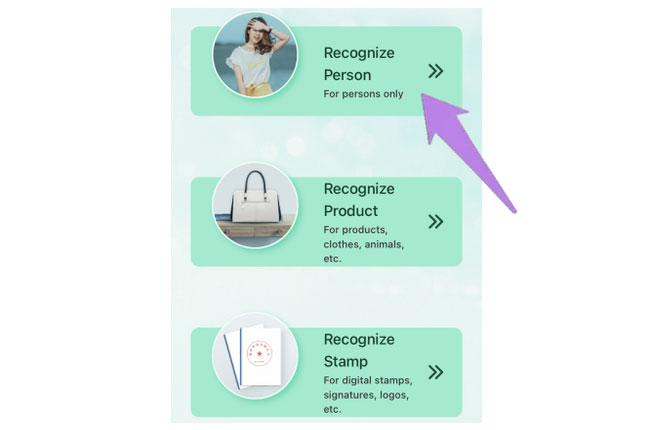
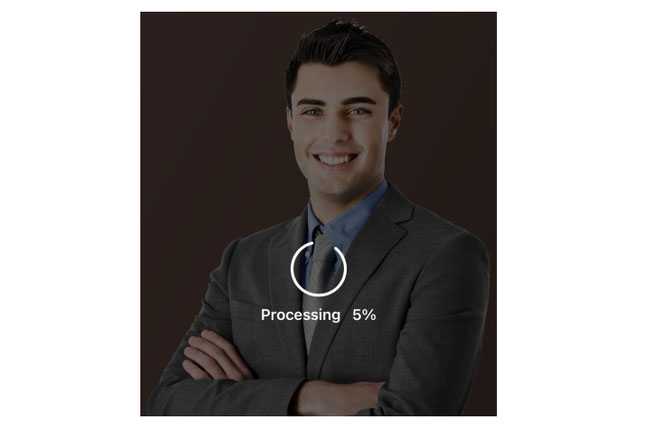

Leave a Comment