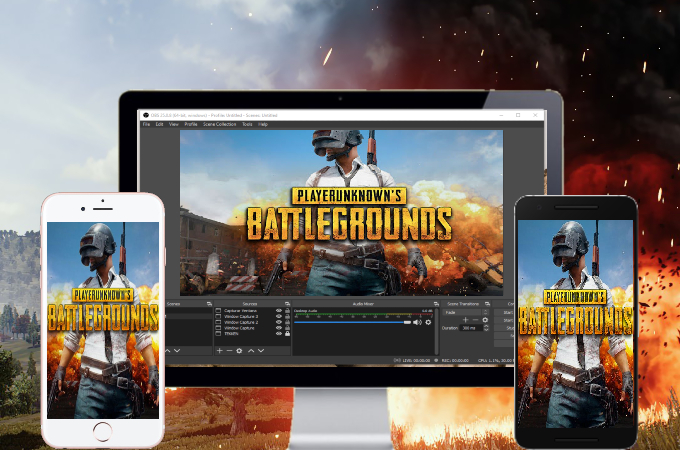
How to Live Stream PUBG Mobile on PC
- Via Android (USB, WiFi)
- Via iPhone (USB, WiFi)
- To Stream PUBG Mobile on PC (ApowerMirror + OBS Studio)
Via Android (USB, WiFi)
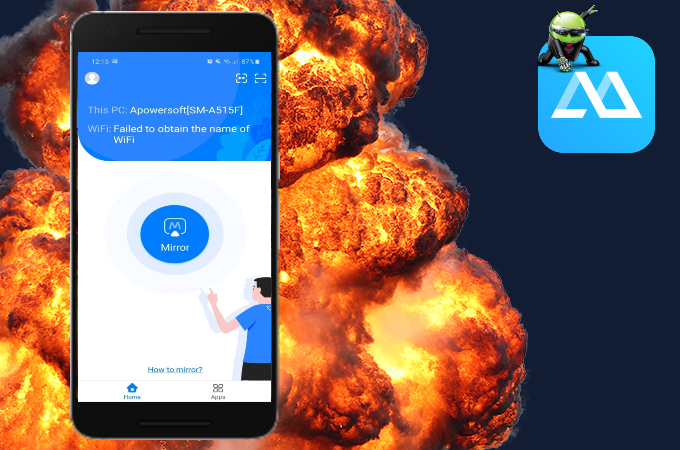
ApowerMirror is a versatile application that works perfectly on Android and computers. Using this application, you can freely play a mobile game without the need for an emulator. Moreso, it also allows the gamer to show off their god-like skills using the computer’s mouse and keyboard since the app comes with pre-set virtual keys. Here’s how you can stream PUBG Mobile from Android to PC using ApowerMirror.
Via USB
- Download and install ApowerMirror on your Android phone and computer.
- Connect your devices using a USB cable and enable USB debugging on your phone.
![how to live stream pubg mobile on pc]()
- Tap Start Now and launch PUBG on your phone and it will be mirrored to your PC.
Via WiFi
- Download and install ApowerMirror on your devices.
- Tap the mirror button and select Mirror Phone to PC.
![live stream pubg mobile on computer]()
- Then, tap Start Now and the mirroring will then begin.
Via iPhone (USB, WiFi)
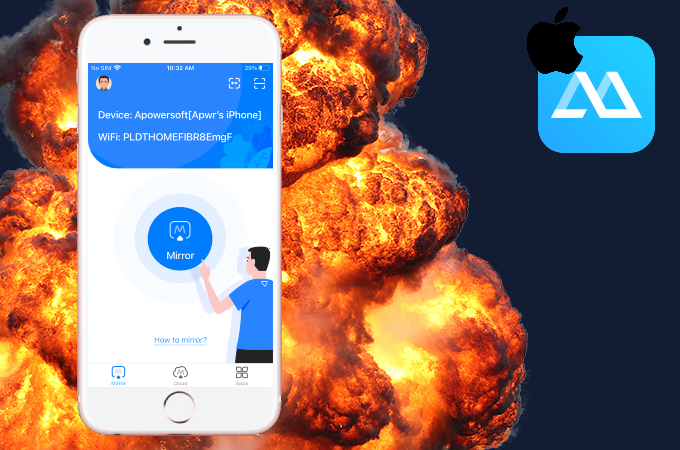
For iPhone users, you can also stream PUBG Mobile from iPhone to PC using ApowerMirror. The app is also compatible with iOS devices and offers the same features present on the Android version. You may follow the steps below for your reference.
Via USB
- Get the app and install it on your devices.
- Using a lightning cable, connect your devices.
![stream pubg mobile from iphone to pc]()
- Once the app detects your phone, tap Trust on your phone, and the mirroring will then begin.
Via WiFi
- Download and install the app. You may use the download buttons below too.
- Open the app, tap the mirror button and select the name of your PC from the list.
![live stream pubg mobile on pc]()
- Then, tap Mirror Phone to PC and head on to Control Center > Screen Mirroring > Name of your PC.
![how to live stream pubg mobile on pc]()
- Your phone will then be mirrored to your PC and just open PUBG mobile to play.
To Stream PUBG Mobile on PC (ApowerMirror + OBS Studio)
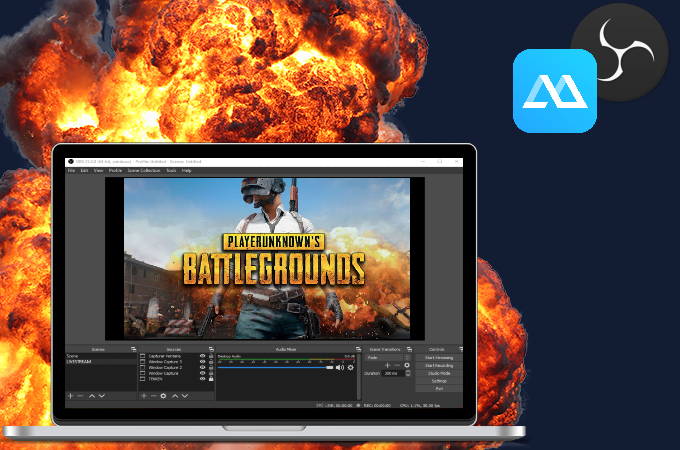
To live stream PUBG Mobile on computer, you may use the detailed guide below.
- Choose which social media platform you will be streaming and log in.
![stream pubg mobile from android to pc]()
- Get the Stream Key code on your account and go to OBS Studio.
- Go to Settings > Stream > Service > Select the name of the social media platform > Paste the stream key code > Apply > OK.
![stream pubg mobile from iphone to pc]()
- Then, click Source > + > Window capture.
![live stream pubg mobile on pc]()
- Lastly, Start Streaming, and you’re all set for streaming.
Conclusion
These are the easiest ways to live stream a mobile game such as PUBG on your computer. It will be a lot easier and better to use ApowerMirror as your mirroring app because of its smooth and fast connection ideal for gaming.




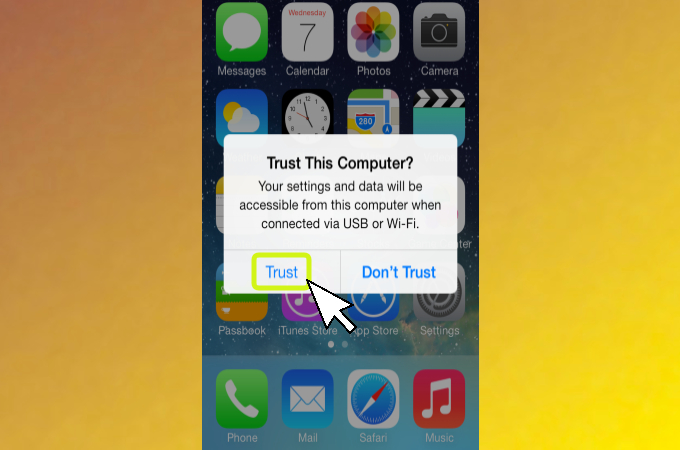
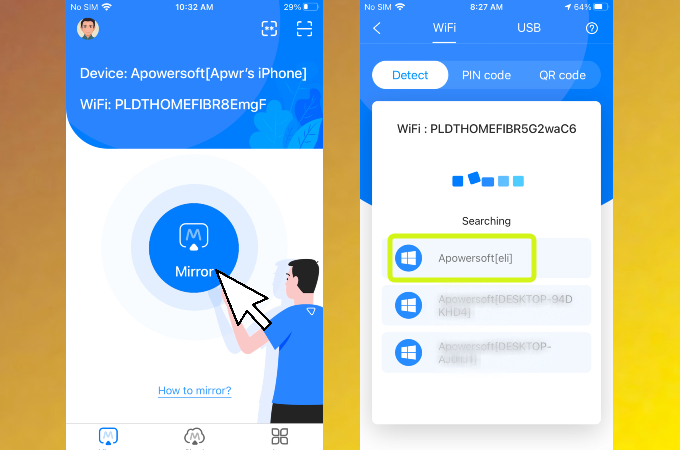




Leave a Comment