How to Live Stream Game on Twitch
- Stream Android game on Twitch with Mobcrush
- Stream Android game on Twitch with StreamLabs
- Stream PC game on Twitch using ApowerMirror + OBS Studio
Stream Android game on Twitch with Mobcrush
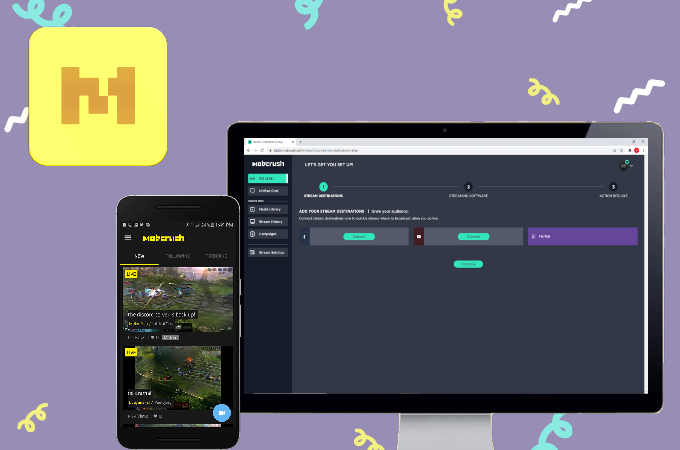
First on our list, we have Mobcrush. It is a free broadcast streaming platform which allows users to live stream game on Twitch. You can use the app on either your Android and iOS devices. Though it is easy to use and provides clear graphics, it does not display the chat during streaming nor your camera while gaming. Nonetheless, it can still reach a vast audience and offers great visuals for streaming.
- Download and install the application on your mobile device.
- Go to Mobcrush’s official website and sign up. Once you’re done, launch the app and log in.
![live stream game on twitch]()
- Next, tap the three lines on the upper left corner and tap Broadcast.
![stream android game on twitch]()
- Select the Twitch icon and choose the game you will play by tapping the Select button right beside the Game.
![stream pc game on twitch]()
- Then, you can customize your Broadcast Title, turn on the Receive Chat Messages, and hit Start your broadcast to begin streaming.
![live stream game on twitch]()
- **Note: To know you’re Live, you will see the Mobcrush icon on your screen while you’re playing.
Stream Android game on Twitch with StreamLabs
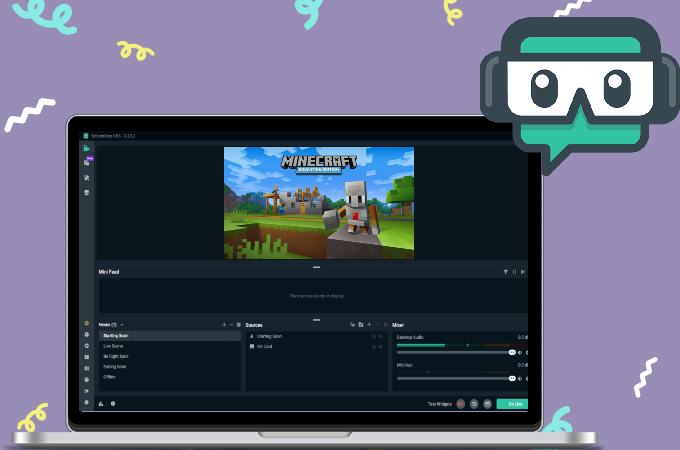
StreamLabs is one of the biggest and most notable streaming platforms. It is an all-in-one streaming portal that also features personalized streams with pro overlays. And with its newest update, you can now multistream, or in other words, stream a video that and broadcast it on multiple platforms at once. Below are the steps on how to stream games on Twitch using StreamLabs.
- Install the app on your mobile phone.
- Launch the app and log in with your Twitch account.
![live stream game on twitch]()
- On the upper right corner, tap the Stream icon and wait for a dialog box to appear on your screen.
![stream android game on twitch]()
- After receiving the notification, click Start now to start streaming.
![stream pc game on twitch]()
- Once the stream is active, click the three-dot icon and choose Edit stream info. Here, you will customize your stream information such as the name and your content. Lastly, tap OK and start playing.
Stream PC game on Twitch using ApowerMirror + OBS Studio
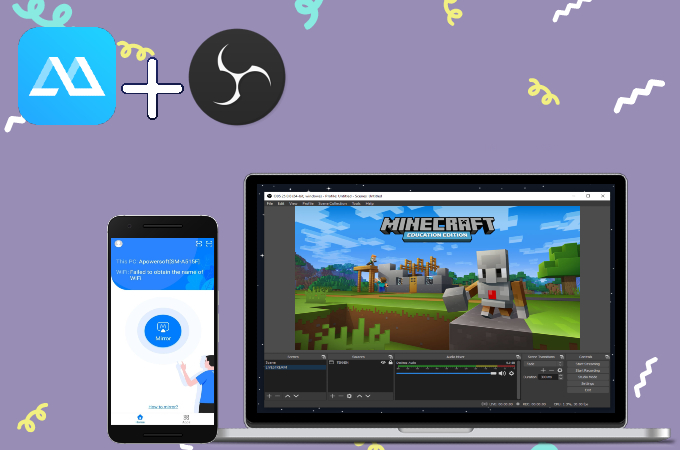
To stream PC game on Twitch, you will need a reliable mirroring application such as ApowerMirror combined with a streaming tool like OBS Studio. ApowerMirror features a smooth, fast, and stable mirroring process ideal for streaming your content on Twitch. Just follow the guide below to start streaming.
Set Up ApowerMirror
- Get the app installed on your phone and pc.
- Open the app tap the Mirror button and select the name of your PC.
![how to stream game on twitch]()
- Tap Mirror Phone to PC, then click Start Now to start mirroring and launch the game you will be streaming.
To Start Streaming
- Open OBS Studio and click File > Settings > Stream. Select Twitch from the list and paste the stream key.
![live stream game on twitch]()
- You can find the stream key on Twitch by going to Settings > Channel and Video, and copy the primary stream key.
![stream android game on twitch]()
- Then, once you’re all set, hit the Start Streaming button to begin streaming.
Conclusion
All the tools we’ve gathered in this article will help you stream on Twitch. If you feel comfortable using your mobile phone when streaming, you can choose between StreamLabs and Mobcrash. But if you want to use your PC, you can always rely on ApowerMirror and OBS Studio.













Leave a Comment